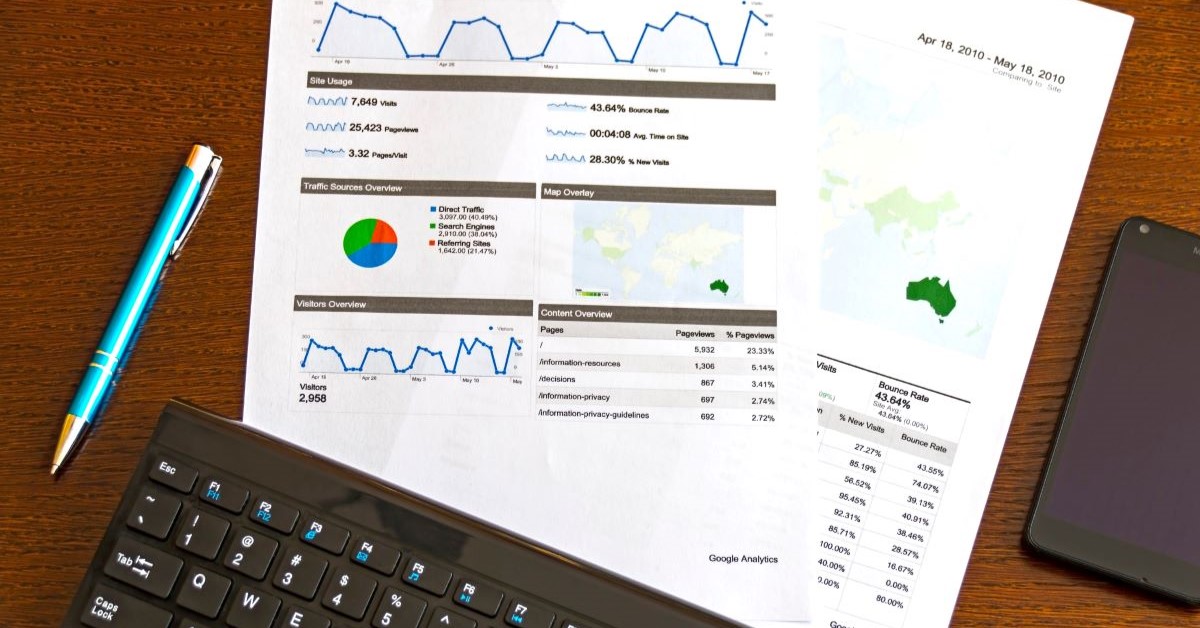Researching IPOs in Bloomberg
14/11/2024

Are you researching IPOs? Do you want to find IPOs on a specific index (eg S&P 500, or UK AIM Index) for specific dates? Then Bloomberg is where you should be looking.
If you haven’t used Bloomberg before there’s a few things you should know:
- You can only access Bloomberg from the terminals in the Bloomberg Suite, which you can get to via the School of Management Library on the first floor of B111 on the Cranfield Campus.
- You will need to book a Bloomberg terminal, follow this link.
- Before you can use Bloomberg, you will need to have set up a Bloomberg account which you can do at a Bloomberg terminal. Follow the instructions here to set up your Bloomberg account.
- If you want to export results to Excel, you will need to have installed the Bloomberg Excel Add-In. Check Excel at your Bloomberg terminal to see if it’s already available and, if it’s not, follow the instructions here.
So now you’re ready to start your Bloomberg search for IPOs.
Once you’re logged into Bloomberg, type ‘IPO’ where the flashing blue cursor appears in the Command bar. Do not hit return.
This will display a list of functions, securities and news related to IPOs. Click on ‘IPO – Equity Offerings’ from the menu, then select ‘Advanced Search’ on the red tool bar.
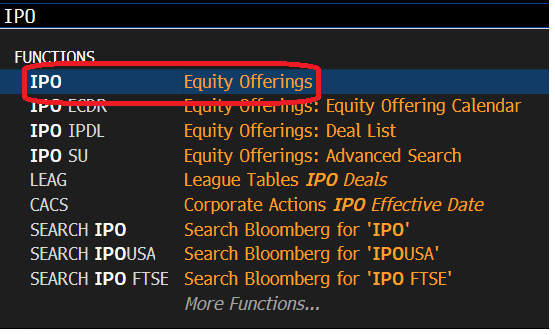
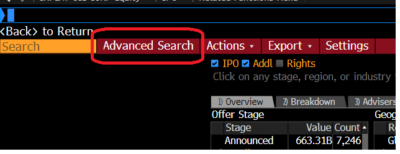
In the top menu for Offer Criteria, select ‘Offer type’.
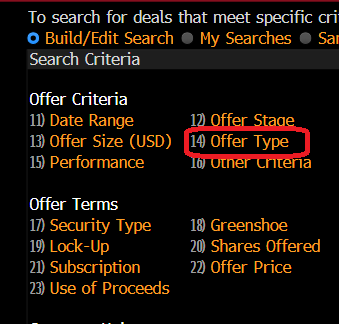
From the Offer Types listed, check the box to select ‘Initial Public Offering’. Click at the bottom right to Update.
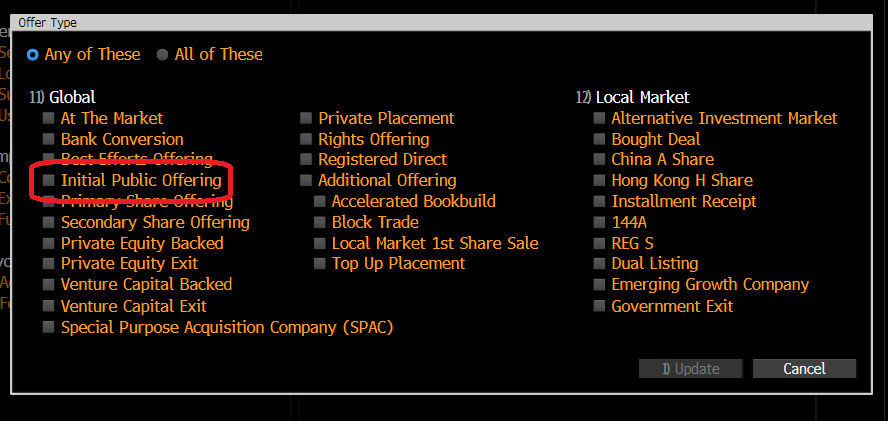
Now select ‘Company List’. Using the black arrow at the side of each search box, change ‘Source’ to ‘Equity Index’ and choose the name of the index required. If you can’t see the index which you are interested in, just type in the name e.g. AXX is the FTSE All Share AIM index. Tick the box below to select issuer and click Update.
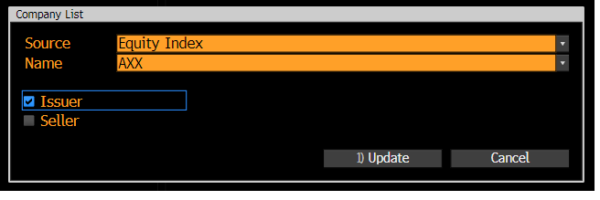
Now select ‘Date Range’. To select a specific date range, click on the black arrow on the right of the date range box and choose ‘Custom’. Enter your dates and specify what they apply to e.g. Announced Date. Click ‘Update’ to register your choices and return to the main search screen.
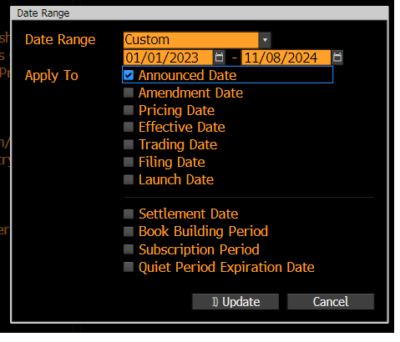
You have now set your criteria and are ready to see the IPOs which fit them. Click on ‘Result’ (at the bottom right).
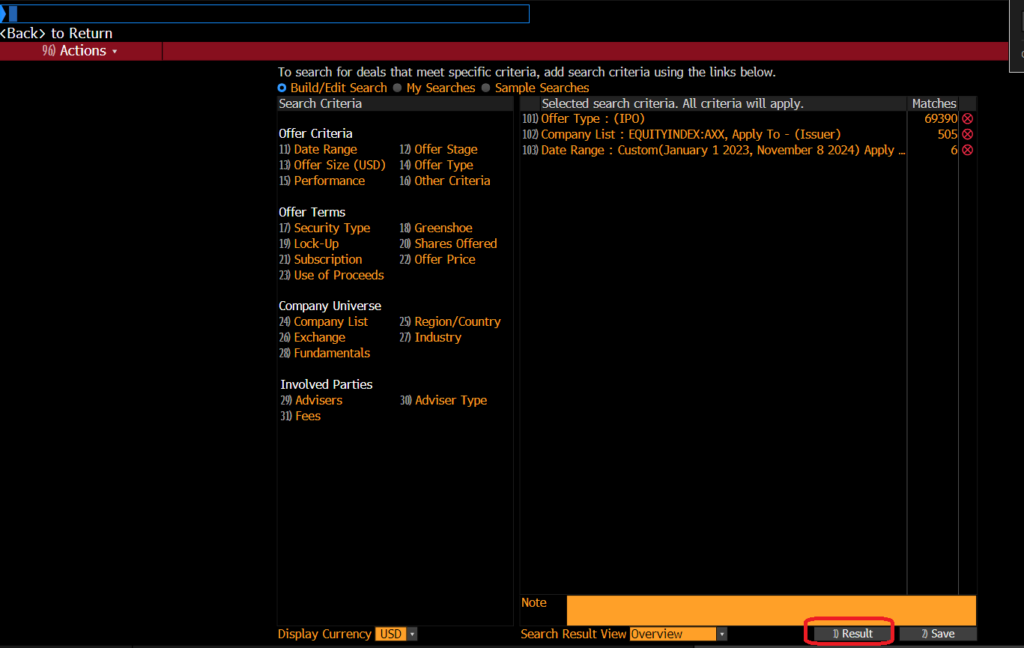
This will take you to a summary screen. From here, you can view a list of the individual deals by clicking on the grey tab for ‘Deal List’. Your list should look like this:
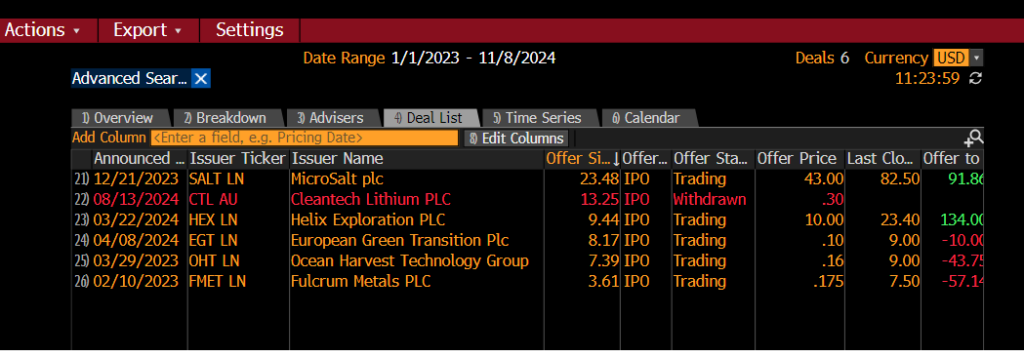
To send this list to Excel, click on ‘Export’ on the red toolbar and choose ‘Excel – Simple Export’ or ‘Excel – Advanced Export’.
To view data on an individual IPO, select it from the list by clicking on it. The IPO information will be shown as below with the Overview on display. Additional information can be accessed via the menu down the left hand side of the screen.
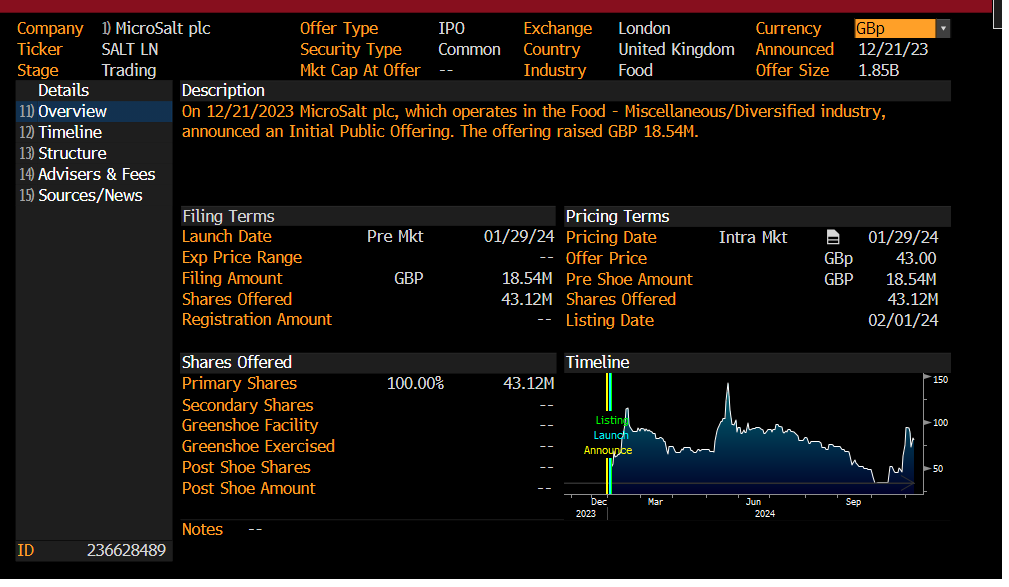
For more information about Bloomberg, take a look at our Bloomberg blog posts. These are good posts to get you started: Bloomberg basics or Getting help with Bloomberg, but there are plenty more.
You could also look at our online pamphlet Bloomberg: a basic guide which contains lots of useful information about using Bloomberg.
If you have any further questions or you would like a demo of this resource, please do get in touch.
Categories & Tags:
Leave a comment on this post:
You might also like…
Introducing… W – Bloomberg’s Security Worksheet function
Bloomberg users, are you fed up hitting download limits? Do you want to create custom templates that download only the data you want and nothing else? Using many of Bloomberg's download templates often leads to ...
Managing your research data – a progress update
As you will already be aware, in 2024 we undertook a major, multi-phased project to redevelop our University research information system (CRIS), our institutional repository (CERES) and our research data management software (CORD). The ultimate ...
Using Watch Folders in Mendeley
Looking for a quick and easy way of adding documents to your Mendeley library? Wouldn't it be great if you could add PDFs to a folder on your computer and these could be automatically imported ...
Do you know what makes a Technical Report special?
Writing a technical report is a little different to writing a lab report or an essay for your tutors, requiring a different approach, communication skills and format. What are technical reports? Technical reports are formal, ...
Gear up for the future of vehicle design: Introducing the MSc in Virtual Prototyping for Vehicle Structures (VPVS)
The automotive and motorsport industries are in a constant state of evolution. Light weighting, electrification, and ever-stringent safety regulations are driving a revolution in vehicle design. But this innovation requires a ...
Finding industry profiles in Library resources
When researching an industry; its size, value and performance; competitors, brands and trends in the market etc., we recommend having a look at the following services. These can all be accessed via the SOM Library's ...