Creating your account on Bloomberg
11/01/2024

Bloomberg users require individual accounts set up. You may be asked to create your account before attending a Bloomberg Taster session – or you may want to get started yourself.
Once you have logged into the University network on a Bloomberg terminal, you need to click on the green Bloomberg icon to get started. Setting up your account only takes a few minutes.
Here is the default Bloomberg login screen. New users should click on ‘Create a new login’ (beneath the login boxes) to start the process.
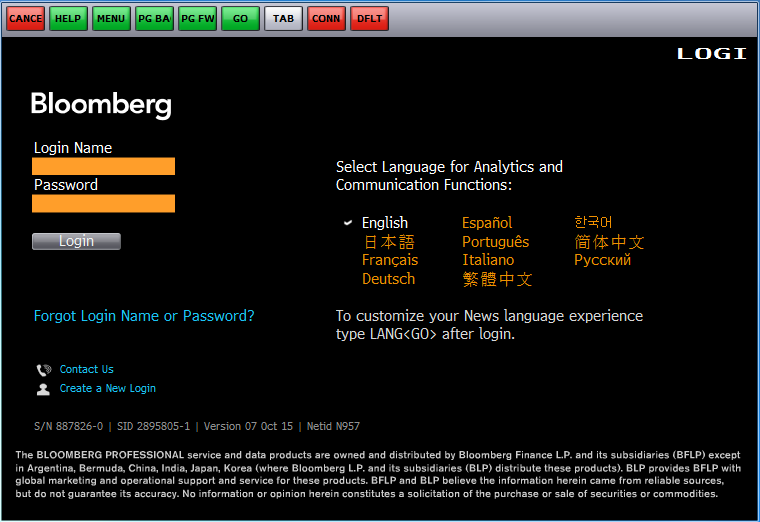
Next, Bloomberg will ask a few questions about any previous Bloomberg use. Fill these and click to ‘Continue’. If you have an existing account on their system, they will link it to your Cranfield account. If you are going to use our terminals, you will need to have a Cranfield registered account. Bloomberg will not allow logins from other organisations on Cranfield registered terminals.
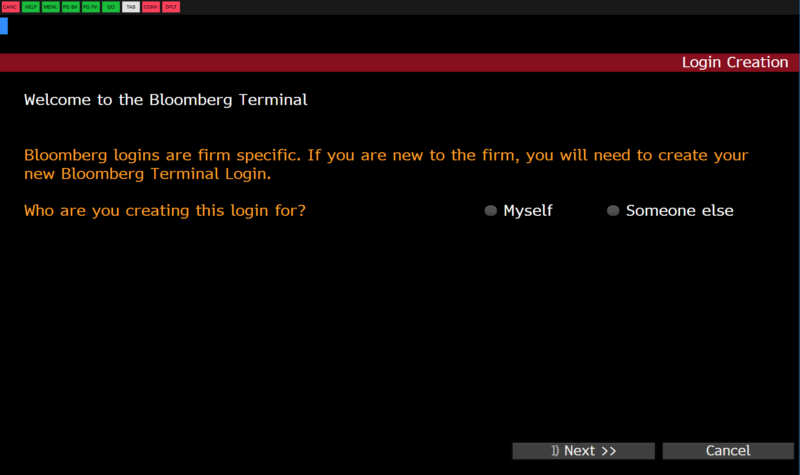
Creating a login
Now fill out your details. You will need to include two phone numbers and your Cranfield email address. Your ‘work’ phone number will appear on your Bloomberg profile so make sure it is one that you are happy to share.
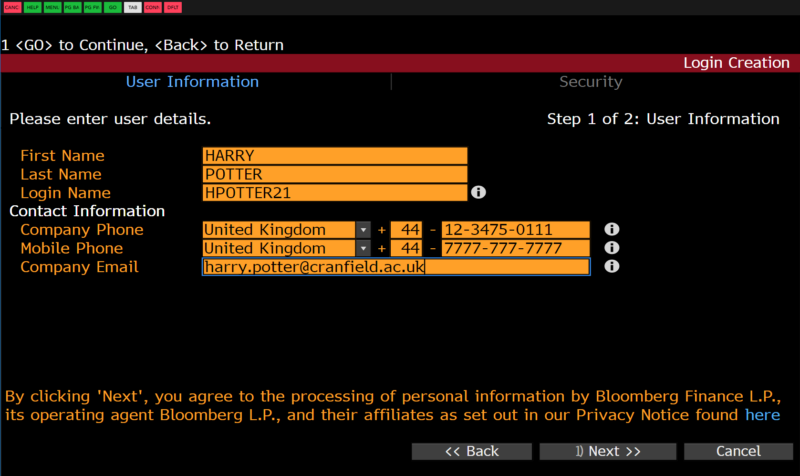
Enter your user information
The next part of your registration process will be to validate your account. This can be done by SMS, telephone call or email. You are free to decide.
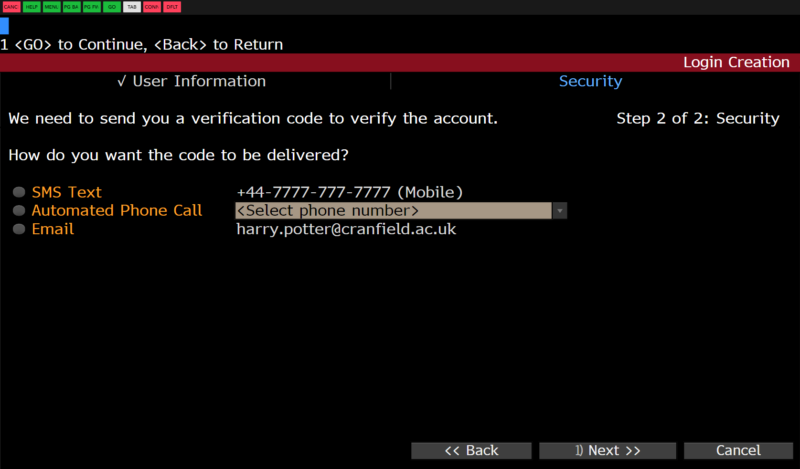
Validating your account – step 1
After this point, Bloomberg will send a validation code to your chosen destination. This can take a few minutes. Use it on the next screen to complete the registration process.
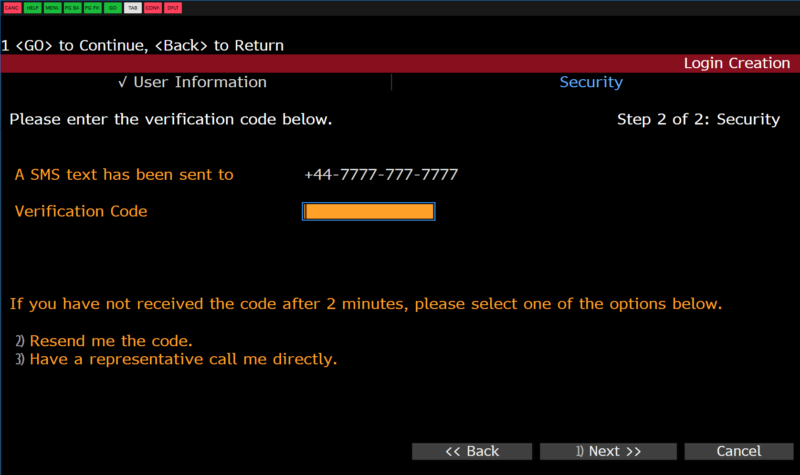
Validating your account – step 2
The final stage of your registration involves setting up your username and password. Bloomberg will create your username and you set your password. At the end of the process, you will be taken back to the login screen to login properly for the first time.
When you login for the first time, you are required to set some personal defaults. You can return to this page at any time by using Bloomberg code PDFQ.
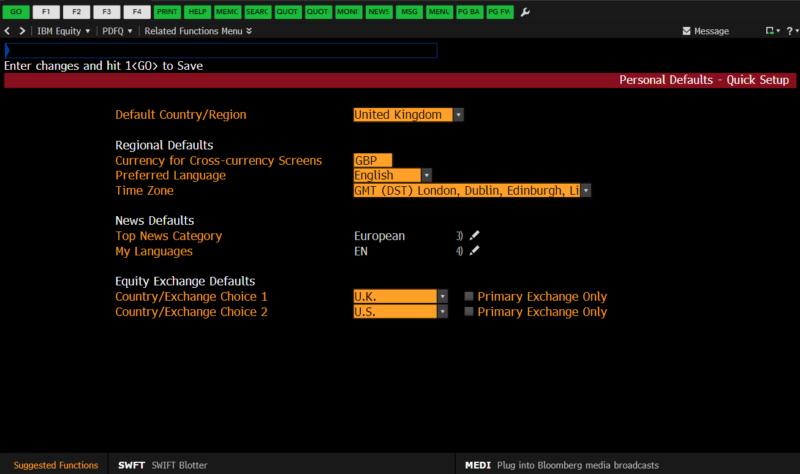
Set your personal defaults
Congratulations! You are now a fully-fledged Bloomberg user. Why not try out Bloomberg’s online training programmes, Bloomberg Certification <BCER> – including Bloomberg Market Concepts <BMC>, to get yourself started?
If you have any questions about Bloomberg or would like to attend a Taster session, please contact SOM Library staff.
Categories & Tags:
Leave a comment on this post:
You might also like…
Introducing… W – Bloomberg’s Security Worksheet function
Bloomberg users, are you fed up hitting download limits? Do you want to create custom templates that download only the data you want and nothing else? Using many of Bloomberg's download templates often leads to ...
Managing your research data – a progress update
As you will already be aware, in 2024 we undertook a major, multi-phased project to redevelop our University research information system (CRIS), our institutional repository (CERES) and our research data management software (CORD). The ultimate ...
Using Watch Folders in Mendeley
Looking for a quick and easy way of adding documents to your Mendeley library? Wouldn't it be great if you could add PDFs to a folder on your computer and these could be automatically imported ...
Do you know what makes a Technical Report special?
Writing a technical report is a little different to writing a lab report or an essay for your tutors, requiring a different approach, communication skills and format. What are technical reports? Technical reports are formal, ...
Gear up for the future of vehicle design: Introducing the MSc in Virtual Prototyping for Vehicle Structures (VPVS)
The automotive and motorsport industries are in a constant state of evolution. Light weighting, electrification, and ever-stringent safety regulations are driving a revolution in vehicle design. But this innovation requires a ...
Finding industry profiles in Library resources
When researching an industry; its size, value and performance; competitors, brands and trends in the market etc., we recommend having a look at the following services. These can all be accessed via the SOM Library's ...



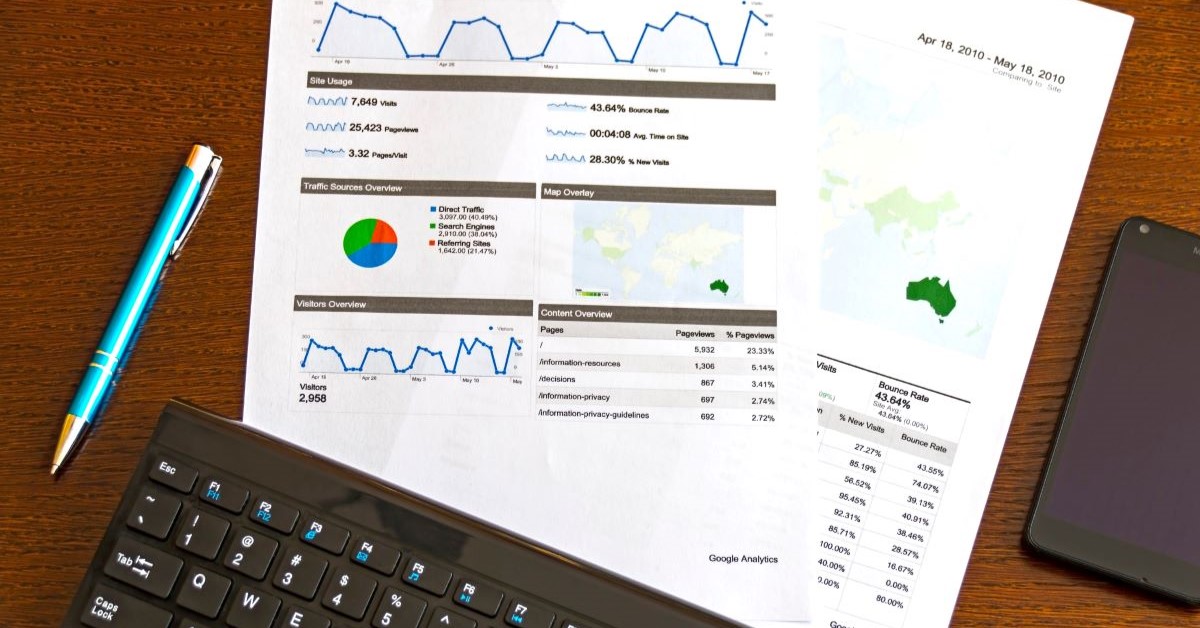


Hi Karen. Thank you for the detailed tips on setting up a Bloomberg account. Your guidance makes the process seem straightforward and manageable, especially for someone new to Bloomberg. Understanding that I need to create my account before attending a Bloomberg Taster session or even initiating the process on my own is really helpful. The instruction to log into the University network on a Bloomberg terminal and then click on the green Bloomberg icon is clear and concise. Also, knowing that the setup only takes a few minutes is reassuring. Your direction to click on ‘Create a new login’ on the default Bloomberg login screen to start the account creation process is particularly useful. I appreciate the time and effort you took to provide these instructions.