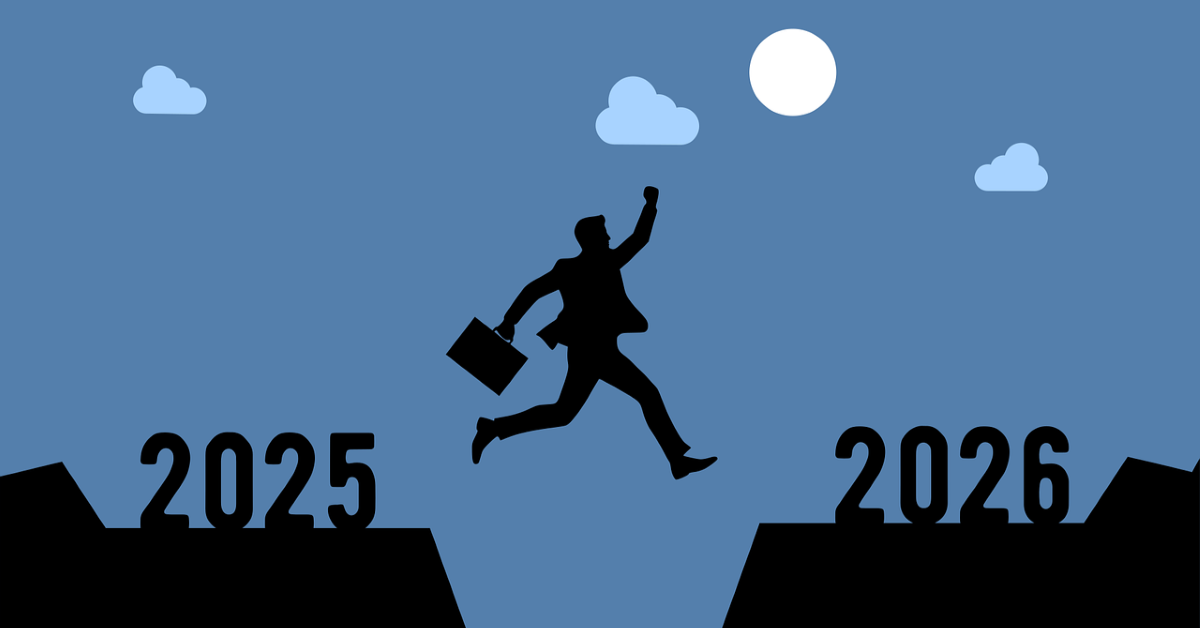Researching IPOs in Bloomberg
14/11/2024

Are you researching IPOs? Do you want to find IPOs on a specific index (eg S&P 500, or UK AIM Index) for specific dates? Then Bloomberg is where you should be looking.
If you haven’t used Bloomberg before there’s a few things you should know:
- You can only access Bloomberg from the terminals in the Bloomberg and Training Suite, which is on the ground floor of the Kings Norton Library
- You will need to book a Bloomberg terminal, follow this link.
- Before you can use Bloomberg, you will need to have set up a Bloomberg account which you can do at a Bloomberg terminal. Follow the instructions here to set up your Bloomberg account.
- If you want to export results to Excel, you will need to have installed the Bloomberg Excel Add-In. Check Excel at your Bloomberg terminal to see if it’s already available and, if it’s not, follow the instructions here.
So now you’re ready to start your Bloomberg search for IPOs.
Once you’re logged into Bloomberg, type ‘IPO’ where the flashing blue cursor appears in the Command bar. Do not hit return.
This will display a list of functions, securities and news related to IPOs. Click on ‘IPO – Equity Offerings’ from the menu, then select ‘Advanced Search’ on the red tool bar.
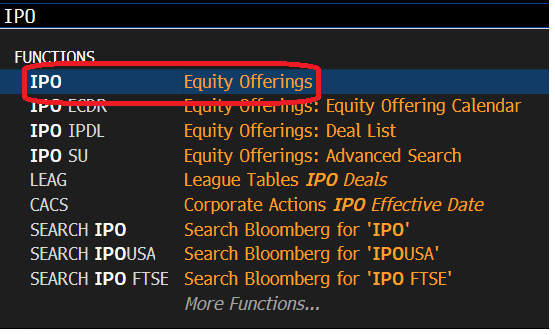
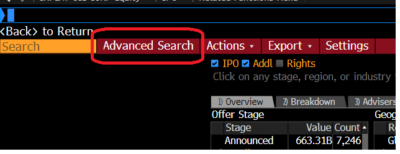
In the top menu for Offer Criteria, select ‘Offer type’.
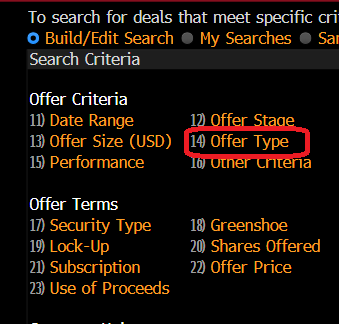
From the Offer Types listed, check the box to select ‘Initial Public Offering’. Click at the bottom right to Update.
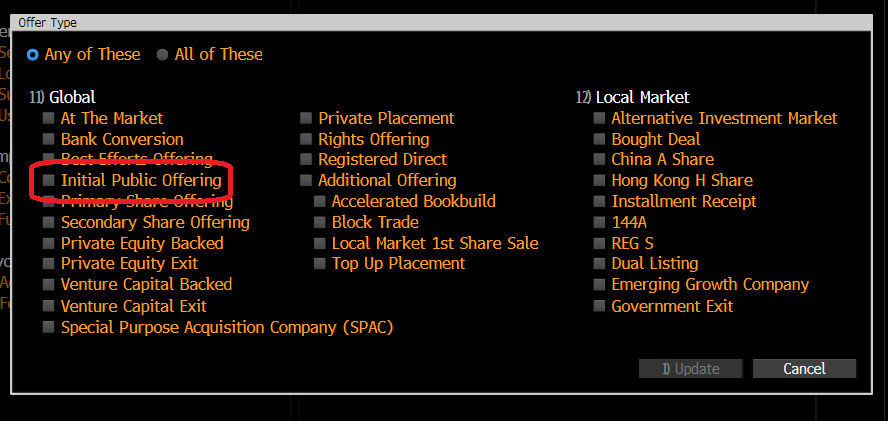
Now select ‘Company List’. Using the black arrow at the side of each search box, change ‘Source’ to ‘Equity Index’ and choose the name of the index required. If you can’t see the index which you are interested in, just type in the name e.g. AXX is the FTSE All Share AIM index. Tick the box below to select issuer and click Update.
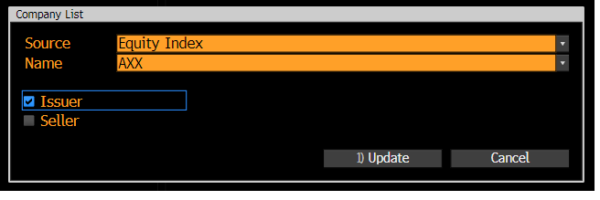
Now select ‘Date Range’. To select a specific date range, click on the black arrow on the right of the date range box and choose ‘Custom’. Enter your dates and specify what they apply to e.g. Announced Date. Click ‘Update’ to register your choices and return to the main search screen.
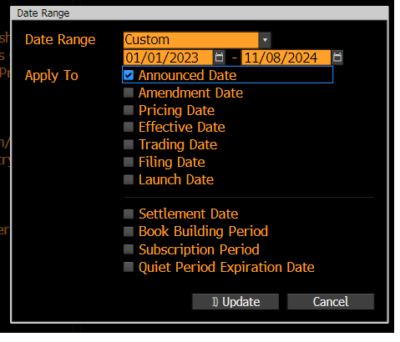
You have now set your criteria and are ready to see the IPOs which fit them. Click on ‘Result’ (at the bottom right).
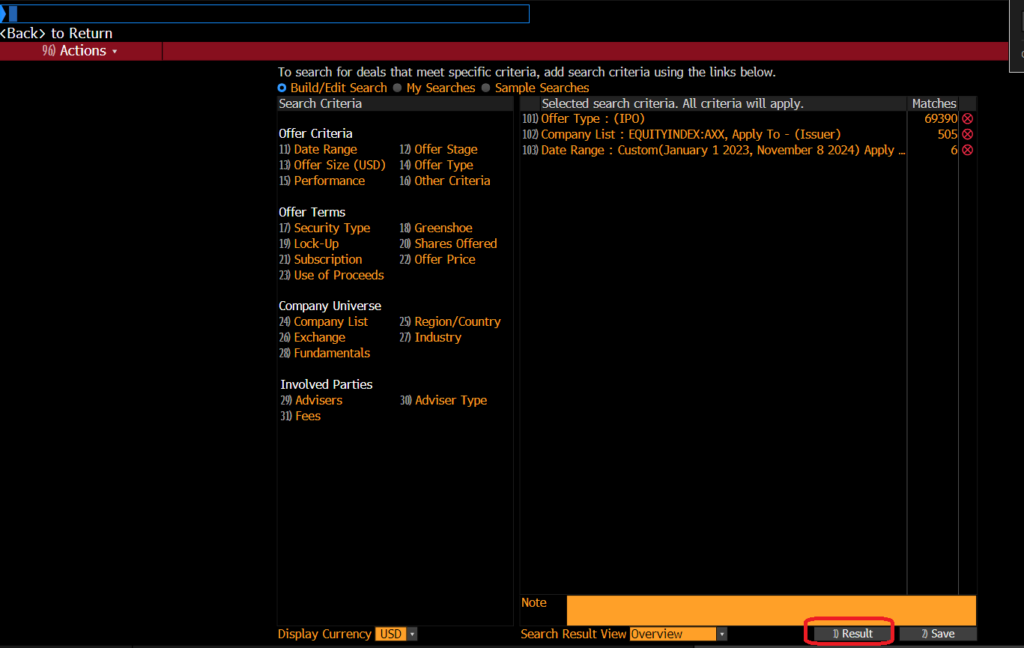
This will take you to a summary screen. From here, you can view a list of the individual deals by clicking on the grey tab for ‘Deal List’. Your list should look like this:
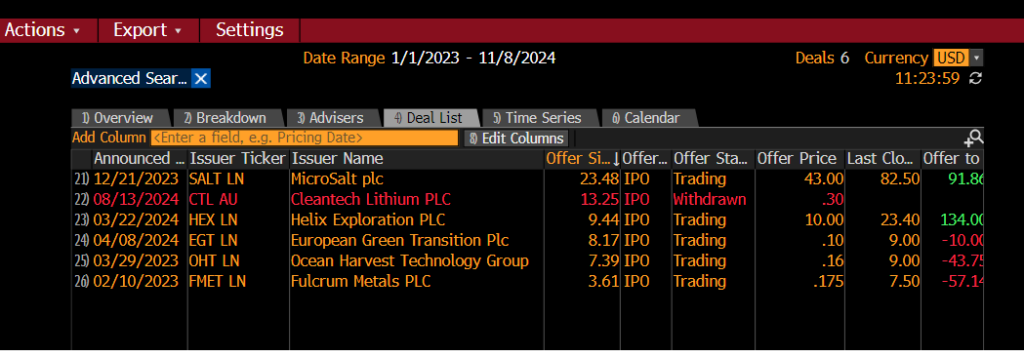
To send this list to Excel, click on ‘Export’ on the red toolbar and choose ‘Excel – Simple Export’ or ‘Excel – Advanced Export’.
To view data on an individual IPO, select it from the list by clicking on it. The IPO information will be shown as below with the Overview on display. Additional information can be accessed via the menu down the left hand side of the screen.
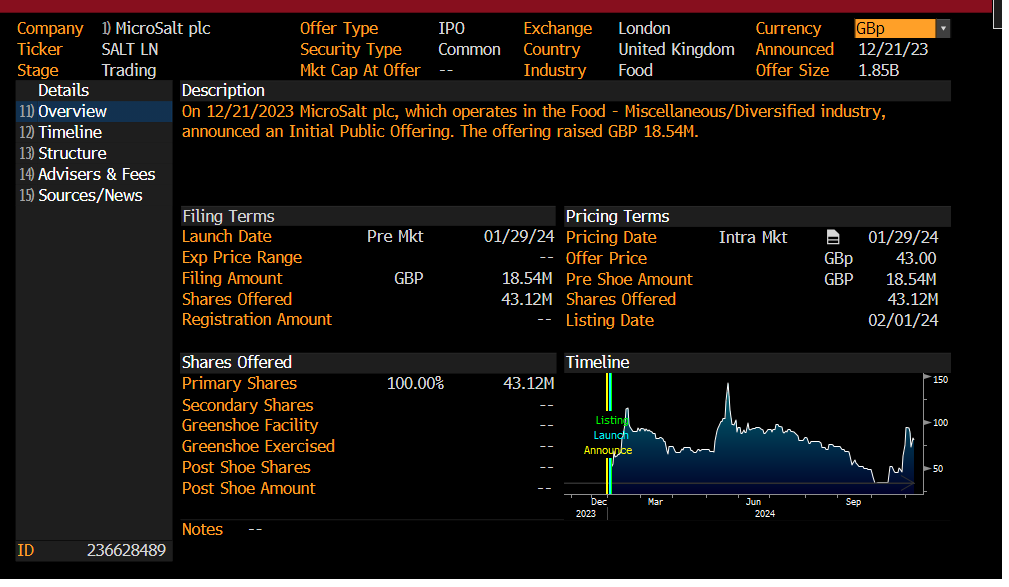
For more information about Bloomberg, take a look at our Bloomberg blog posts. These are good posts to get you started: Bloomberg basics or Getting help with Bloomberg, but there are plenty more.
You could also look at our online pamphlet Bloomberg: a basic guide which contains lots of useful information about using Bloomberg.
If you have any further questions or you would like a demo of this resource, please do get in touch.
Categories & Tags:
Leave a comment on this post:
You might also like…
From nature walks to neural networks: My journey in Applied AI at Cranfield
Hi, I’m Ebru K and choosing a postgraduate degree is about more than just picking a subject; it’s about choosing where your future begins. As an international student from Turkey, I ...
Leading With Heart: My Journey as Cranfield Student Association President by Summer Yan
When I first arrived at Cranfield, I had no idea that one year later I would be standing at the heart of our student community, serving as President of the Cranfield Student Association (CSA). ...
Creating and using constituent lists in Datastream
Whether you're analysing industry performance, or comparing company financials, Datastream is a powerful tool. One of its most useful features is the ability to work with constituent lists — collections of companies grouped by index, ...
Landing at Cranfield: First-term experiences and life beyond the classroom
Starting a postgraduate course can feel daunting, especially if you’re new to the aviation industry. In this blog series, Adit Shah shares his journey on the Air Transport Management MSc at Cranfield. From first-term ...
Accelerating ambition: How Amelie Rohan engineered her future at Cranfield
In the world of high-performance automotive engineering, the gap between being a “fan” and being a professional is measured in more than just miles. It is measured in technical precision, hands-on ...
Study better and smarter in 2026
Happy new year! Now is the perfect time to reflect on your studies so far, thinking about what you’re doing well and where you need to focus a bit more attention. Getting back into ‘study ...