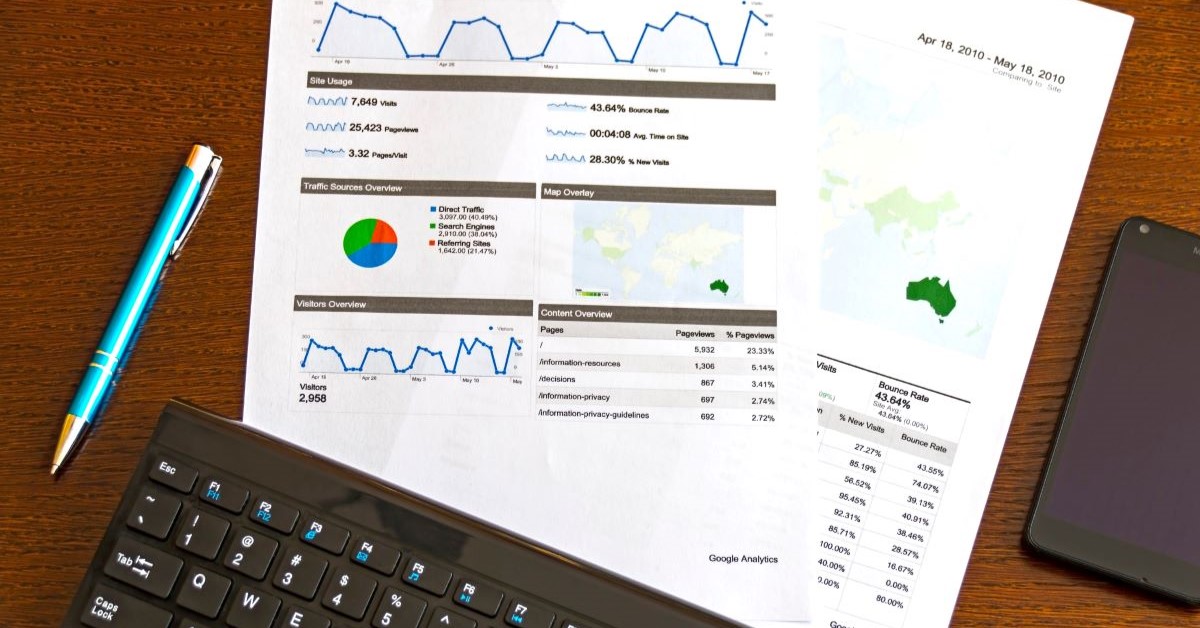Adding documents to your Mendeley account
18/01/2024
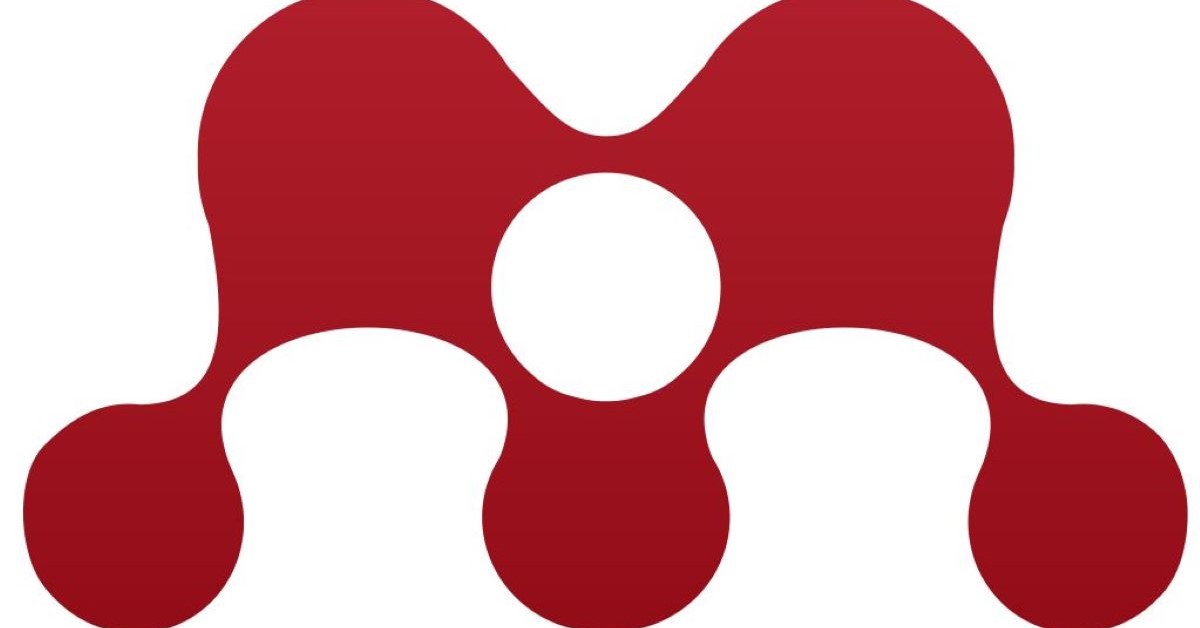
Once you have created your Mendeley account you will want to add documents to it. There are three main ways of doing this:
- Drag and Drop – drag files or folders from your desktop directly into your Mendeley account. This is as easy as it gets! Citation information will be automatically extracted from the files. The information is then organised by author, title, publication year, etc.
- Import references saved from other bibliographic packages e.g. Refworks (.RIS file), Zotero, Jabref, EndNote (XML file).
- The Mendeley web importer – download this from Mendeley. If using Google Chrome you can install Mendeley’s browser extension which allows you to save articles from supported sites. For other browsers, you can install the bookmarklet. Simply click and drag it onto the toolbar of your web browser then, whenever you’re viewing an article or list of references on the internet, click on the button to import the reference(s) directly into your Mendeley library.
In addition to these, there are three further ways that you can add records:
- Manually – Choose ‘Add entry manually’ from the File menu and choose the type of document you wish to add…
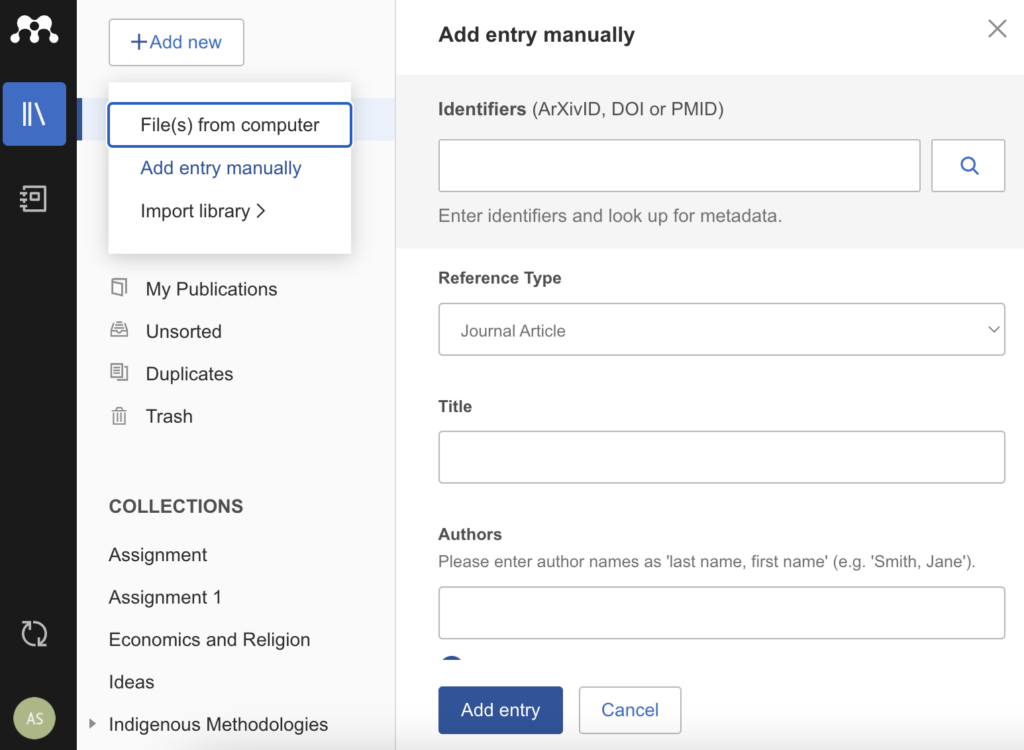
- Add specific files or folders – Use ‘Add Files’ or ‘Add Folder’ from the File menu (pictured above) to either add a specific paper or the contents of a folder from your computer.
Mendeley has a comprehensive set of Help guides available on their website. Check them out here. As always, if you have any additional questions on Mendeley or on referencing in general, please contact us.
Categories & Tags:
Leave a comment on this post:
You might also like…
Introducing… W – Bloomberg’s Security Worksheet function
Bloomberg users, are you fed up hitting download limits? Do you want to create custom templates that download only the data you want and nothing else? Using many of Bloomberg's download templates often leads to ...
Managing your research data – a progress update
As you will already be aware, in 2024 we undertook a major, multi-phased project to redevelop our University research information system (CRIS), our institutional repository (CERES) and our research data management software (CORD). The ultimate ...
Using Watch Folders in Mendeley
Looking for a quick and easy way of adding documents to your Mendeley library? Wouldn't it be great if you could add PDFs to a folder on your computer and these could be automatically imported ...
Do you know what makes a Technical Report special?
Writing a technical report is a little different to writing a lab report or an essay for your tutors, requiring a different approach, communication skills and format. What are technical reports? Technical reports are formal, ...
Gear up for the future of vehicle design: Introducing the MSc in Virtual Prototyping for Vehicle Structures (VPVS)
The automotive and motorsport industries are in a constant state of evolution. Light weighting, electrification, and ever-stringent safety regulations are driving a revolution in vehicle design. But this innovation requires a ...
Finding industry profiles in Library resources
When researching an industry; its size, value and performance; competitors, brands and trends in the market etc., we recommend having a look at the following services. These can all be accessed via the SOM Library's ...