Finding economic data on Passport
16/01/2025

One of the quickest and easiest ways to find global economic statistical data from a range of authoritative sources is to use Passport. Passport, a Euromonitor product, has both quarterly and annual historical data going back in some cases to 1977 and also provides several years’ worth of forecasts for some economic indicators e.g. GDP, inflation, population, foreign direct investment to name but a few. Information is obtained from national statistics offices, governmental and official sources.
For macroeconomic data:
- Click on the ‘Economies’ option on the Passport top menu bar.
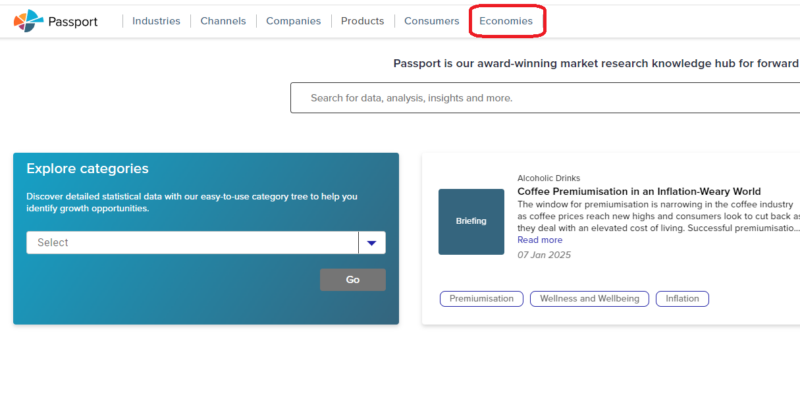
2. Then click on ‘Economy, Finance and Trade’.
3. In the ‘Explore Categories’ menu (highlighted below) select ‘Economies’ from the dropdown list and click on ‘GO’. This will take you to the Euromonitor ‘category tree’ where you can either search for or browse to the data you require.
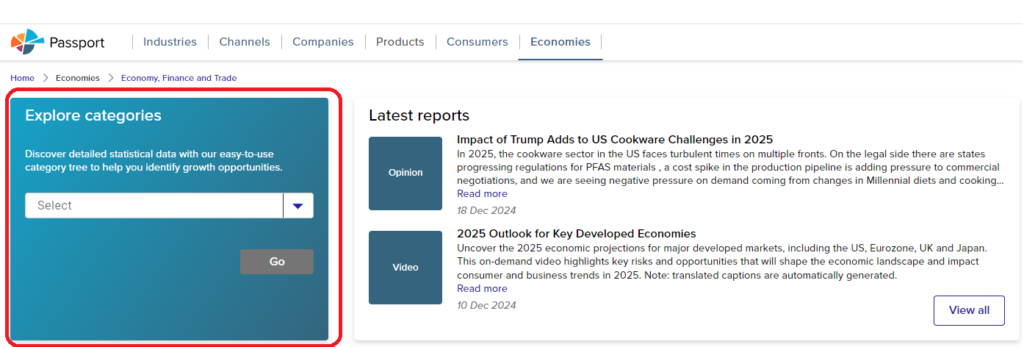
4. Within the Category Tree, you can drill down within data categories for more specific datasets. Click on the ‘+’ icon next to a category to explore subcategories. (These are definitely worth exploring). Drill down as far as you can before checking any boxes – this will ensure you get the level of data you require.
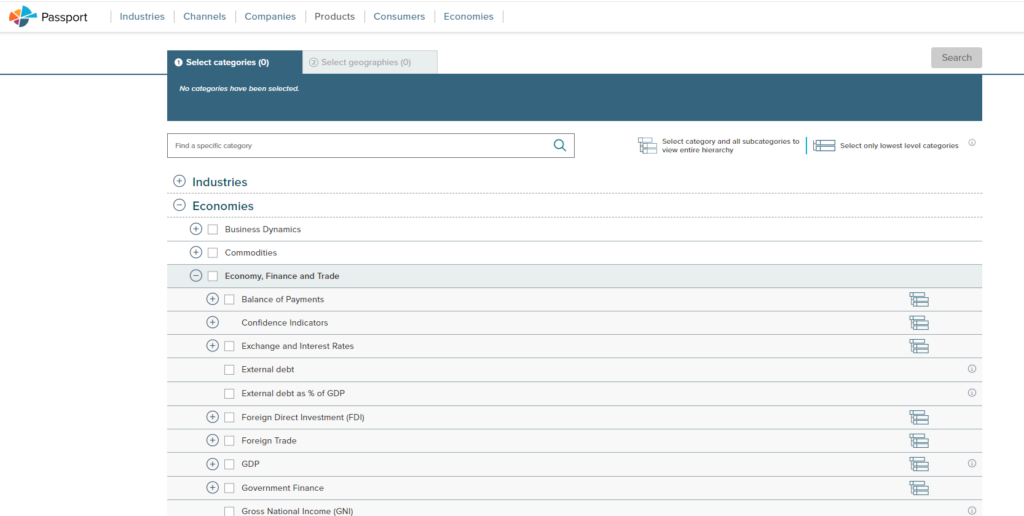
5. Select the category or categories you require using the check-boxes and click on ‘Next’ (at the bottom right) to move on to selecting your country or countries.
6. Select your countries in a similar fashion. You can choose from individual countries or select a pre-defined group, such as MINT, from the ‘Geographies’ dropdown menu on the right.
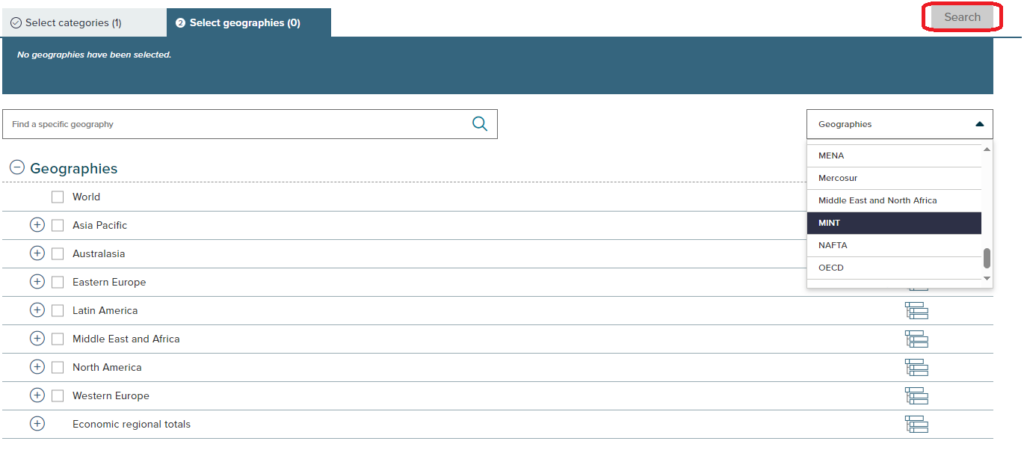
7. Once you have added all your countries, click on the grey/white ‘Search’ button (highlighted above – this turns white once you have made your selection) to run the search.
8. Passport displays results under three tabs. You will find data in the left-hand tab, under ‘Statistics’.
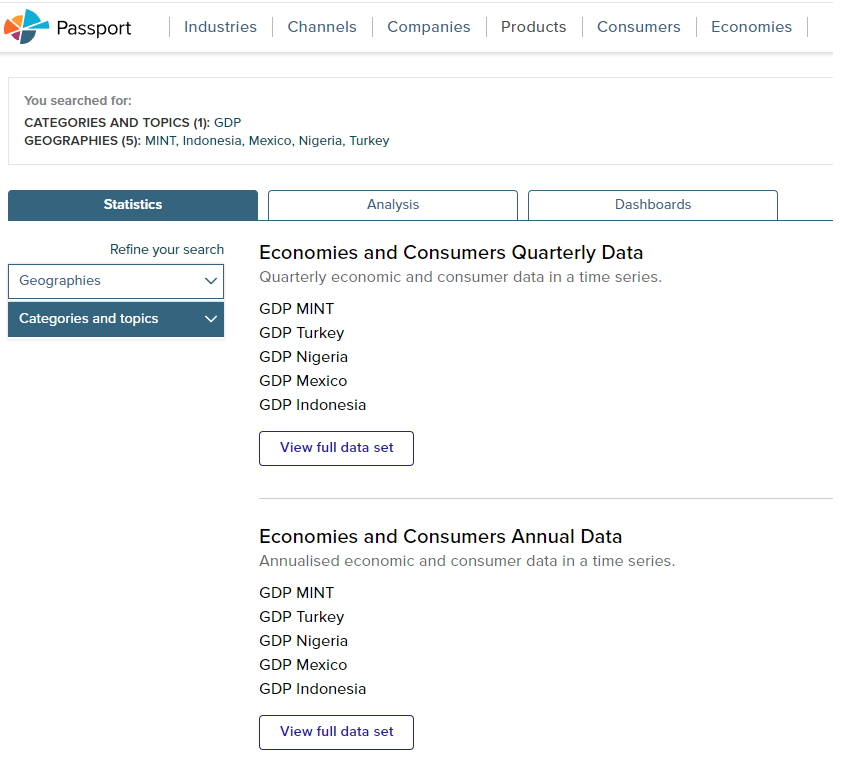
9. Click on any option to view an individual dataset – or on ‘View Full Data Set’.
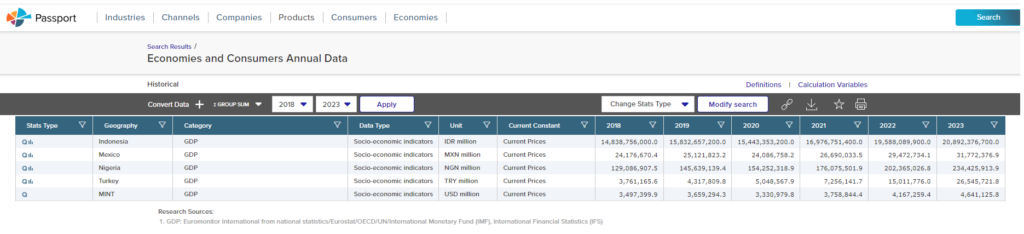
Viewing data in Passport
- Use ‘Convert Data’ to select currency displayed and other options.
- Amend your date range using the dropdown menus.
- Use the download option to export to Excel or PDF.
Macroeconomic data is also easily accessible via BMI. Find out more here.
If you have any questions about data and where to find it, contact the Library for advice.
Feature image from Pixabay. Available at: https://pixabay.com/photos/earth-internet-globalisation-2254769/
Categories & Tags:
Leave a comment on this post:
You might also like…
Automotive Engineering: From student to hypercar innovation at Rimac
We sat down with recent graduate Thomas Perrin, to discuss how his year on the MSc in Automotive Engineering at Cranfield University propelled him from the lecture hall directly into the ...
What this year at Cranfield really meant to me
Every Cranfield journey is unique. In this alumni reflection, Zachea Scicluna shares what her year at Cranfield truly meant, from facing uncertainty to gaining hands-on experience in industry-backed projects. I’ve been reflecting (and delaying) ...
Preparing for assignments and exams?
Sorry! We know it seems a bit mean to mention the exams in January rather than looking forward to the break before it! However, we know many of you will be thinking about your forthcoming ...
Screening for FTSE 100 companies on Bloomberg
So you’re researching an index and need some data on its constituent companies? Bloomberg’s Equity Screening tool makes light work of this, not just for the FTSE, but for indices, exchanges and sectors worldwide. Type EQS ...
Accelerating my future: How Cranfield put me on the fast track to automotive safety innovation
Hello! I’m Michaela Kaiser, and I’m thrilled to share my journey studying abroad. I’m from Calgary, Canada, and I recently graduated from Cranfield’s MSc Automotive Engineering course. My path to Cranfield ...
From Myanmar to Cranfield: My path to Renewable Energy
As someone who is passionate about sustainability, my career goal is to build a path in the renewable energy sector. My aspirations comes from the benefits of developing sustainable energy sources and ensuring energy ...






