Installing the Mendeley Citation Add-in for Word
13/01/2025

As well as being a useful tool for storing and managing references, Mendeley integrates with MS Word enabling you to create in-text references and bibliographies. This is possible for many different referencing styles, including the two styles predominantly used on Cranfield taught courses – APA7 and NLM.
To use Mendeley with MS Word it is necessary to install an add-in. The instructions for installation are dependent upon whether you are using a Cranfield Microsoft 365 account, or your own Microsoft 365.
If you are using your Cranfield Microsoft 365 account to access MS Word:
• From your MS Word desktop application click File > Account > Get Add-ins
• In the pop-up window select the Admin Managed tab
• Select Mendeley Cite, then click Add to install the add-in.
If you are using your personal Microsoft 365 account:
• Go to the Mendeley Cite page
• Choose ‘Get Mendeley Cite’ then follow the prompts to download and install the tool.
Finding the Add-in in MS Word
To find the add-in, in MS Word click on the References tab and the Mendeley Cite button should be visible.

Congratulations! You are now ready to start citing with Mendeley’s add-in. If you have any questions about using Mendeley please contact the Library Service.
Feature image from Pixabay. Available at: https://pixabay.com/photos/student-typing-keyboard-text-woman-849822/
Categories & Tags:
Leave a comment on this post:
You might also like…
From nature walks to neural networks: My journey in Applied AI at Cranfield
Hi, I’m Ebru K and choosing a postgraduate degree is about more than just picking a subject; it’s about choosing where your future begins. As an international student from Turkey, I ...
Leading With Heart: My Journey as Cranfield Student Association President by Summer Yan
When I first arrived at Cranfield, I had no idea that one year later I would be standing at the heart of our student community, serving as President of the Cranfield Student Association (CSA). ...
Creating and using constituent lists in Datastream
Whether you're analysing industry performance, or comparing company financials, Datastream is a powerful tool. One of its most useful features is the ability to work with constituent lists — collections of companies grouped by index, ...
Landing at Cranfield: First-term experiences and life beyond the classroom
Starting a postgraduate course can feel daunting, especially if you’re new to the aviation industry. In this blog series, Adit Shah shares his journey on the Air Transport Management MSc at Cranfield. From first-term ...
Accelerating ambition: How Amelie Rohan engineered her future at Cranfield
In the world of high-performance automotive engineering, the gap between being a “fan” and being a professional is measured in more than just miles. It is measured in technical precision, hands-on ...
Study better and smarter in 2026
Happy new year! Now is the perfect time to reflect on your studies so far, thinking about what you’re doing well and where you need to focus a bit more attention. Getting back into ‘study ...






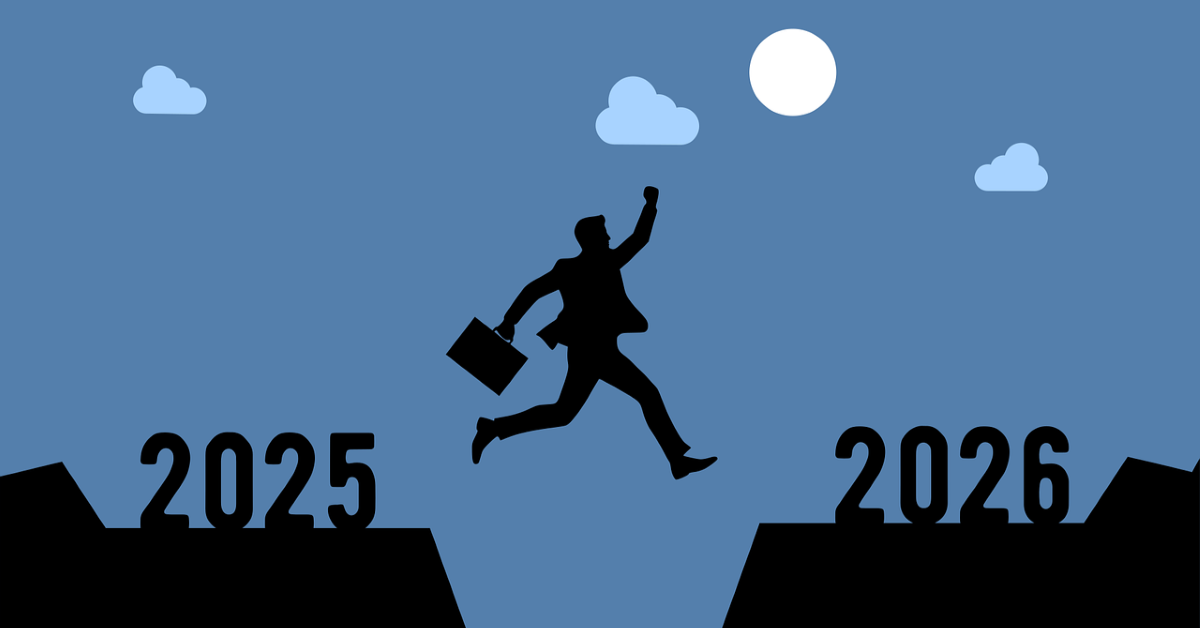
I have had problems with the installation of the Word plugin and I have been able to solve it thanks to this post that I have read on another website, I share it in case someone else happens.
Word plugin in Mendeley Solution to the problem