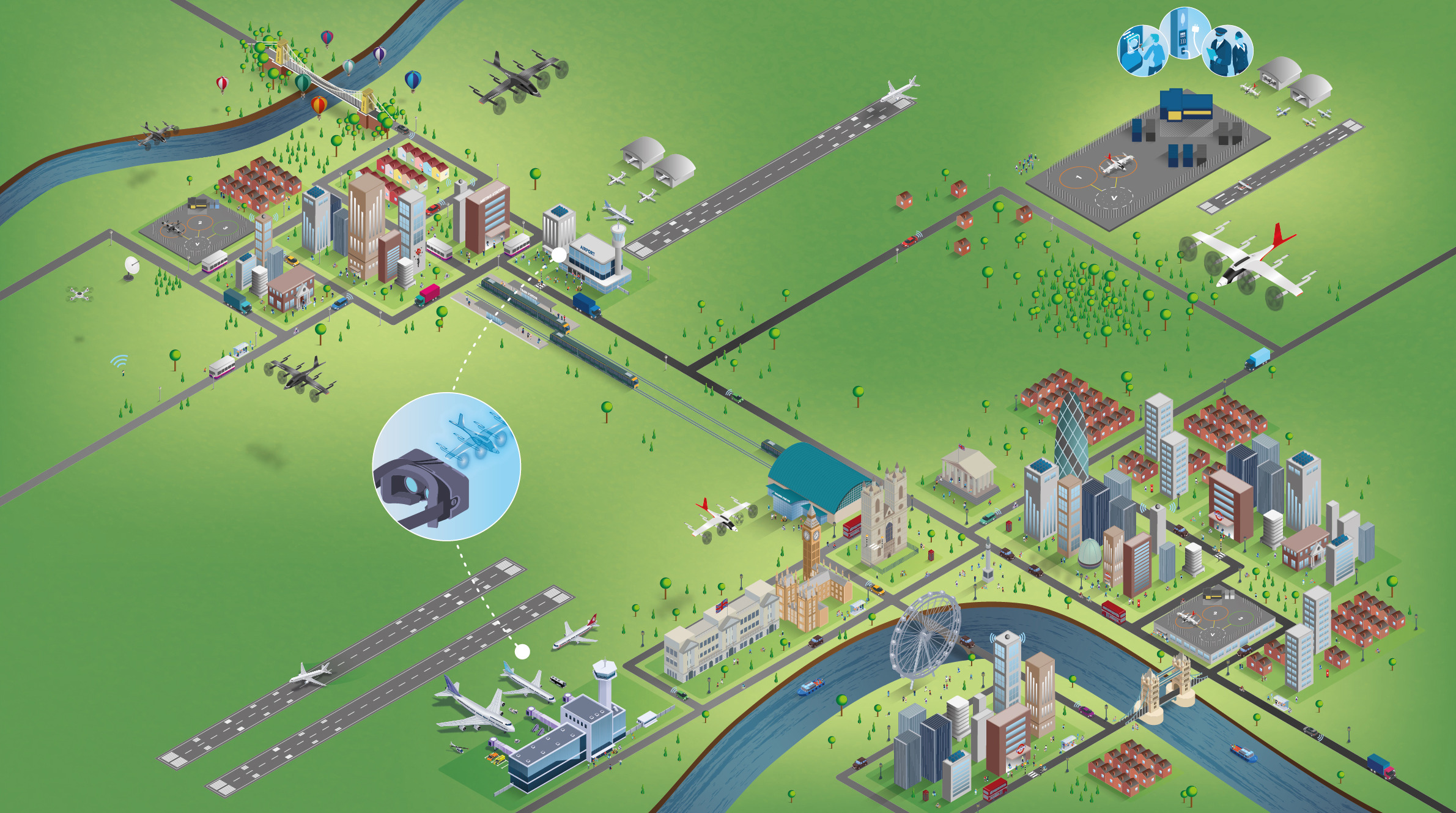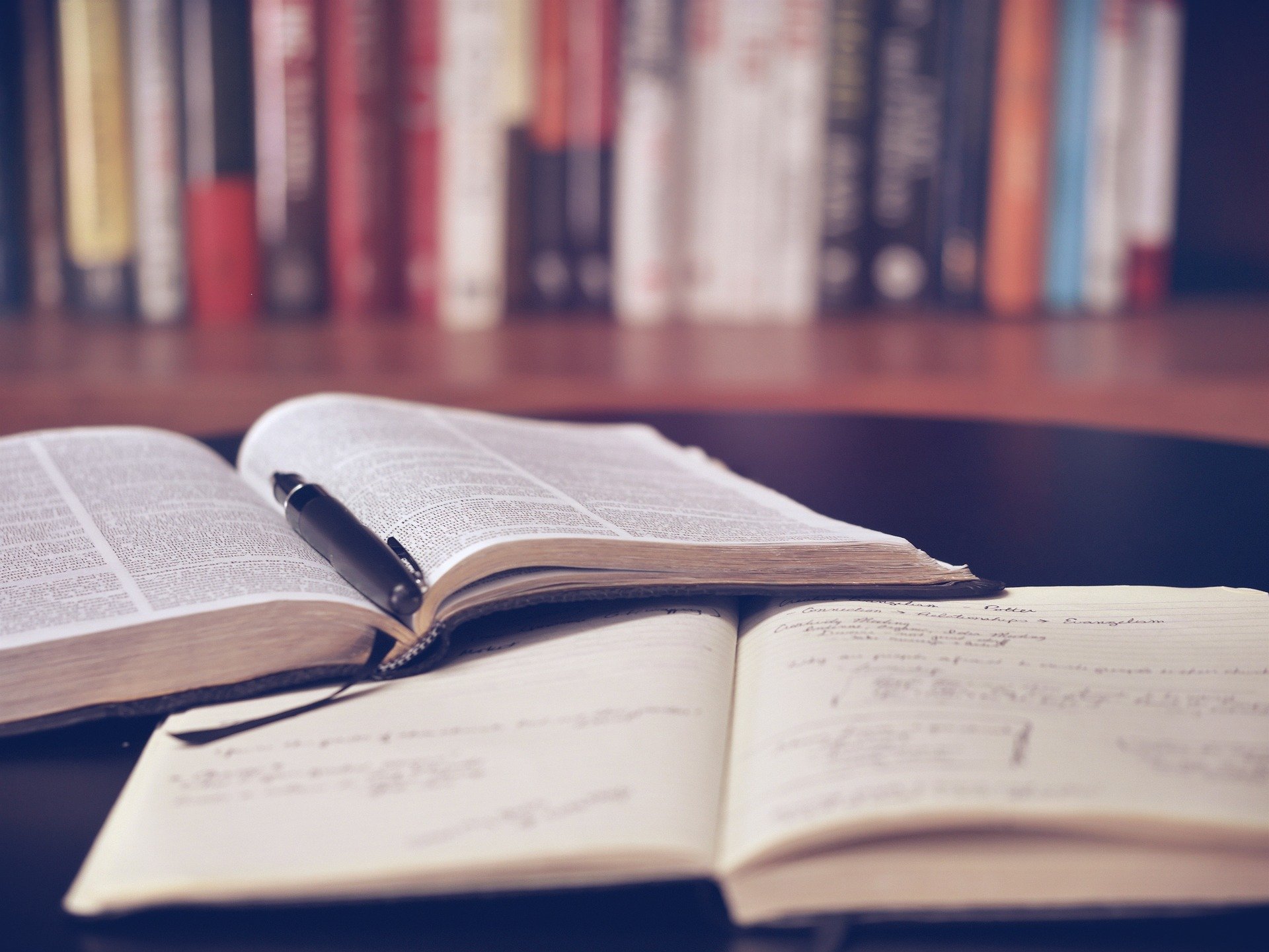Using the Mendeley citation plugin with Word
22/05/2020

Before you start using Mendeley with Microsoft Word you need to have installed the Word plugin. Instructions are available here. If you have successfully installed the Plugin, Windows users will find the Citation plugin menu on their Word Ribbon in the References tab, see below. Mac users, check your Add-ins tab.
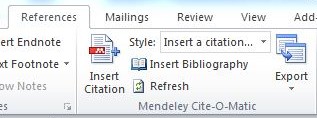
Within a document, whenever you wish to insert a citation, all you need to do is position your cursor at the point where the citation should be and click ‘Insert Citation’.
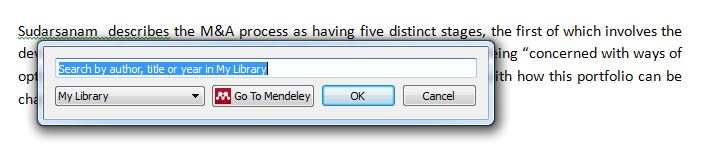
A dialogue box will appear where you can enter a term to search for the relevant reference.
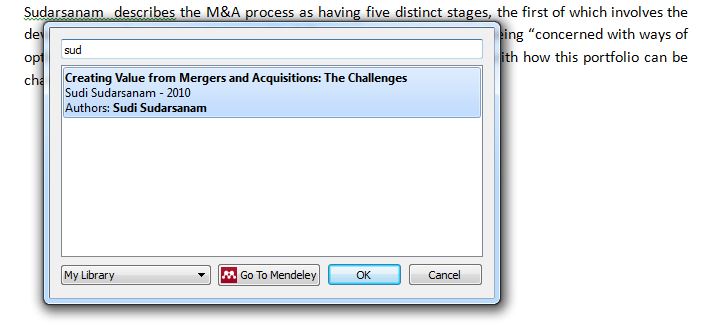
Select the correct reference and click ‘OK’. If you are unsure, click on ‘Go To Mendeley’ to open your Dashboard and select it from there. The citation will appear in your text. Simple!
If you need to edit a citation, e.g. to enter a page number for a direct quotation or to remove an author’s name when you have already mentioned them in your text, this is really easy too. Simply click on the relevant citation in your text and select ‘Edit Citation’ from the Ribbon options. You then need to click on the in-text citation to the left of the highlighted text below.

The following menu box will appear where you can make the changes you require. Click ‘OK’ to confirm.
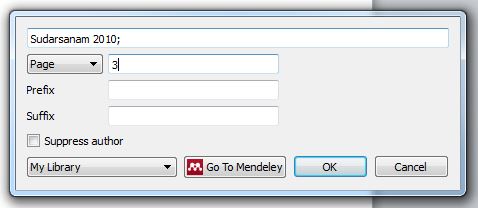
Changes will be instantly reflected in your text.
At the end of your document, once all your citations have been inserted, return to the plug-in menu and select ‘Insert Bibliography’. Your references should appear wherever your cursor was located.
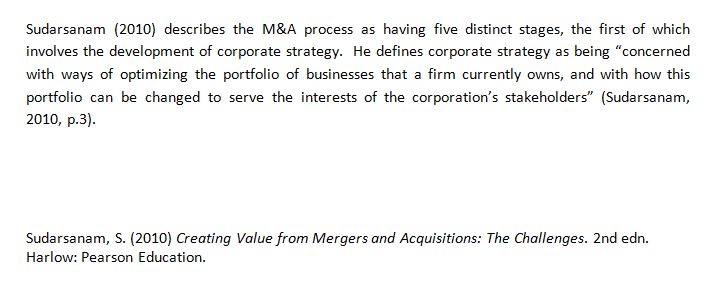
Provided that you have selected Cranfield’s referencing style, i.e. Harvard-Cranfield, everything should be perfectly formatted!
Any questions on Mendeley, please feel free to contact either Kings Norton Library or MIRC!
Categories & Tags:
Leave a comment on this post:
You might also like…
Keren Tuv: My Cranfield experience studying Renewable Energy
Hello, my name is Keren, I am from London, UK, and I am studying Renewable Energy MSc. My journey to discovering Cranfield University began when I first decided to return to academia to pursue ...
3D Metal Manufacturing in space: A look into the future
David Rico Sierra, Research Fellow in Additive Manufacturing, was recently involved in an exciting project to manufacture parts using 3D printers in space. Here he reflects on his time working with Airbus in Toulouse… ...
A Legacy of Courage: From India to Britain, Three Generations Find Their Home
My story begins with my grandfather, who plucked up the courage to travel aboard at the age of 22 and start a new life in the UK. I don’t think he would have thought that ...
Cranfield to JLR: mastering mechatronics for a dream career
My name is Jerin Tom, and in 2023 I graduated from Cranfield with an MSc in Automotive Mechatronics. Originally from India, I've always been fascinated by the world of automobiles. Why Cranfield and the ...
Bringing the vision of advanced air mobility closer to reality
Experts at Cranfield University led by Professor Antonios Tsourdos, Head of the Autonomous and Cyber-Physical Systems Centre, are part of the Air Mobility Ecosystem Consortium (AMEC), which aims to demonstrate the commercial and operational ...
Using grey literature in your research: A short guide
As you research and write your thesis, you might come across, or be looking for, ‘grey literature’. This is quite simply material that is either unpublished, or published but not in a commercial form. Types ...