Using the Mendeley citation plugin with Word
22/05/2020

Before you start using Mendeley with Microsoft Word you need to have installed the Word plugin. Instructions are available here. If you have successfully installed the Plugin, Windows users will find the Citation plugin menu on their Word Ribbon in the References tab, see below. Mac users, check your Add-ins tab.
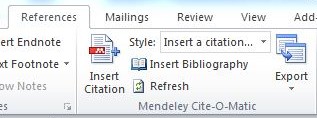
Within a document, whenever you wish to insert a citation, all you need to do is position your cursor at the point where the citation should be and click ‘Insert Citation’.
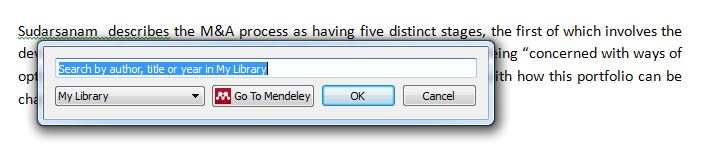
A dialogue box will appear where you can enter a term to search for the relevant reference.
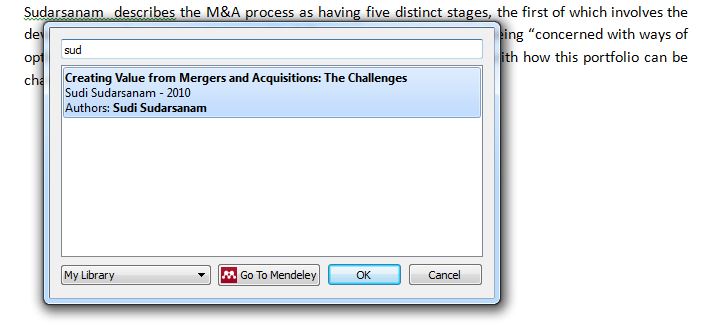
Select the correct reference and click ‘OK’. If you are unsure, click on ‘Go To Mendeley’ to open your Dashboard and select it from there. The citation will appear in your text. Simple!
If you need to edit a citation, e.g. to enter a page number for a direct quotation or to remove an author’s name when you have already mentioned them in your text, this is really easy too. Simply click on the relevant citation in your text and select ‘Edit Citation’ from the Ribbon options. You then need to click on the in-text citation to the left of the highlighted text below.

The following menu box will appear where you can make the changes you require. Click ‘OK’ to confirm.
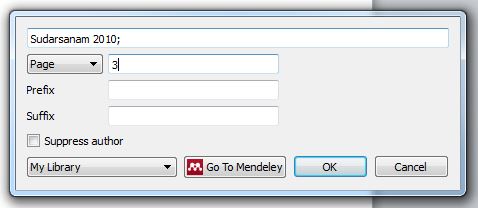
Changes will be instantly reflected in your text.
At the end of your document, once all your citations have been inserted, return to the plug-in menu and select ‘Insert Bibliography’. Your references should appear wherever your cursor was located.
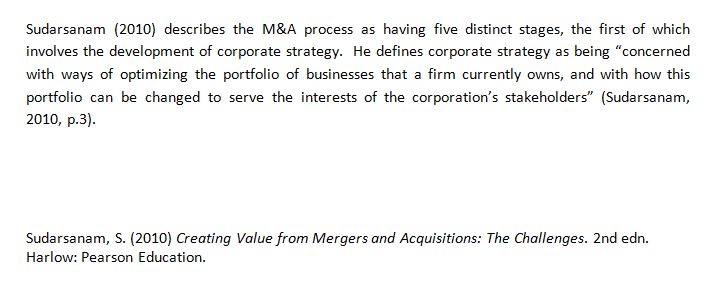
Provided that you have selected Cranfield’s referencing style, i.e. Harvard-Cranfield, everything should be perfectly formatted!
Any questions on Mendeley, please feel free to contact either Kings Norton Library or MIRC!
Categories & Tags:
Leave a comment on this post:
You might also like…
Borrow fiction online – for free!
Everybody needs a break from work, and if you fancy reading or listening to some fiction or non-academic books, we have the app for you! Use the Libby app to borrow a host of online books ...
Researching IPOs in Bloomberg
Are you researching IPOs? Do you want to find IPOs on a specific index (eg S&P 500, or UK AIM Index) for specific dates? Then Bloomberg is where you should be looking. If you haven’t ...
Meet the Cranfield alumna named among sustainability’s brightest rising stars
For Julia Anukam, working in sustainability is about being part of the solution. A conscious consumer and long-time vegan, she found her true calling after a re-evaluation of her career priorities during the Covid-19 ...
We need a million engineers who understand accessibility
…and we are, mostly, starting from zero. This arresting, attention-grabbing line was said to me only last month, in a busy London canteen. Who said it, where we were, are and what they said - ...
Cranfield apprentices named among sustainability’s brightest rising stars
Two Cranfield University apprentices have been recognised for their drive, determination and potential to lead the UK towards a more sustainable future. Julia Anukam and Lucie Rowley feature in the prestigious edie 30 Under ...
A Global Perspective: My Cranfield experience in air transport management
Hello, I’m Sudheshna Satya Prakash, an Indian student studying an MSc in Air Transport Management. After meeting Dame Karen Holford, the Chief Executive and Vice-Chancellor of Cranfield in India, my family ...






