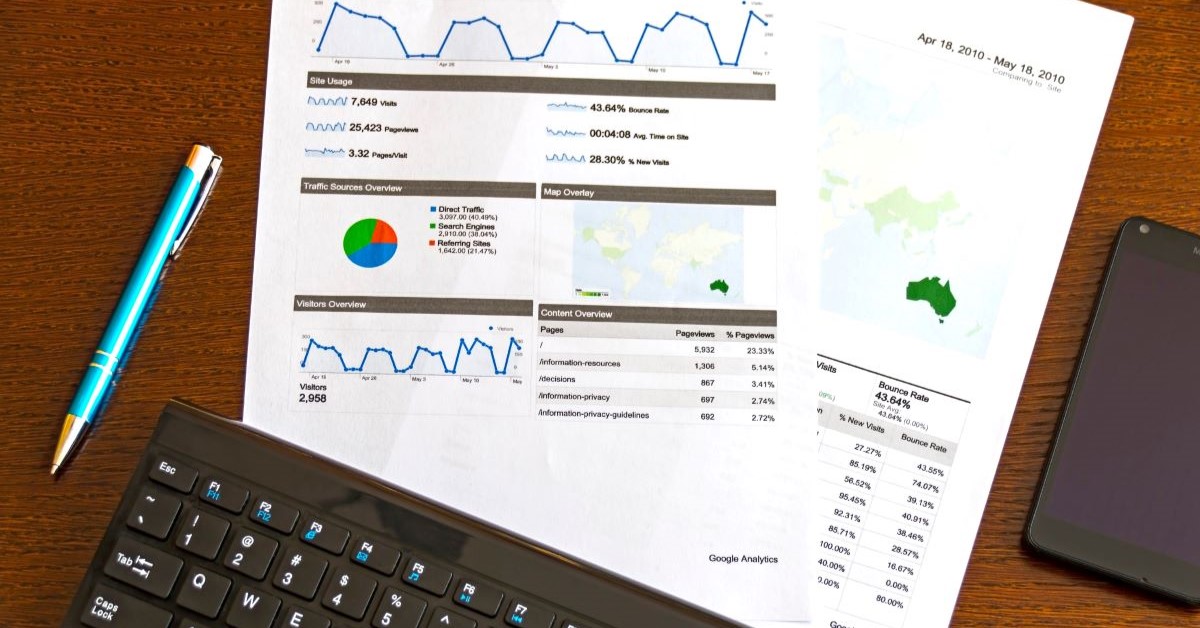Screening for FTSE 100 companies on Bloomberg
16/09/2015

So you’re researching an index and need some data on its constituent companies? Bloomberg’s Equity Screening tool makes light work of this, not just for the FTSE, but for indices, exchanges and sectors worldwide.
Type EQS into Bloomberg and either hit enter or select ‘Equity Screening’ from the Functions menu. The EQS tool displays the options you can employ to screen companies within Bloomberg.
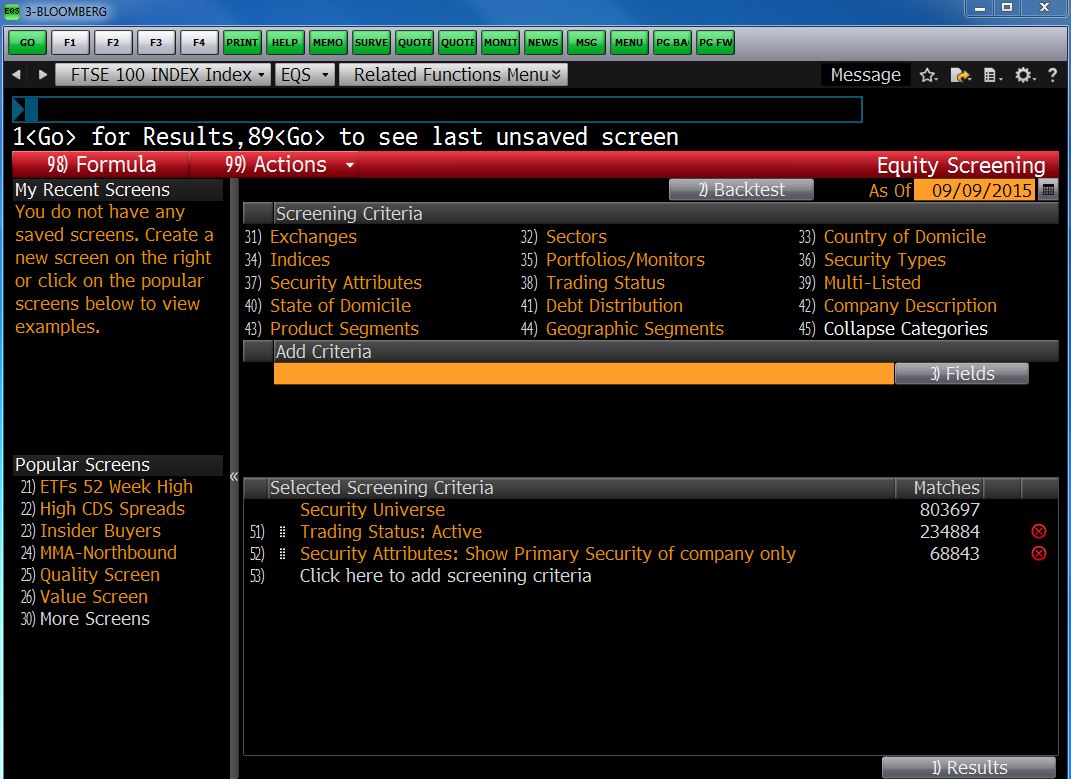
From here, to find your index, select the ‘Indices’ option from the Screening Criteria and either browse your way to or search for the index you require within it. As you do this, you will see your choices reflected in the ‘Selected Screening Criteria’ panel at the bottom right of the screen.
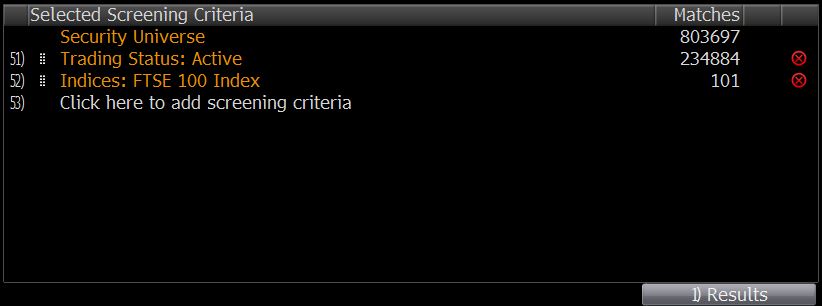
To view the company list, click ‘Results’ at the bottom right of your screen. Companies that fit your criteria are displayed ranked by Market Cap with a pre-defined set of financial data in columns to the right.
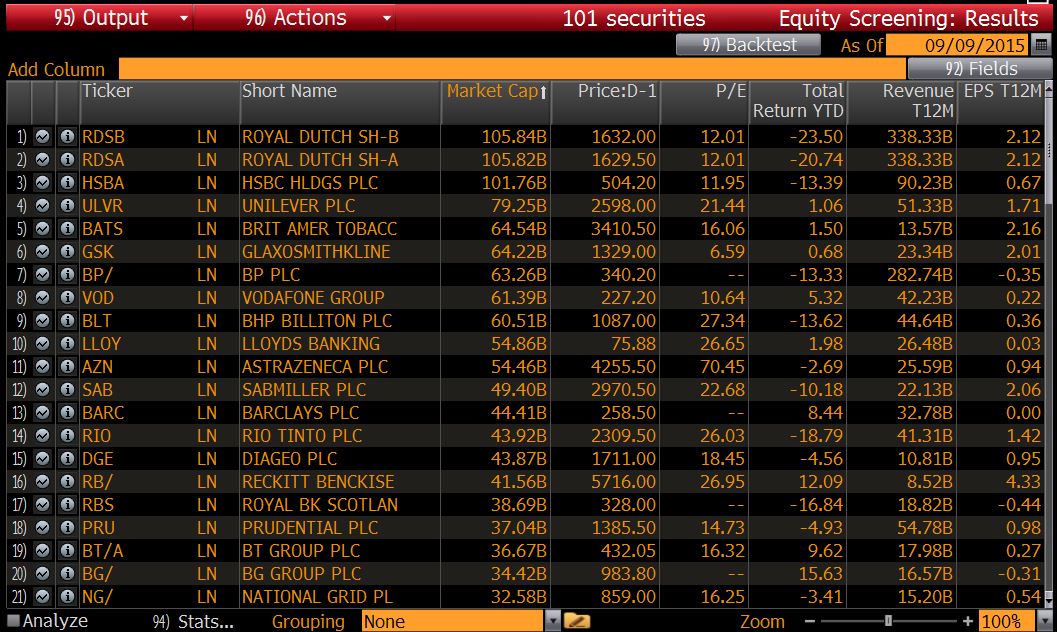
To rank by any other variable, click on the appropriate column header.
To add a new column to display additional data, use the ‘Add Column’ search box to type in the variable you require. Select what you require and click Enter to refresh the display.
To transfer data to Excel, click ‘Output’ on the red menu bar and select ‘Excel’ > ‘All securities’. Make sure you have installed the Bloomberg Office Add In before you do this. See our previous post on this for details.
USEFUL TO KNOW:
Using EQS, in addition to the criteria listed on the menu, you can also filter companies by financial variables. In the EQS search screen, type the variable required into the ‘Add Criteria’ box and select your parameters for filtering.
You can also use EQS to pull historical constituent lists for indices etc. At the top right of the search screen you will see the words ‘As Of’ and an orange box with today’s date. Bloomberg can screen companies back to December 1992. Enter your date here and click enter to view results.
Any questions on this or any other aspect of Bloomberg, please do not hesitate to contact us.
Feature image from Pixabay. Available at: https://pixabay.com/photos/architecture-building-business-city-1868667/
Categories & Tags:
Leave a comment on this post:
You might also like…
Introducing… W – Bloomberg’s Security Worksheet function
Bloomberg users, are you fed up hitting download limits? Do you want to create custom templates that download only the data you want and nothing else? Using many of Bloomberg's download templates often leads to ...
Managing your research data – a progress update
As you will already be aware, in 2024 we undertook a major, multi-phased project to redevelop our University research information system (CRIS), our institutional repository (CERES) and our research data management software (CORD). The ultimate ...
Using Watch Folders in Mendeley
Looking for a quick and easy way of adding documents to your Mendeley library? Wouldn't it be great if you could add PDFs to a folder on your computer and these could be automatically imported ...
Do you know what makes a Technical Report special?
Writing a technical report is a little different to writing a lab report or an essay for your tutors, requiring a different approach, communication skills and format. What are technical reports? Technical reports are formal, ...
Gear up for the future of vehicle design: Introducing the MSc in Virtual Prototyping for Vehicle Structures (VPVS)
The automotive and motorsport industries are in a constant state of evolution. Light weighting, electrification, and ever-stringent safety regulations are driving a revolution in vehicle design. But this innovation requires a ...
Finding industry profiles in Library resources
When researching an industry; its size, value and performance; competitors, brands and trends in the market etc., we recommend having a look at the following services. These can all be accessed via the SOM Library's ...