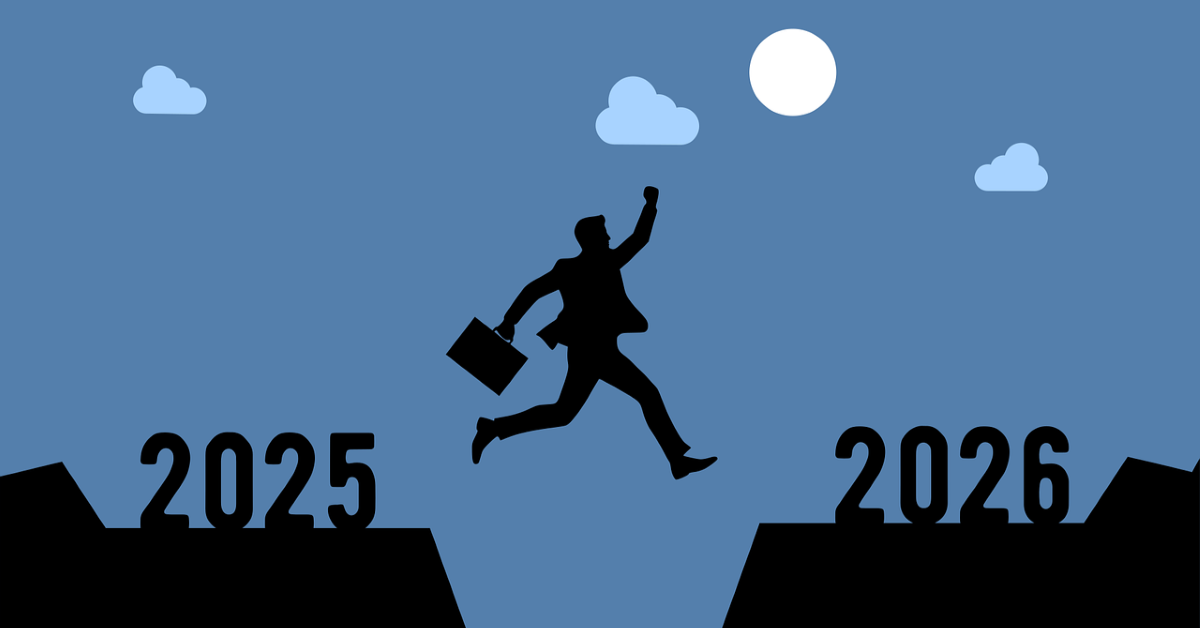Introducing… FAME
20/09/2019
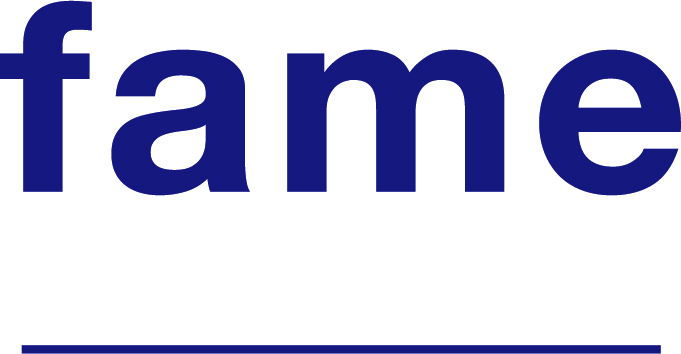
Fame provides financial and company data for UK and Irish companies, both public and private.
Fame allows you to generate a report on a single company or to combine multiple criteria to generate a list of companies that meet your requirements.
If you know the name of the company that you need a report for, enter it into the search box. In this example, I am looking for clothing retailer, Fat Face.
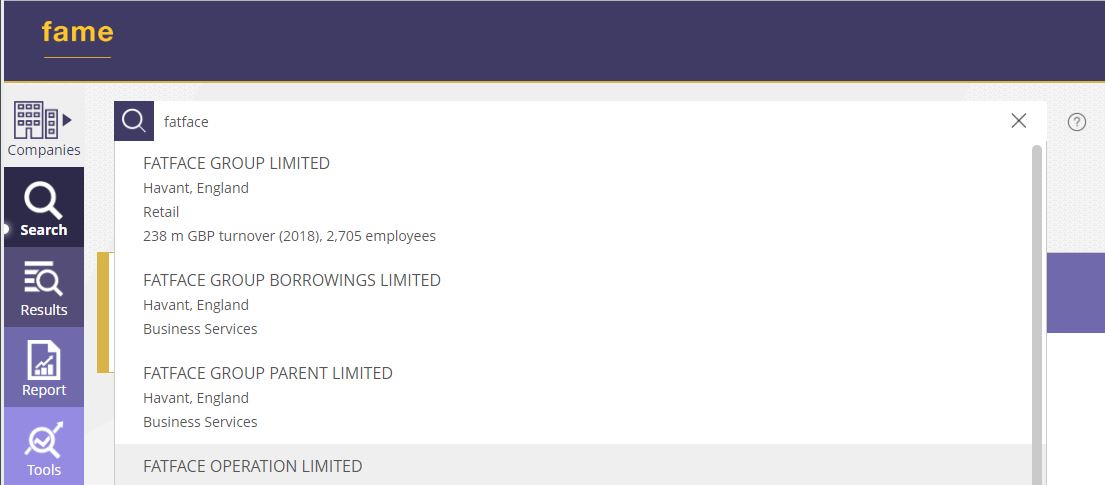
There are often multiple companies under one name, so Fame gives you some detail to help identify the one you are looking for.
To view a company’s report, click on the company name from the list.
To add all the results to your search, scroll down to the bottom of the list and click on ‘Select all search results’. If you have selected all, you will need to then click on ‘view results’ which will give you a list of those companies, and from there you can view a company report by clicking on the company name.
Building a search using criteria
Let’s say you want to find all active clothing retailers in the south of England with a turnover of more than £1,000,000. To generate a list of companies that meet this criteria, use the ‘search steps’:
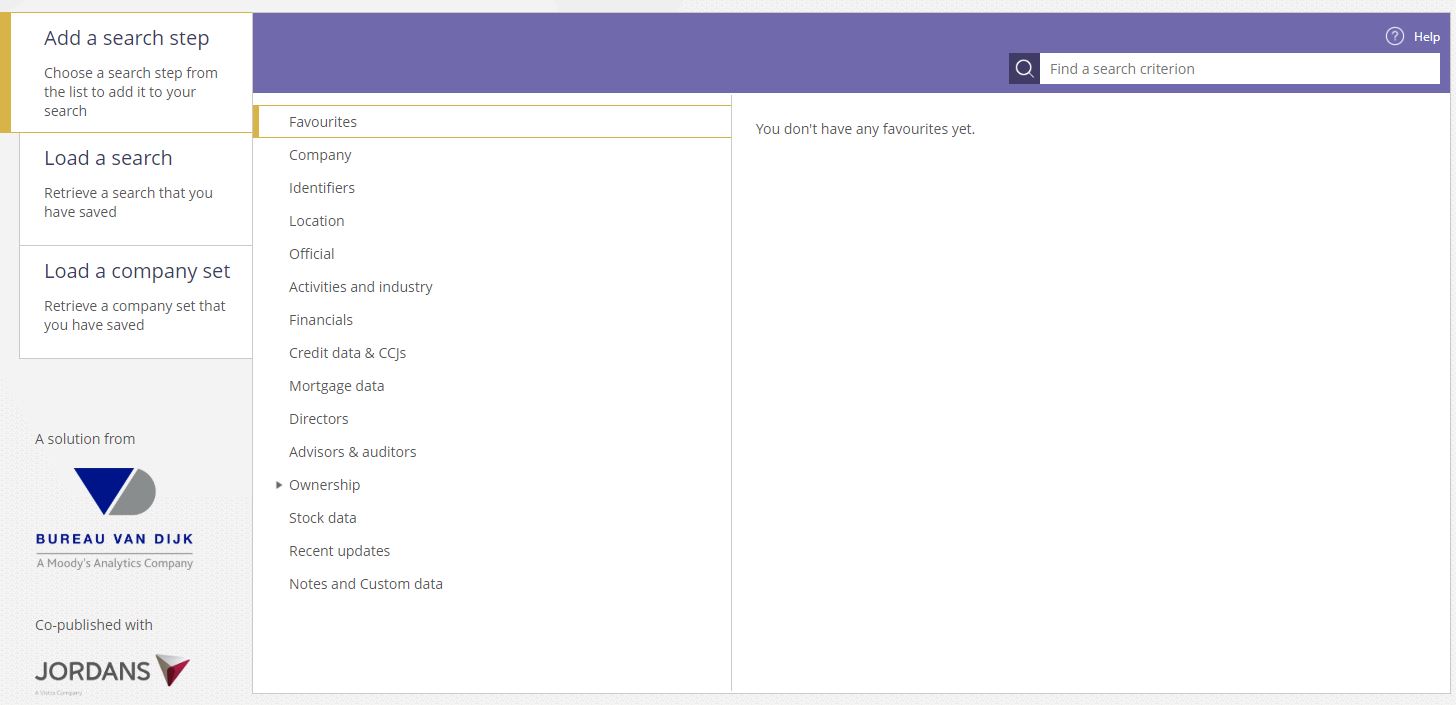
For the criteria above, we will use Location, Activities and industry, and Financials.
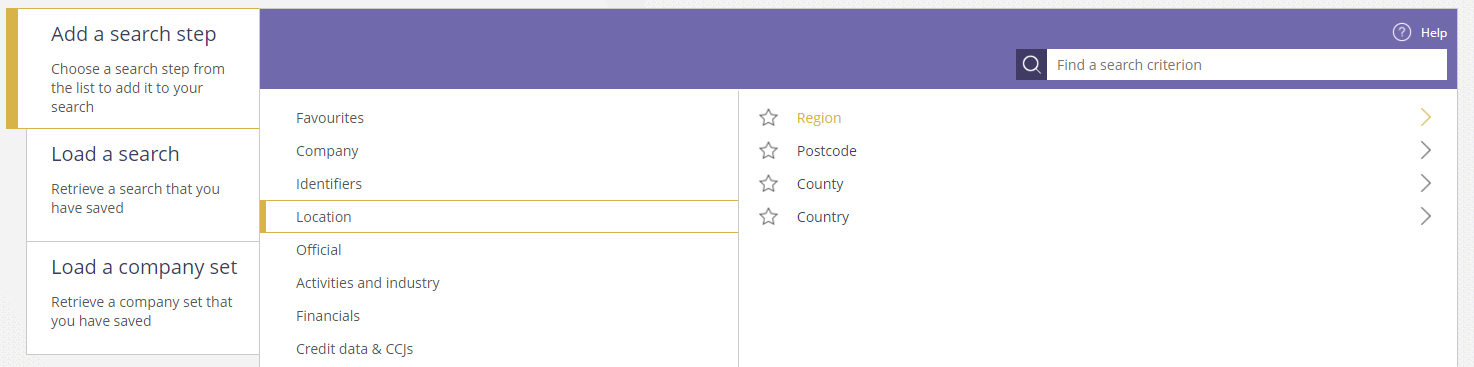
Select the Location search step (this will open a sub-menu). Select Region from the list.
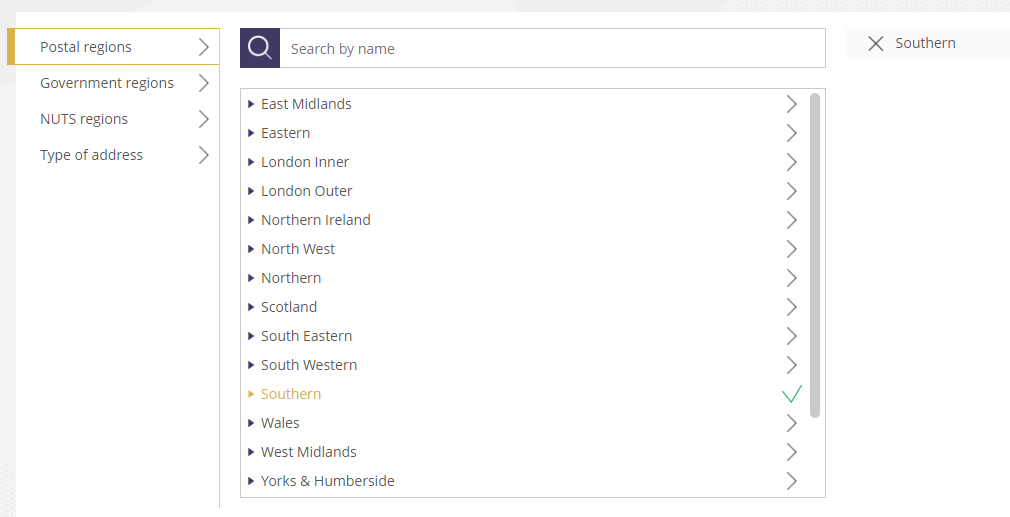
Click on the region you want to include in your search and it will appear on the right hand side. Click ‘OK’ to add it to your search.
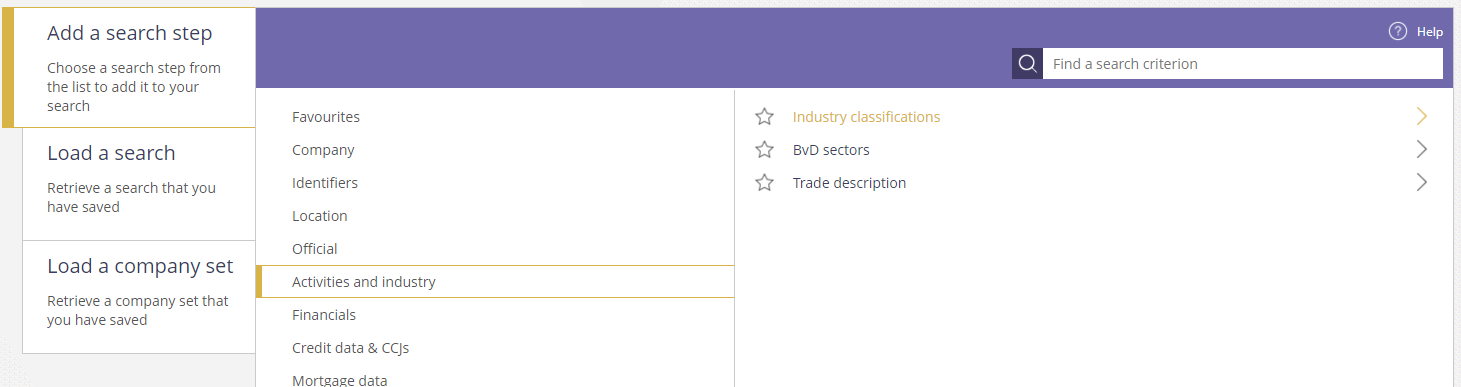
To identify clothing retailers, use the Activities and Industries menu and select Industry Classifications.
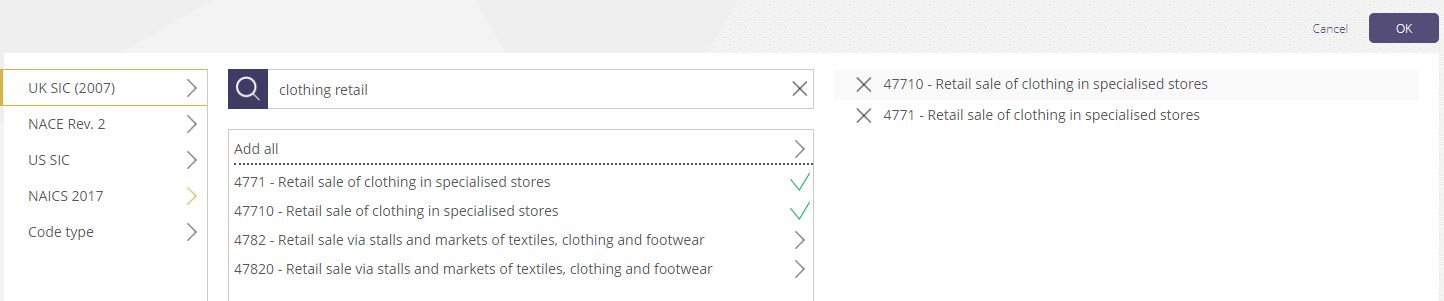
Using the SIC code option, search for the industry or select from the list. To add a criteria to your search, click on it and it will appear on the right hand side. Click OK to add this step to your search.
Lastly for this search we will limit the results to companies with a turnover of >1 million GBP.
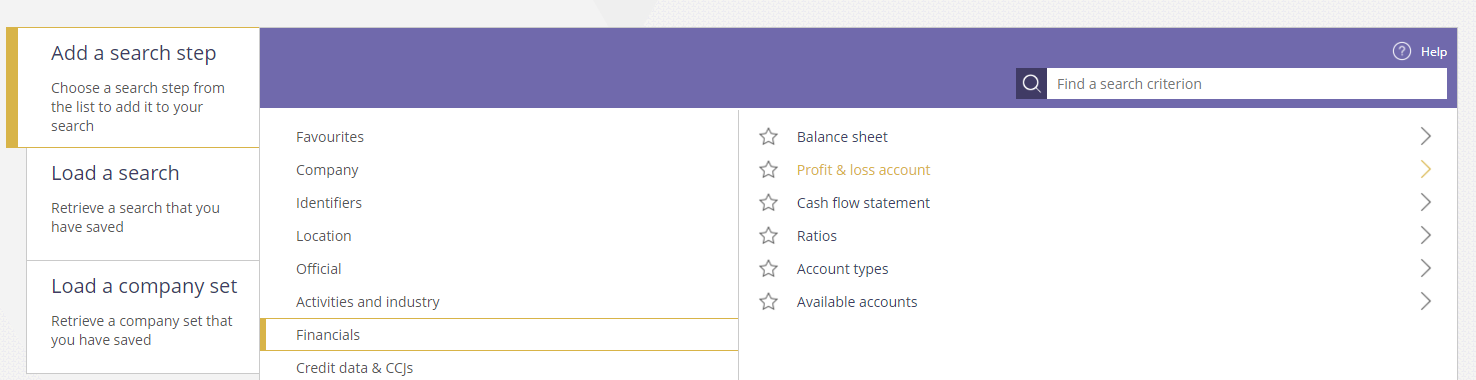
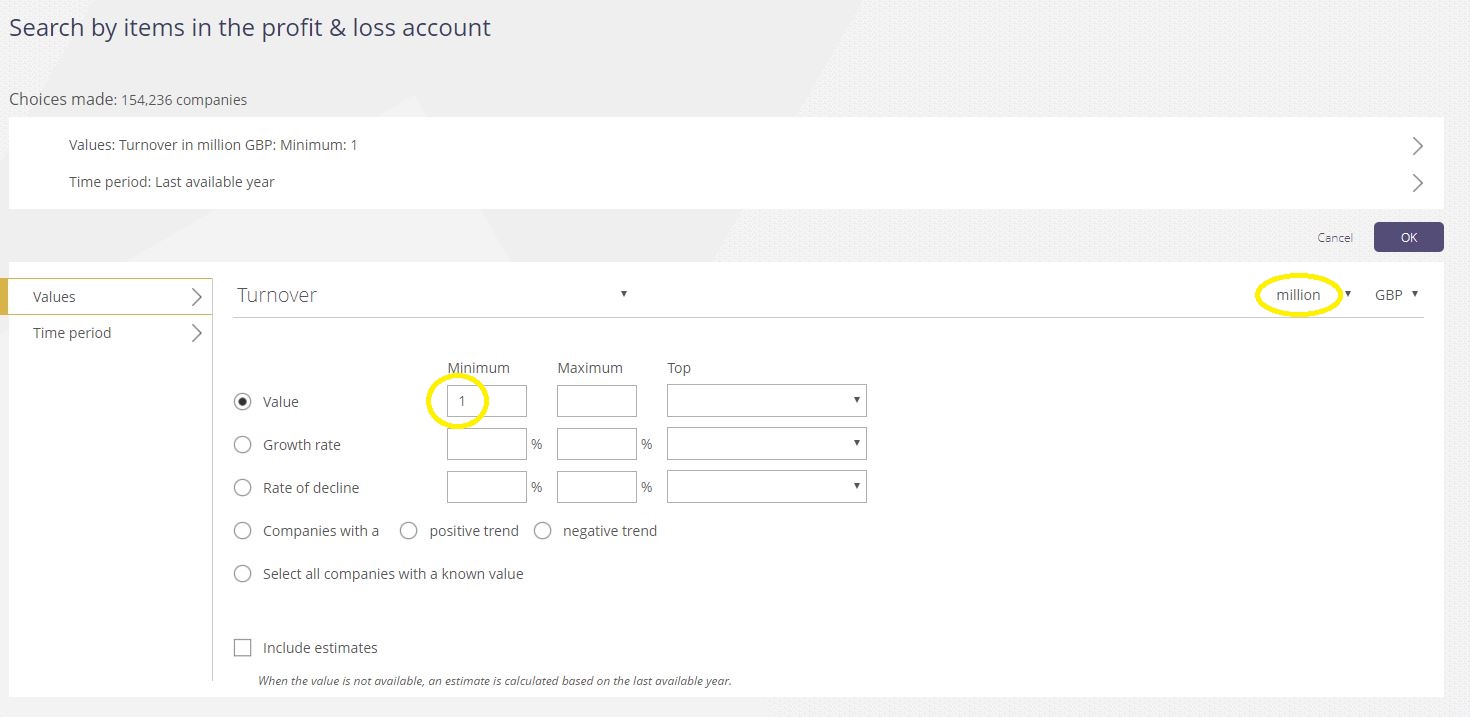
The default/first option is turnover. To restrict the search to companies with a turnover of > £1million, enter ‘1’ into the minimum value and make sure the drop down on the top right is set to ‘million’.
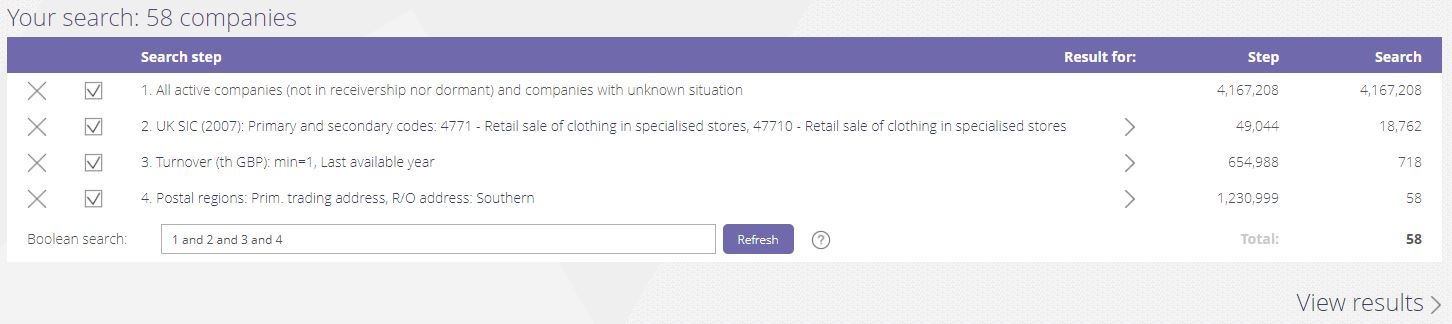
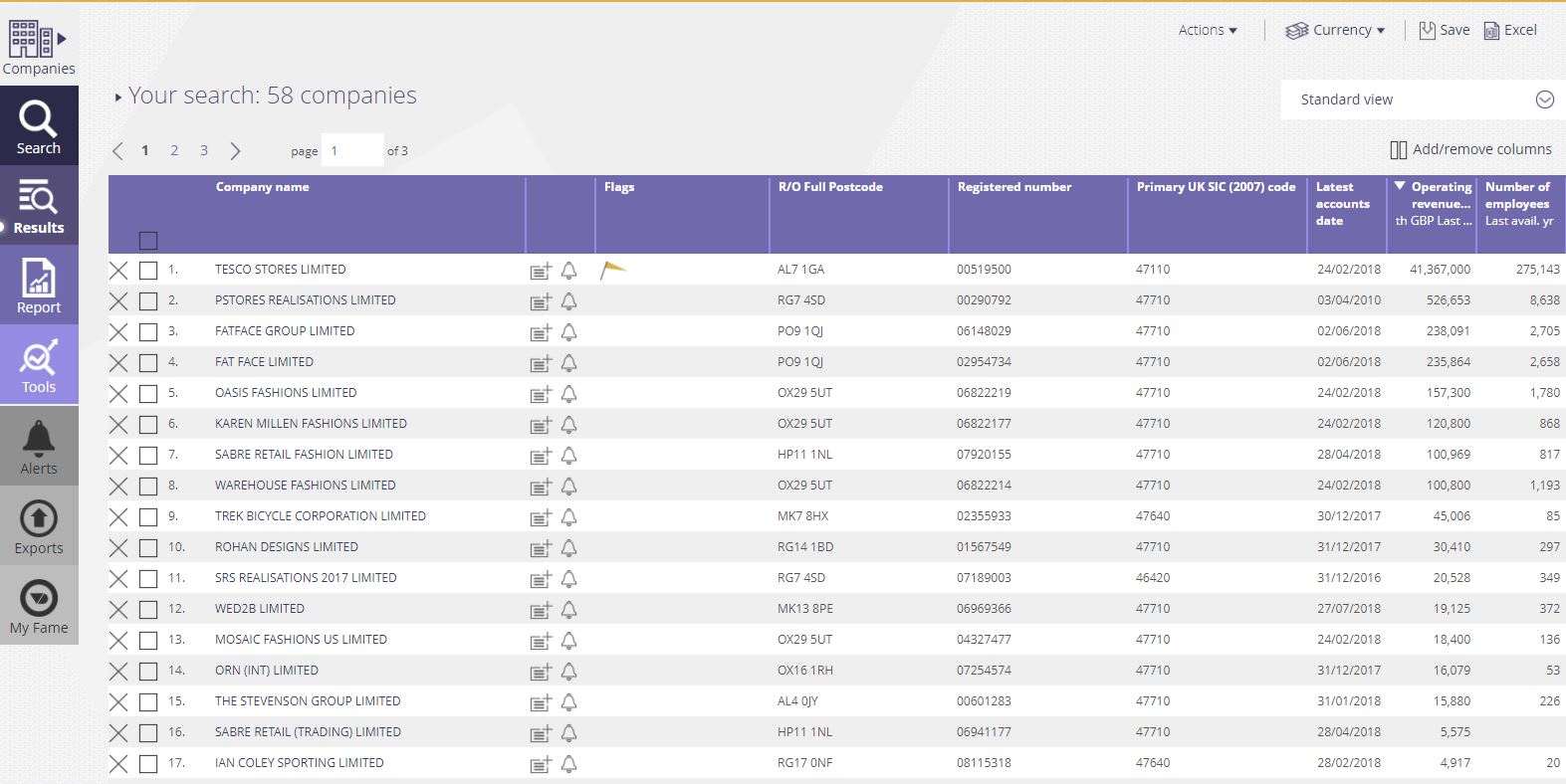
All of the companies that meet your criteria will be listed. To view an individual report, click on the company name.
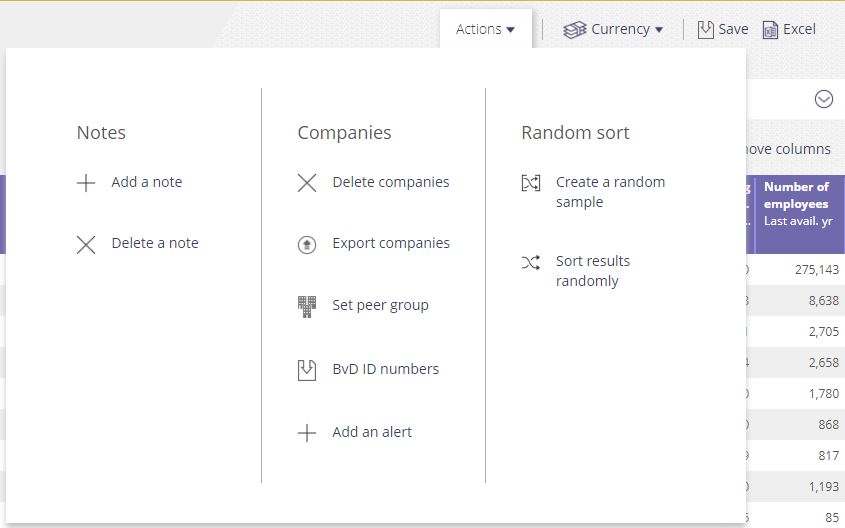
Click on the Actions menu to refine and export your list, or create a peer group.
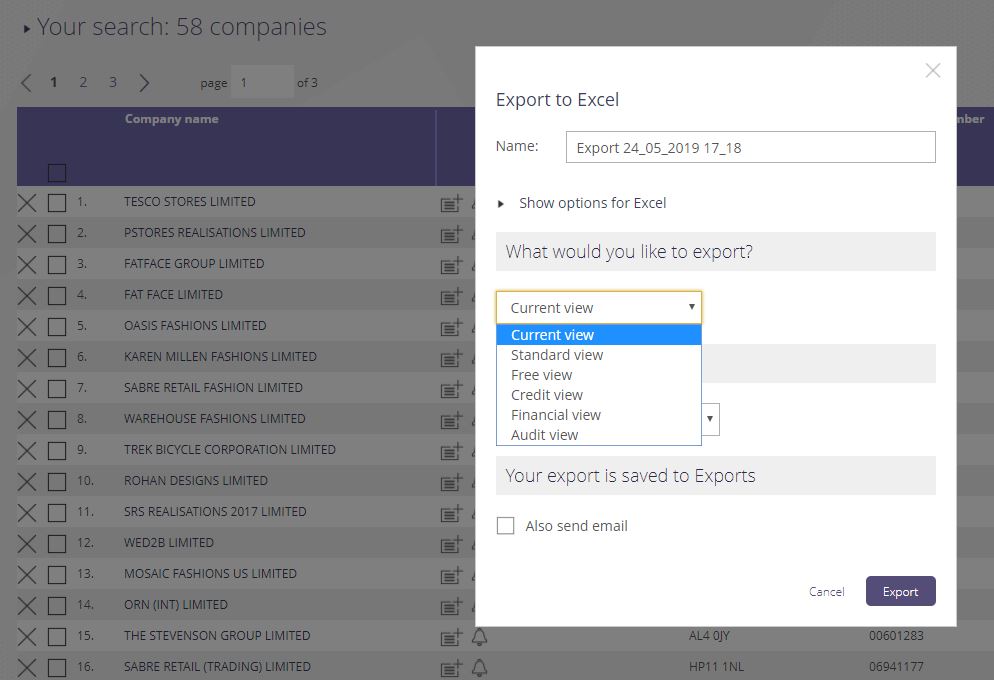
Use the Excel option to export the results. Select from the options which view you would like to export.
Finally, you may wish to explore some of the tools that are available in Fame to analyse your results.
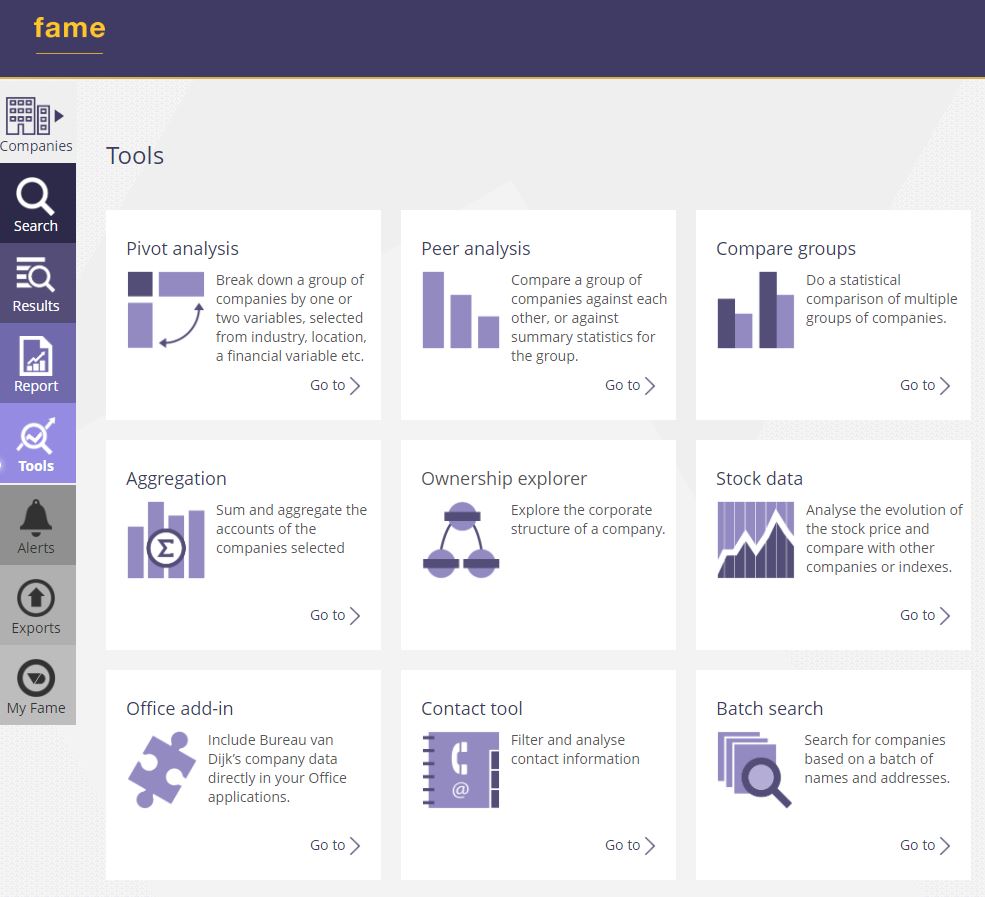
Login to Fame here. As always, feel free to contact the Library if you need any help with Fame.
Categories & Tags:
Leave a comment on this post:
You might also like…
From nature walks to neural networks: My journey in Applied AI at Cranfield
Hi, I’m Ebru K and choosing a postgraduate degree is about more than just picking a subject; it’s about choosing where your future begins. As an international student from Turkey, I ...
Leading With Heart: My Journey as Cranfield Student Association President by Summer Yan
When I first arrived at Cranfield, I had no idea that one year later I would be standing at the heart of our student community, serving as President of the Cranfield Student Association (CSA). ...
Creating and using constituent lists in Datastream
Whether you're analysing industry performance, or comparing company financials, Datastream is a powerful tool. One of its most useful features is the ability to work with constituent lists — collections of companies grouped by index, ...
Landing at Cranfield: First-term experiences and life beyond the classroom
Starting a postgraduate course can feel daunting, especially if you’re new to the aviation industry. In this blog series, Adit Shah shares his journey on the Air Transport Management MSc at Cranfield. From first-term ...
Accelerating ambition: How Amelie Rohan engineered her future at Cranfield
In the world of high-performance automotive engineering, the gap between being a “fan” and being a professional is measured in more than just miles. It is measured in technical precision, hands-on ...
Study better and smarter in 2026
Happy new year! Now is the perfect time to reflect on your studies so far, thinking about what you’re doing well and where you need to focus a bit more attention. Getting back into ‘study ...