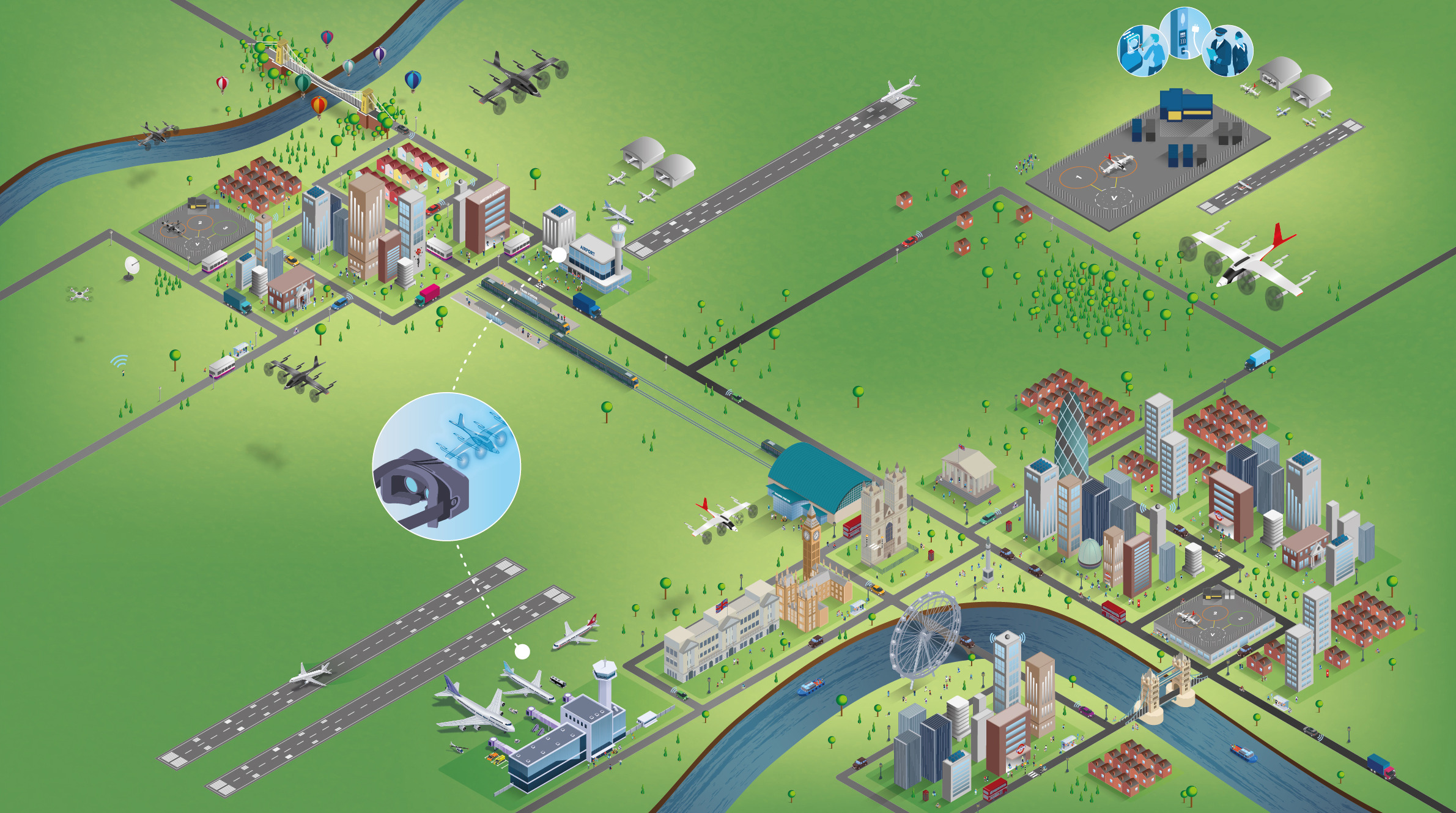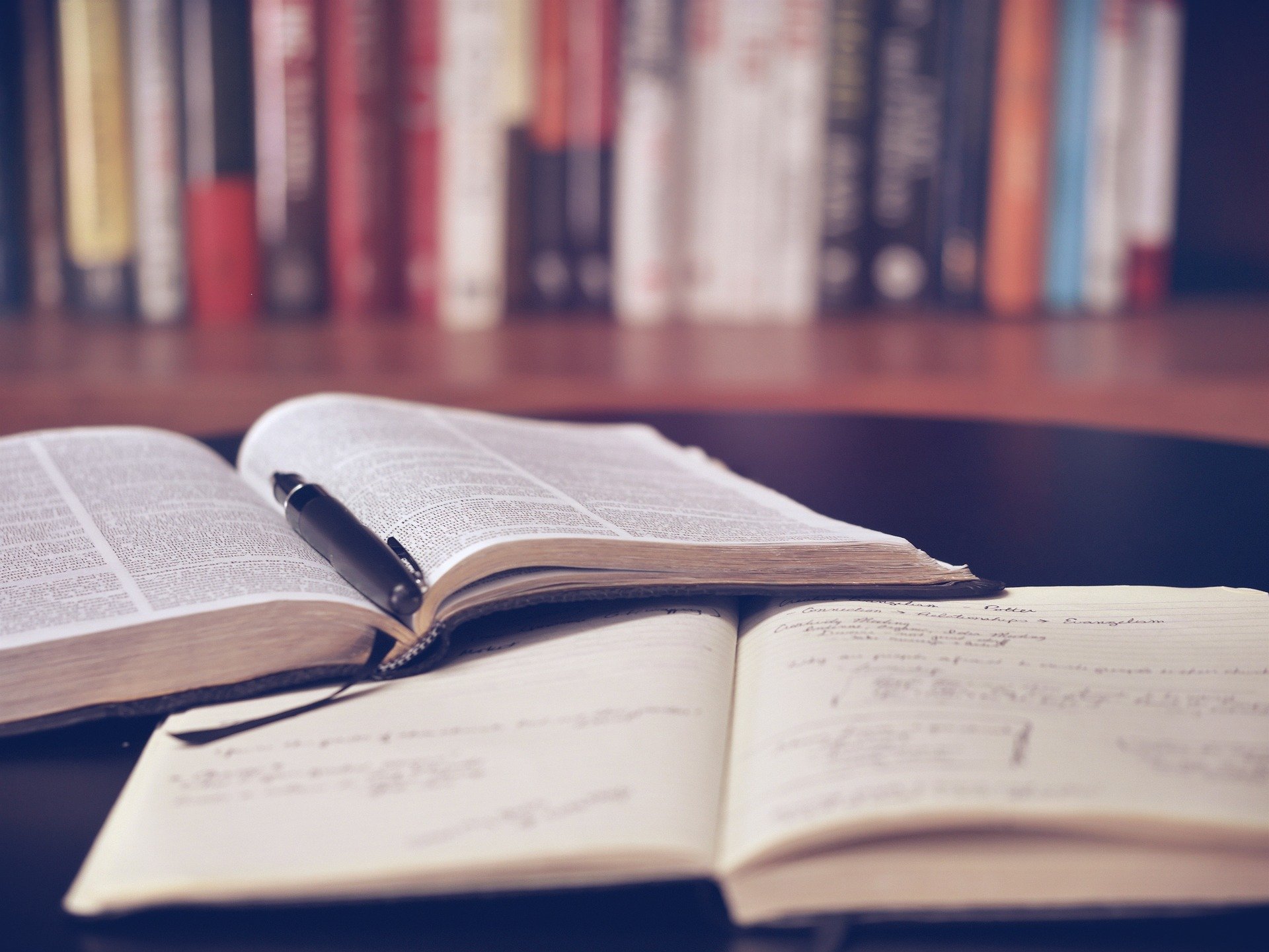Introducing… FAME
20/09/2019
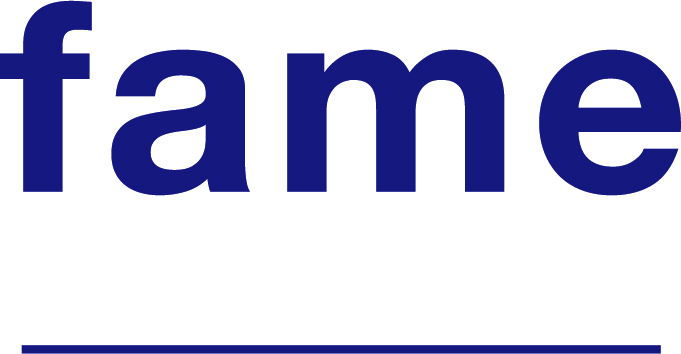
Fame provides financial and company data for UK and Irish companies, both public and private.
Fame allows you to generate a report on a single company or to combine multiple criteria to generate a list of companies that meet your requirements.
If you know the name of the company that you need a report for, enter it into the search box. In this example, I am looking for clothing retailer, Fat Face.
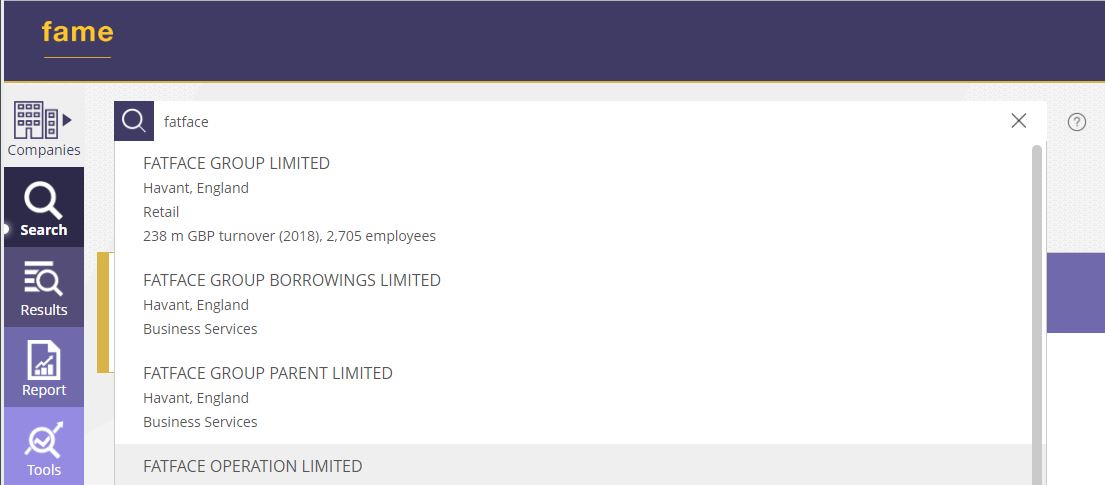
There are often multiple companies under one name, so Fame gives you some detail to help identify the one you are looking for.
To view a company’s report, click on the company name from the list.
To add all the results to your search, scroll down to the bottom of the list and click on ‘Select all search results’. If you have selected all, you will need to then click on ‘view results’ which will give you a list of those companies, and from there you can view a company report by clicking on the company name.
Building a search using criteria
Let’s say you want to find all active clothing retailers in the south of England with a turnover of more than £1,000,000. To generate a list of companies that meet this criteria, use the ‘search steps’:
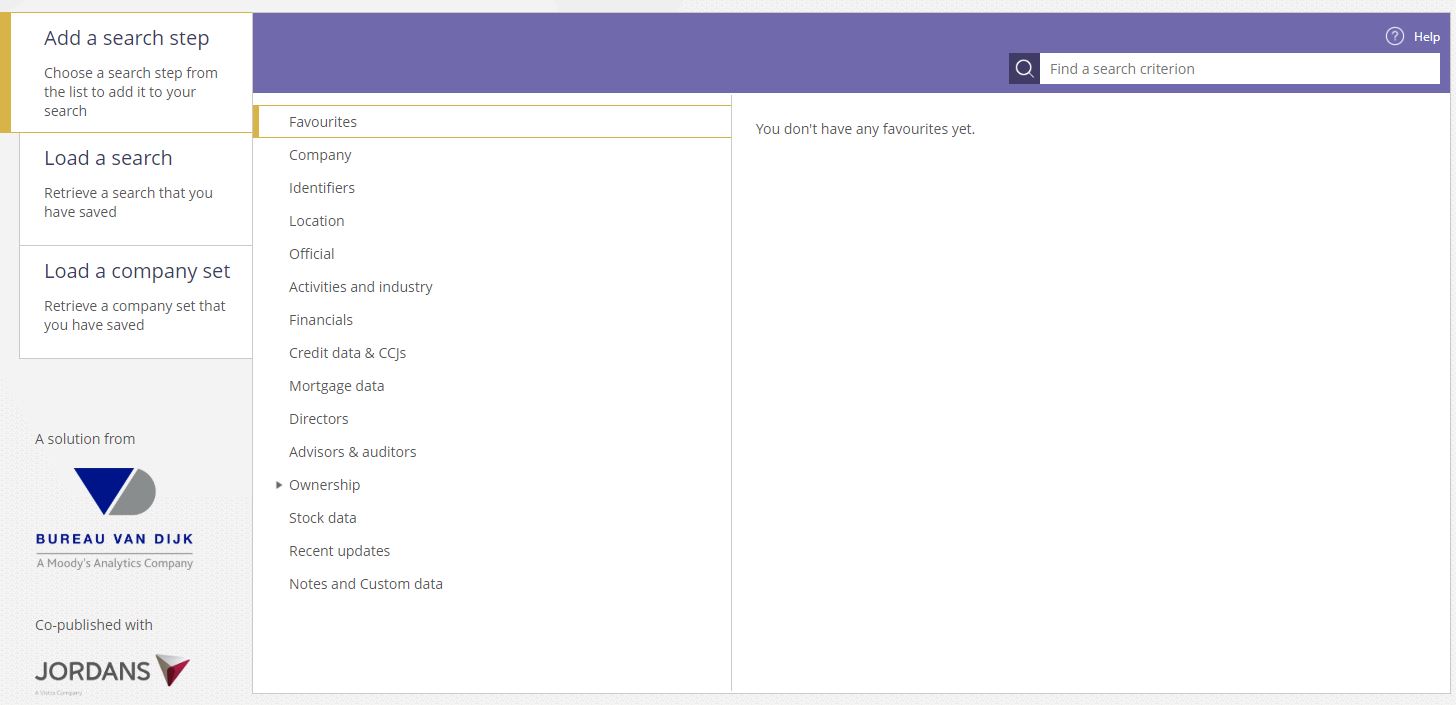
For the criteria above, we will use Location, Activities and industry, and Financials.
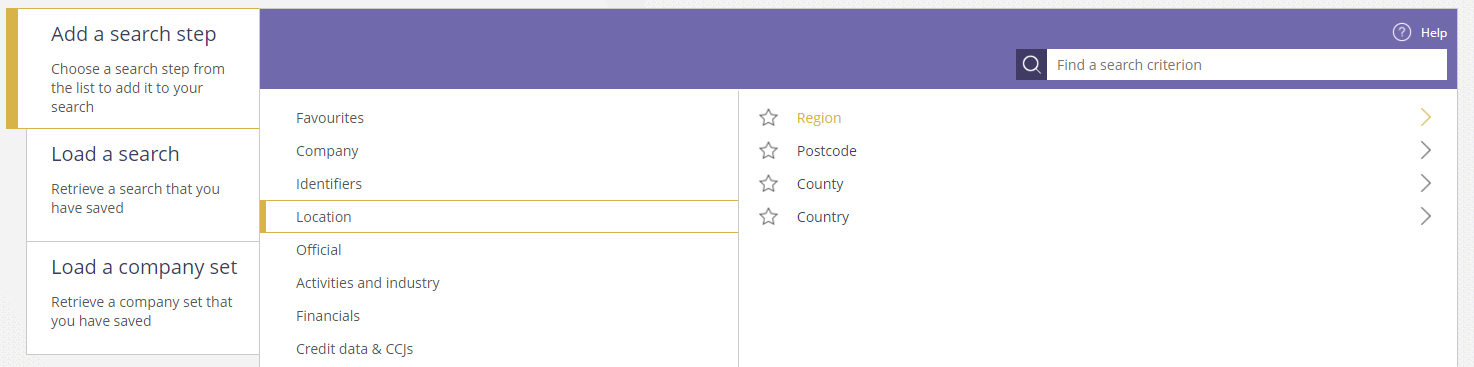
Select the Location search step (this will open a sub-menu). Select Region from the list.
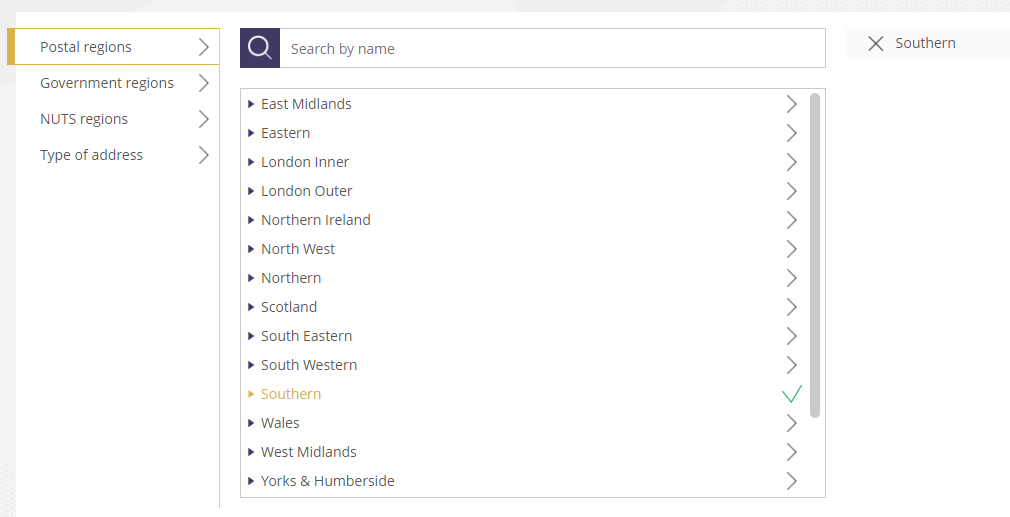
Click on the region you want to include in your search and it will appear on the right hand side. Click ‘OK’ to add it to your search.
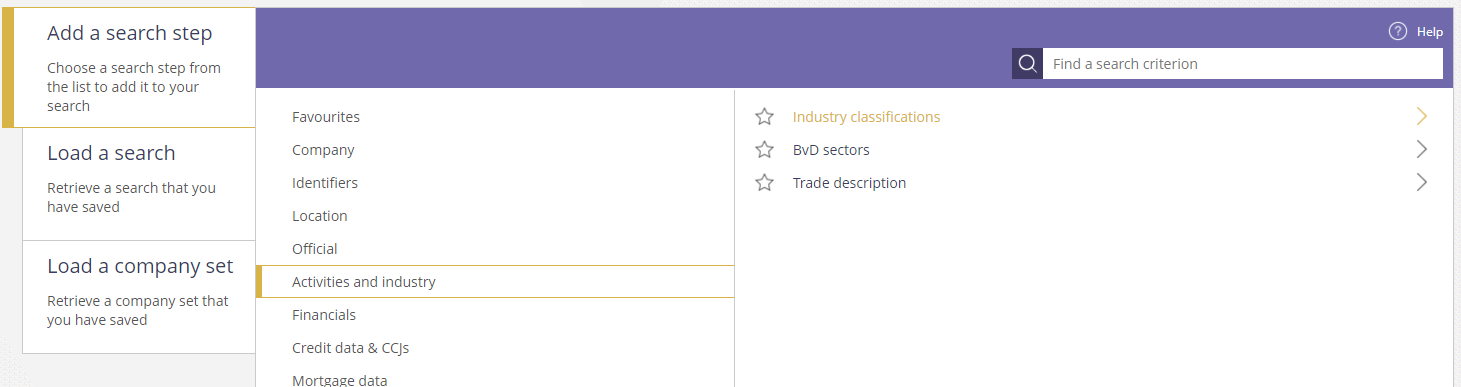
To identify clothing retailers, use the Activities and Industries menu and select Industry Classifications.
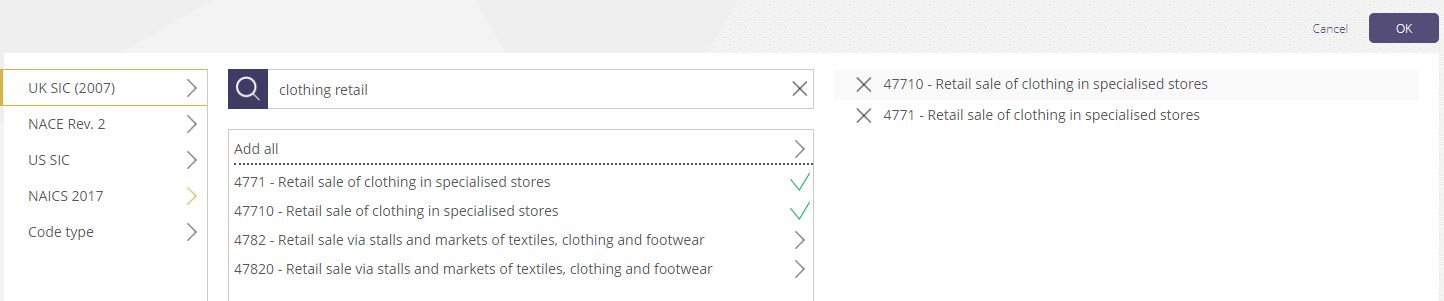
Using the SIC code option, search for the industry or select from the list. To add a criteria to your search, click on it and it will appear on the right hand side. Click OK to add this step to your search.
Lastly for this search we will limit the results to companies with a turnover of >1 million GBP.
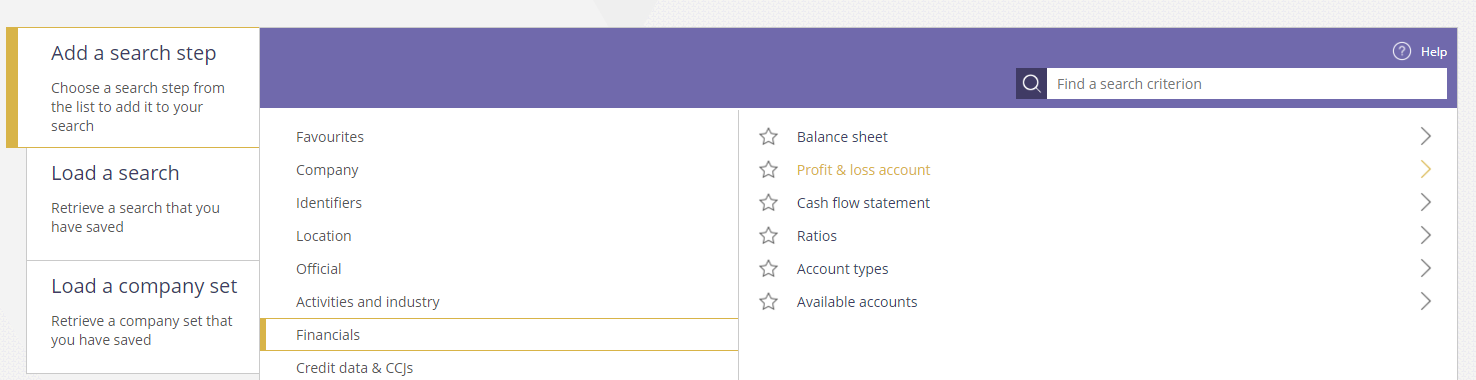
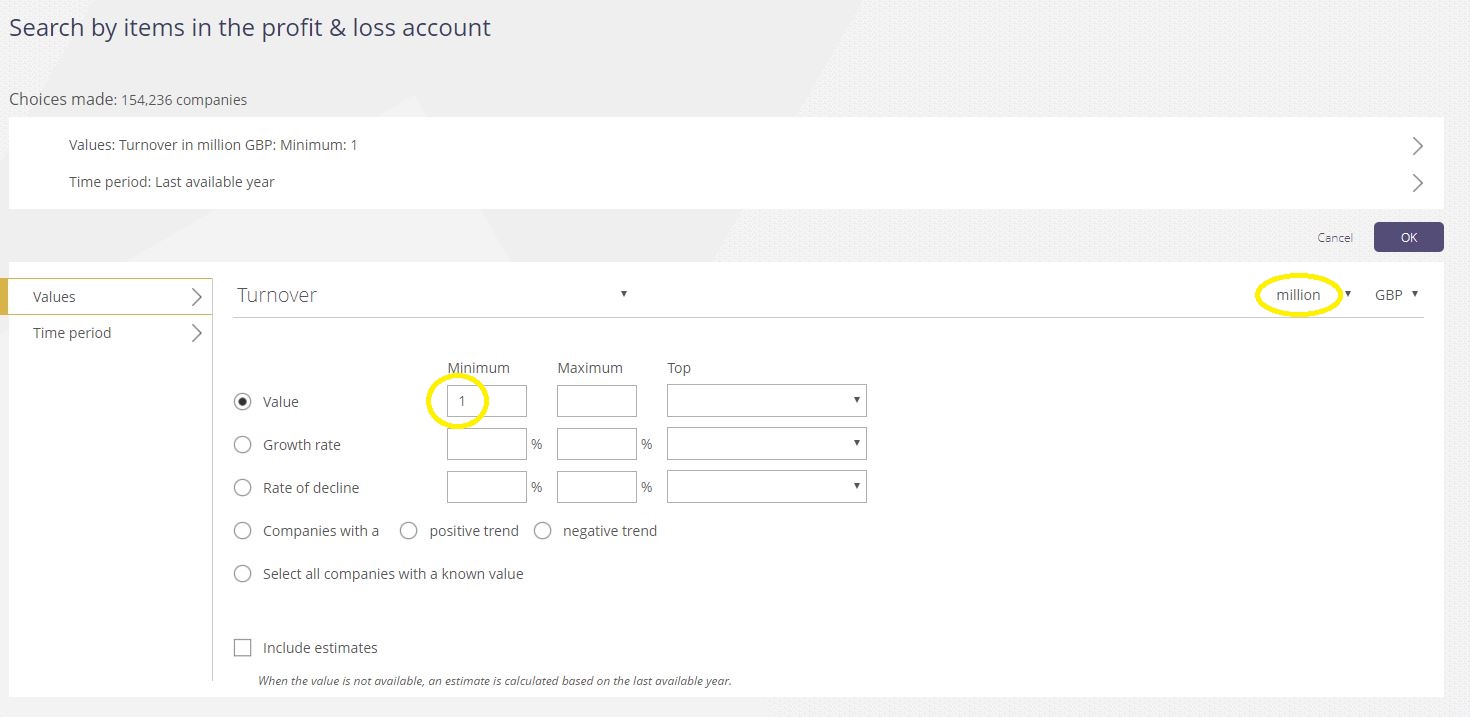
The default/first option is turnover. To restrict the search to companies with a turnover of > £1million, enter ‘1’ into the minimum value and make sure the drop down on the top right is set to ‘million’.
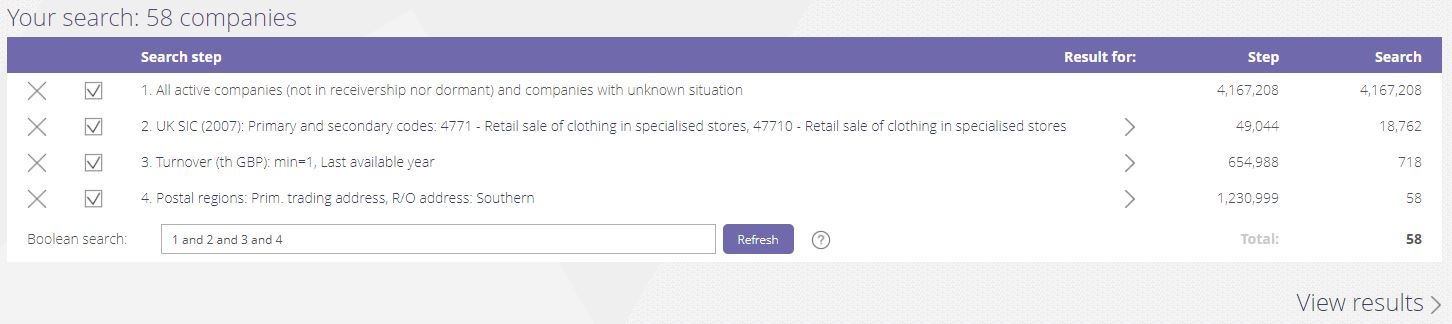
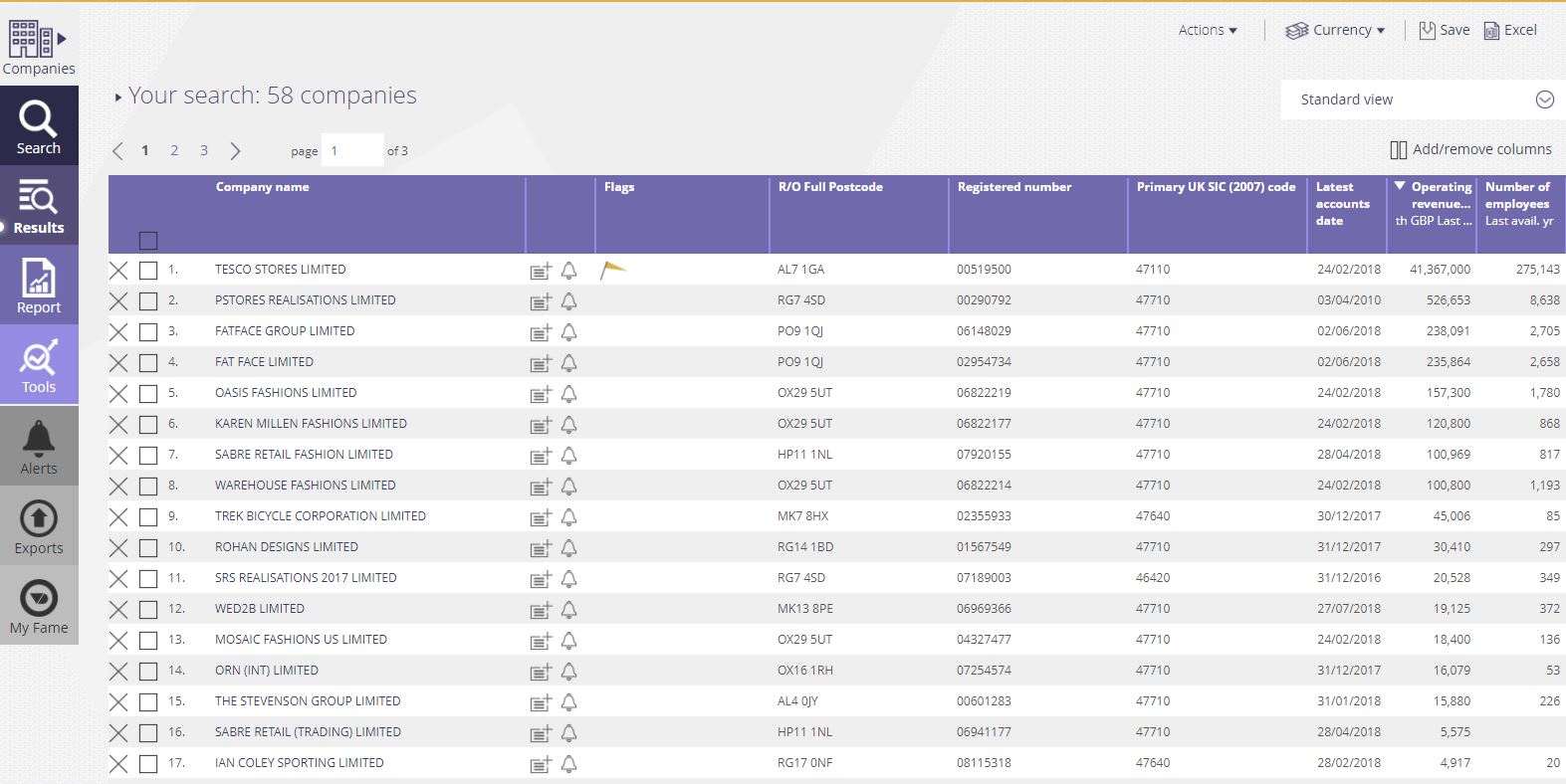
All of the companies that meet your criteria will be listed. To view an individual report, click on the company name.
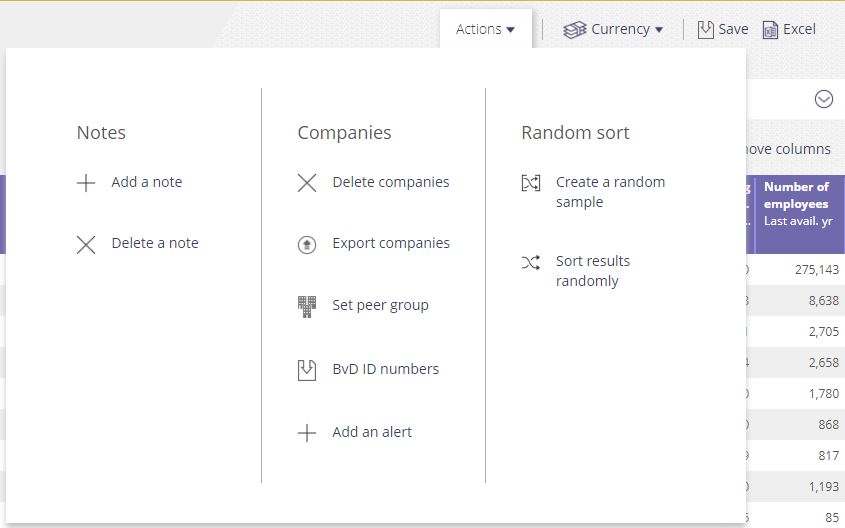
Click on the Actions menu to refine and export your list, or create a peer group.
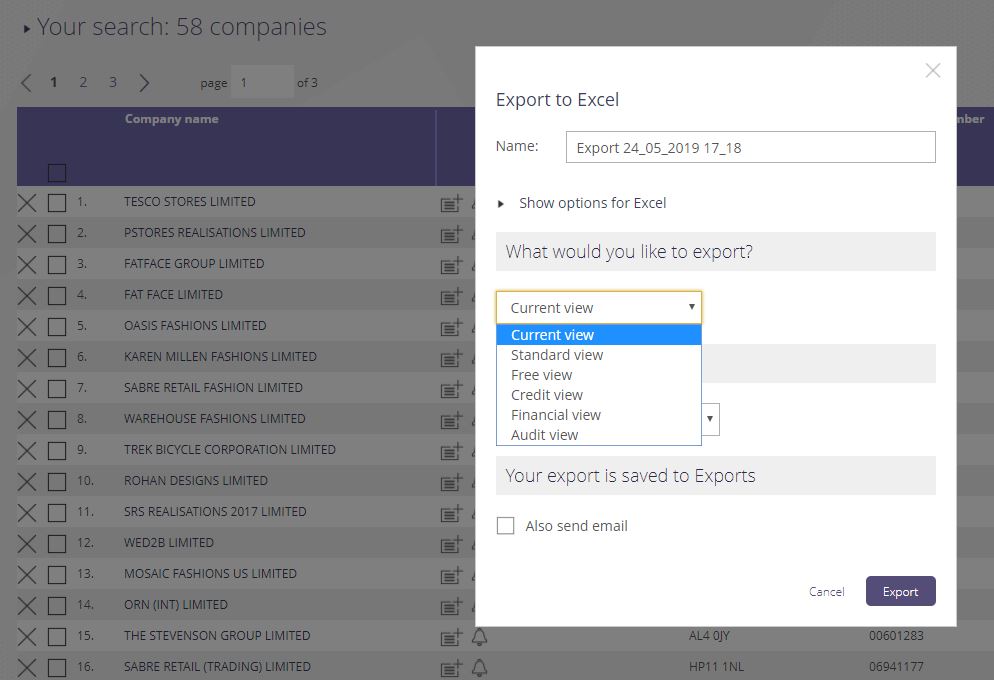
Use the Excel option to export the results. Select from the options which view you would like to export.
Finally, you may wish to explore some of the tools that are available in Fame to analyse your results.
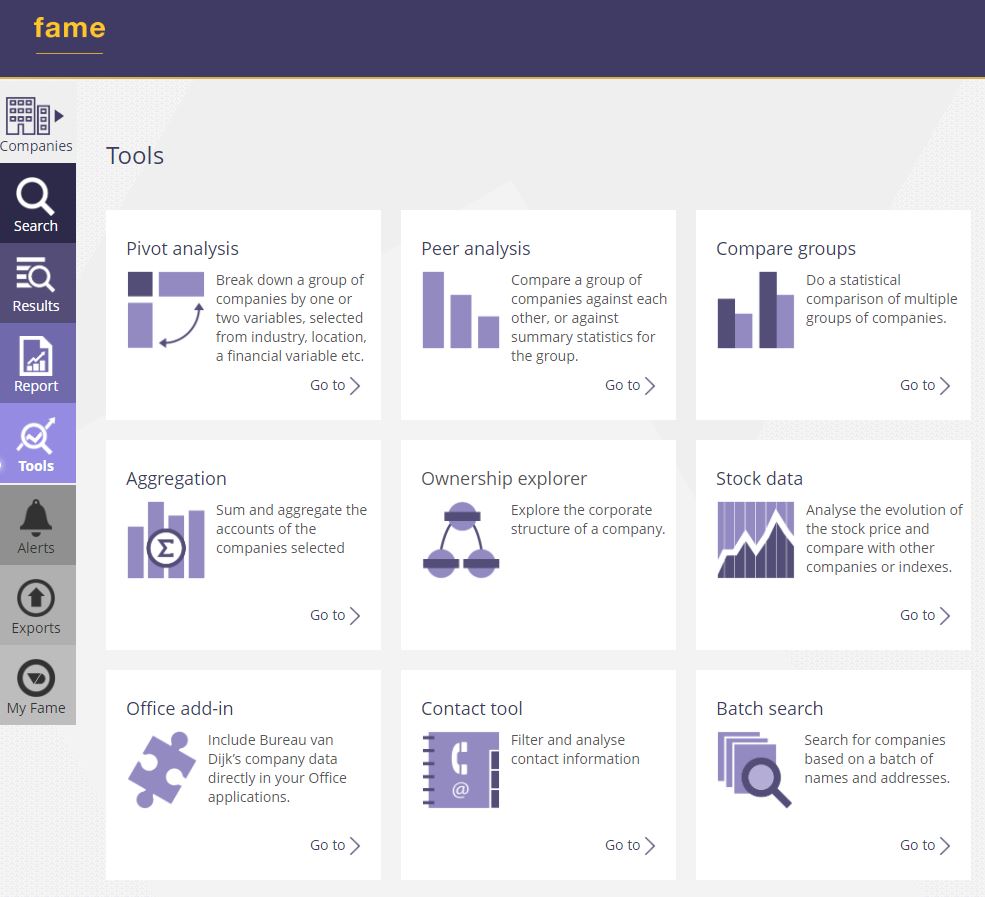
Login to Fame here. As always, feel free to contact MIRC if you need any help with Fame.
Categories & Tags:
Leave a comment on this post:
You might also like…
Keren Tuv: My Cranfield experience studying Renewable Energy
Hello, my name is Keren, I am from London, UK, and I am studying Renewable Energy MSc. My journey to discovering Cranfield University began when I first decided to return to academia to pursue ...
3D Metal Manufacturing in space: A look into the future
David Rico Sierra, Research Fellow in Additive Manufacturing, was recently involved in an exciting project to manufacture parts using 3D printers in space. Here he reflects on his time working with Airbus in Toulouse… ...
A Legacy of Courage: From India to Britain, Three Generations Find Their Home
My story begins with my grandfather, who plucked up the courage to travel aboard at the age of 22 and start a new life in the UK. I don’t think he would have thought that ...
Cranfield to JLR: mastering mechatronics for a dream career
My name is Jerin Tom, and in 2023 I graduated from Cranfield with an MSc in Automotive Mechatronics. Originally from India, I've always been fascinated by the world of automobiles. Why Cranfield and the ...
Bringing the vision of advanced air mobility closer to reality
Experts at Cranfield University led by Professor Antonios Tsourdos, Head of the Autonomous and Cyber-Physical Systems Centre, are part of the Air Mobility Ecosystem Consortium (AMEC), which aims to demonstrate the commercial and operational ...
Using grey literature in your research: A short guide
As you research and write your thesis, you might come across, or be looking for, ‘grey literature’. This is quite simply material that is either unpublished, or published but not in a commercial form. Types ...