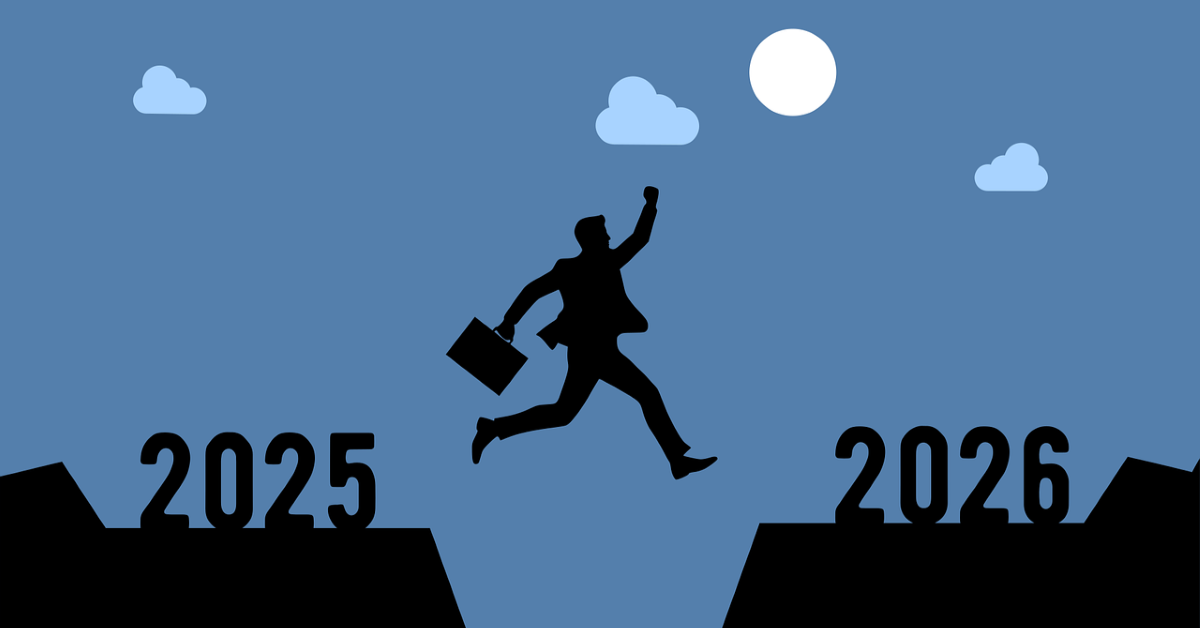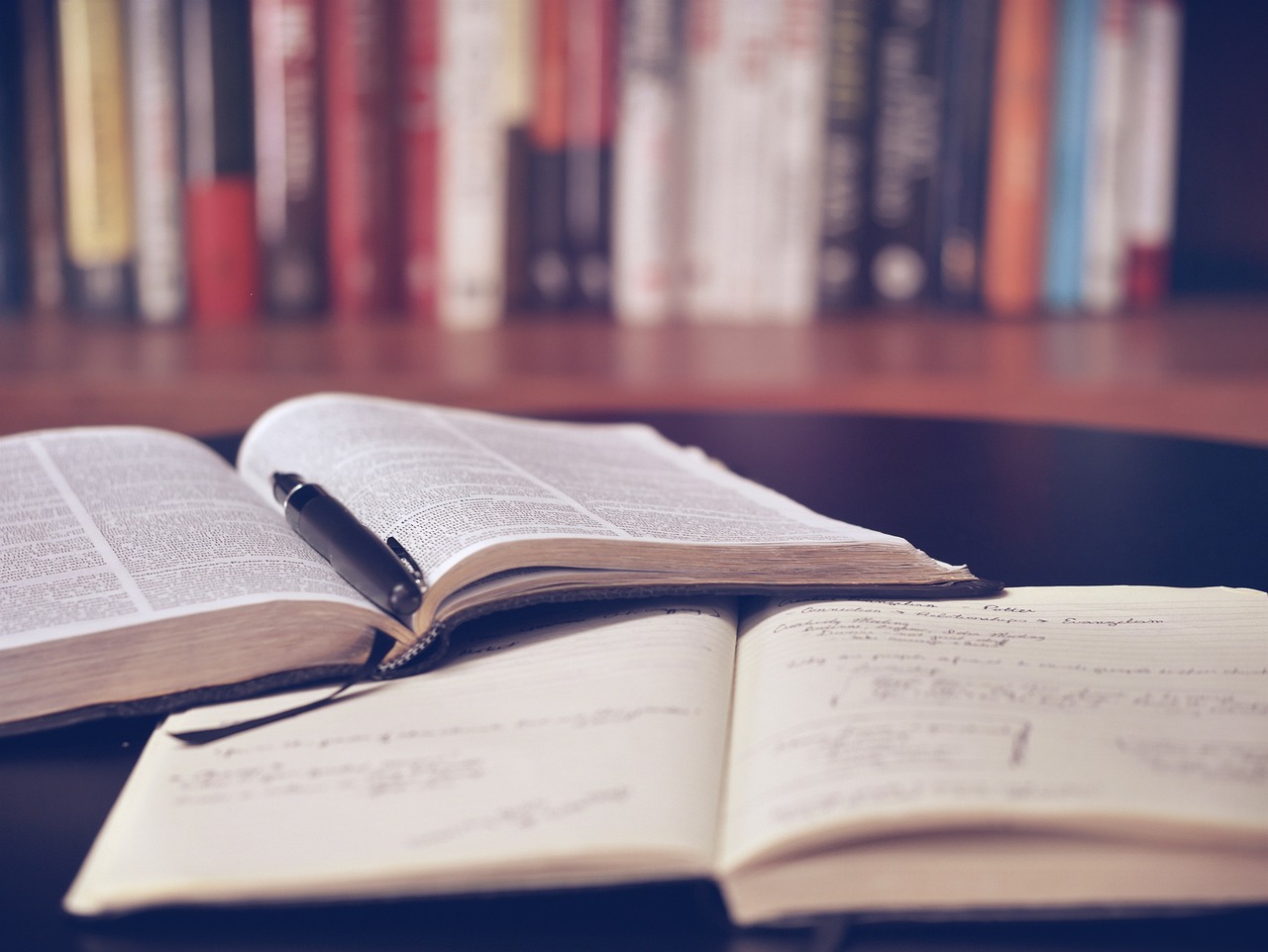Finding economic data on Passport
16/01/2025

One of the quickest and easiest ways to find global economic statistical data from a range of authoritative sources is to use Passport. Passport, a Euromonitor product, has both quarterly and annual historical data going back in some cases to 1977 and also provides several years’ worth of forecasts for some economic indicators e.g. GDP, inflation, population, foreign direct investment to name but a few. Information is obtained from national statistics offices, governmental and official sources.
For macroeconomic data:
- Click on the ‘Economies’ option on the Passport top menu bar.
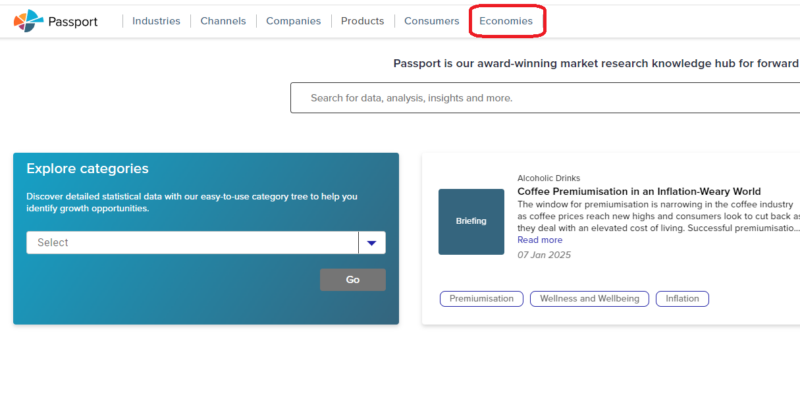
2. Then click on ‘Economy, Finance and Trade’.
3. In the ‘Explore Categories’ menu (highlighted below) select ‘Economies’ from the dropdown list and click on ‘GO’. This will take you to the Euromonitor ‘category tree’ where you can either search for or browse to the data you require.
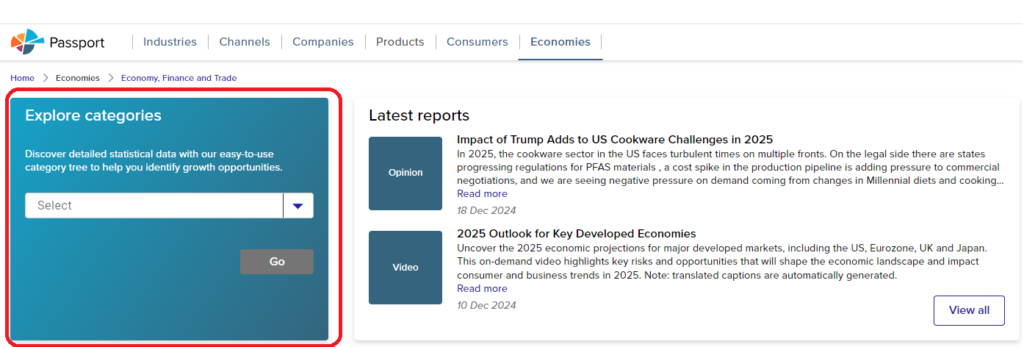
4. Within the Category Tree, you can drill down within data categories for more specific datasets. Click on the ‘+’ icon next to a category to explore subcategories. (These are definitely worth exploring). Drill down as far as you can before checking any boxes – this will ensure you get the level of data you require.
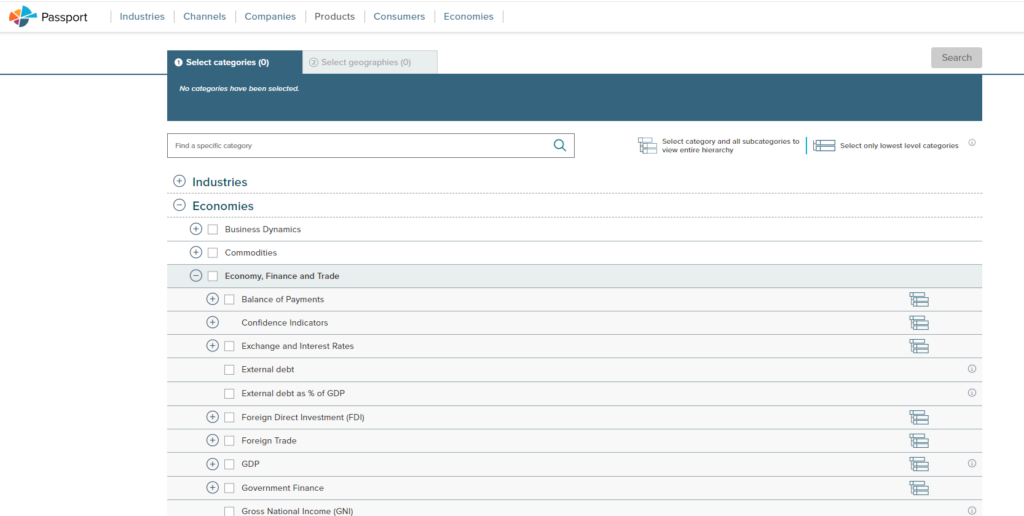
5. Select the category or categories you require using the check-boxes and click on ‘Next’ (at the bottom right) to move on to selecting your country or countries.
6. Select your countries in a similar fashion. You can choose from individual countries or select a pre-defined group, such as MINT, from the ‘Geographies’ dropdown menu on the right.
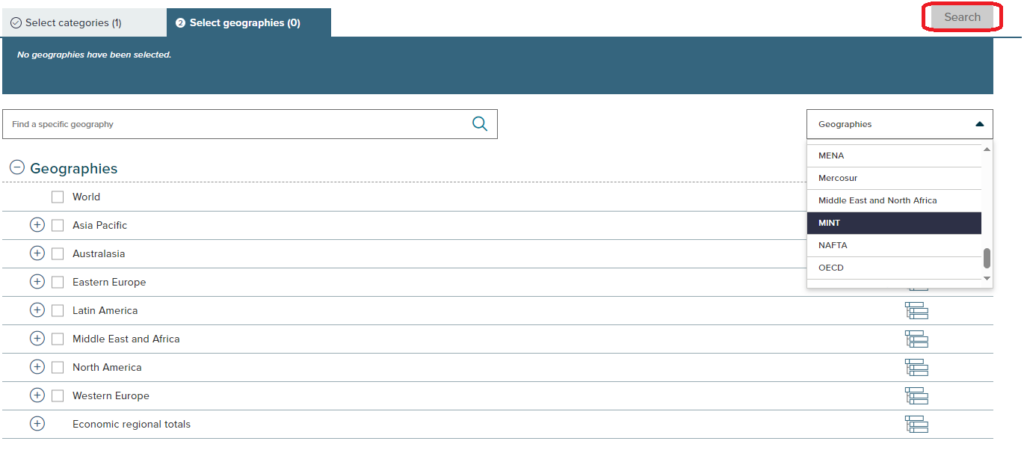
7. Once you have added all your countries, click on the grey/white ‘Search’ button (highlighted above – this turns white once you have made your selection) to run the search.
8. Passport displays results under three tabs. You will find data in the left-hand tab, under ‘Statistics’.
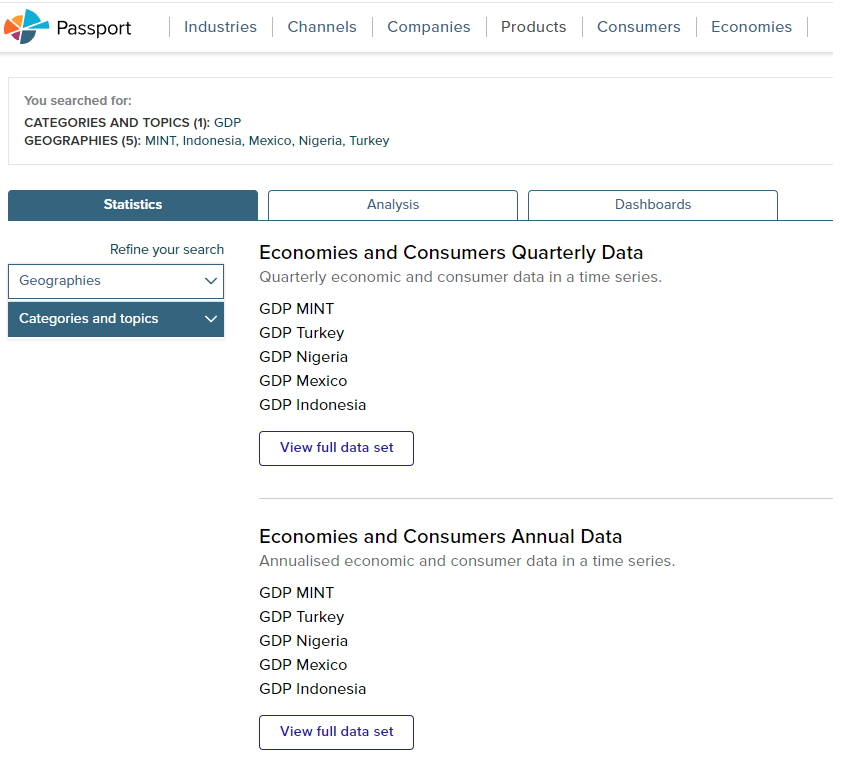
9. Click on any option to view an individual dataset – or on ‘View Full Data Set’.
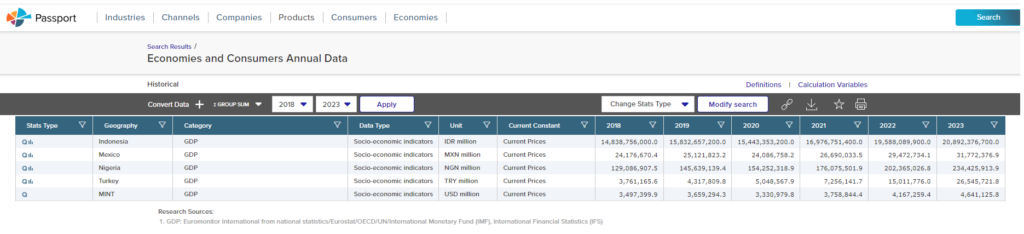
Viewing data in Passport
- Use ‘Convert Data’ to select currency displayed and other options.
- Amend your date range using the dropdown menus.
- Use the download option to export to Excel or PDF.
Macroeconomic data is also easily accessible via BMI. Find out more here.
If you have any questions about data and where to find it, contact the Library for advice.
Feature image from Pixabay. Available at: https://pixabay.com/photos/earth-internet-globalisation-2254769/
Categories & Tags:
Leave a comment on this post:
You might also like…
Creating and using constituent lists in Datastream
Whether you're analysing industry performance, or comparing company financials, Datastream is a powerful tool. One of its most useful features is the ability to work with constituent lists — collections of companies grouped by index, ...
Landing at Cranfield: First-term experiences and life beyond the classroom
Starting a postgraduate course can feel daunting, especially if you’re new to the aviation industry. In this blog series, Adit Shah shares his journey on the Air Transport Management MSc at Cranfield. From first-term ...
Accelerating ambition: How Amelie Rohan engineered her future at Cranfield
In the world of high-performance automotive engineering, the gap between being a “fan” and being a professional is measured in more than just miles. It is measured in technical precision, hands-on ...
Study better and smarter in 2026
Happy new year! Now is the perfect time to reflect on your studies so far, thinking about what you’re doing well and where you need to focus a bit more attention. Getting back into ‘study ...
Cleared for the future: Why aviation leaders must embrace environmental sustainability
Environmental sustainability is not a niche concern for aviation anymore, it’s central to how we think about the future of our industry. In my work as an Associate Professor of Airport Decarbonisation, I see first-hand ...
Preparing your work for Turnitin submission
Before submitting your work into Turnitin for similarity checking, if you have used referencing software then you may need to take some important steps first. Mendeley and Zotero integrate with MS Word by embedding field ...