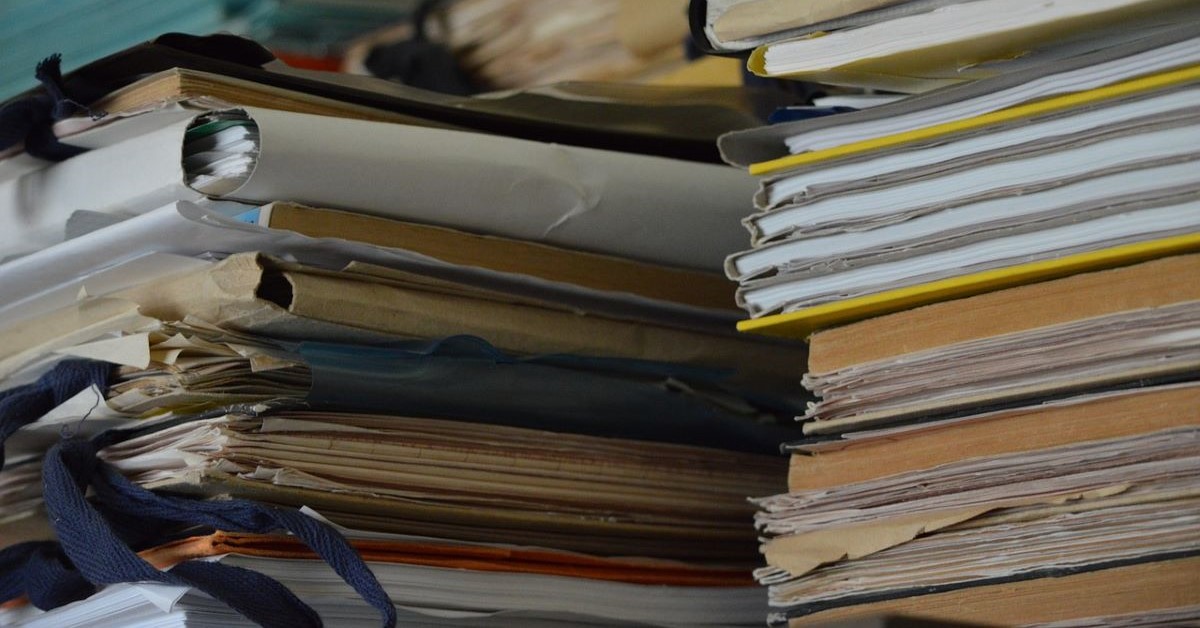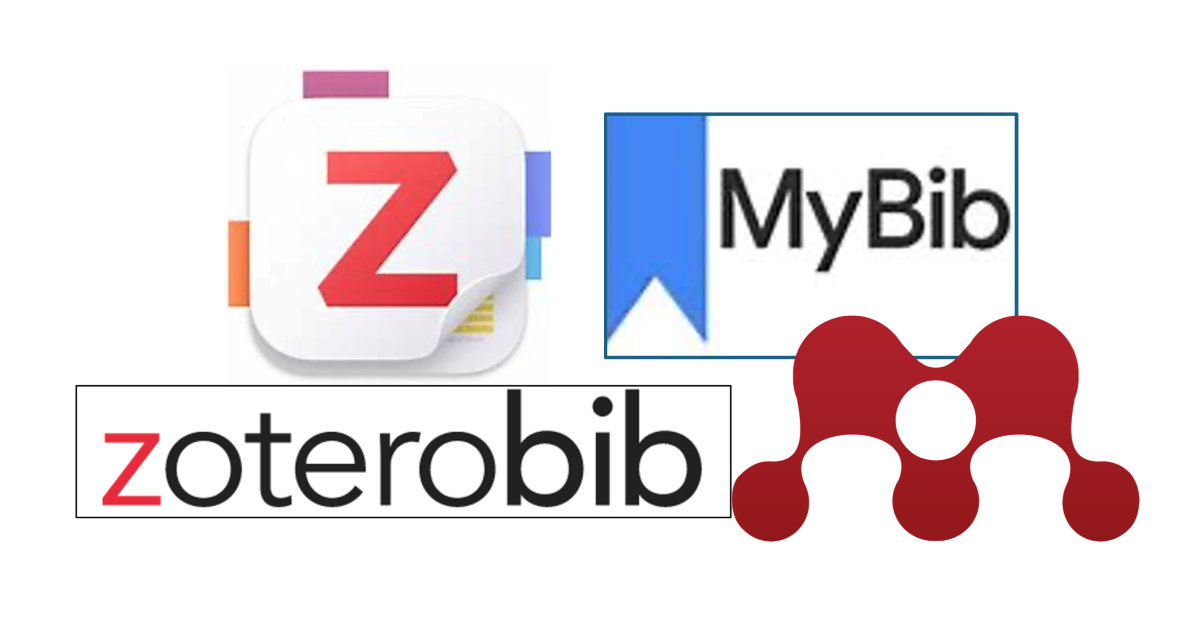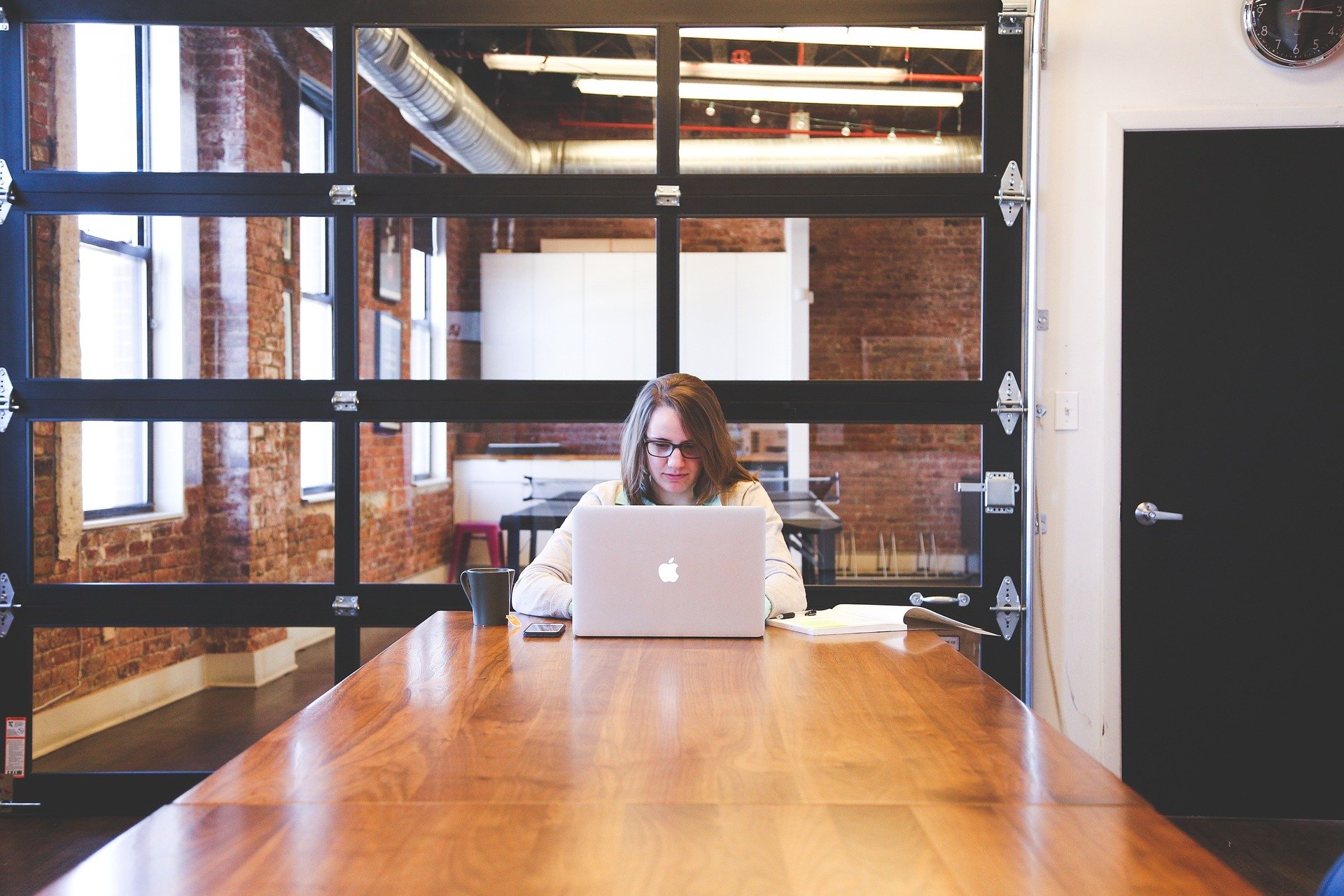Finding brokers’ and analysts’ reports
19/12/2024

If you are researching a company’s performance over time or analysing the impact of a corporate transaction, valuable information can be sourced from analysts’ reports.
What are analysts’ reports and why might I need them?
Also known as brokers’ reports or research reports, these kinds of documents from banks and financial institutions such as Deutsche Bank, Crédit Suisse, JP Morgan, etc. provide expert analysis on company and industry performance.
The Library’s most comprehensive source for analysts’ reports is Capital IQ. In addition to providing comprehensive company financials for listed companies worldwide and a growing number of private firms, it also allows you to search across thousands of reports from a wide range of banks and brokerage houses.
Signing up for access via Capital IQ
Students and staff do not always have automatic access to Capital IQ’s Research collection. If you are unable to follow the instructions below, please email us and let us know so we can arrange your access.
Sourcing analysts’ reports in Capital IQ
- If you haven’t already done so, sign up for access to Capital IQ – more information is available here.
- From the Capital IQ homepage, click on ‘Research’ on the blue menu bar to load up the Investment Research menu
- Type the company name into the Symbol / Name box. Here we are searching for Virgin Galactic Holdings, Inc. (Capital IQ will always replace names with a company symbol).
- Enter any keywords you wish to use – or a date range – and click to search.
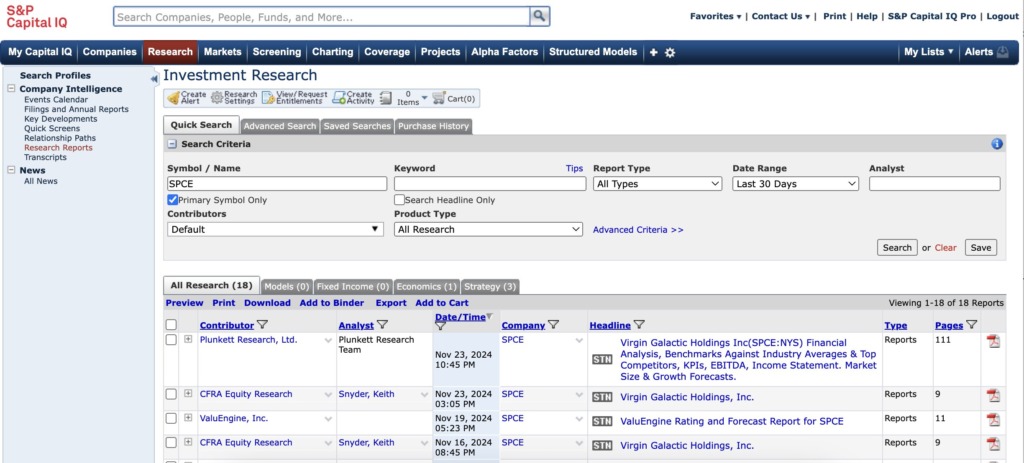
- For more search options, use the ‘Advanced search’ tab.
Viewing reports:
- We recommend previewing all reports before download. Previewing allows you to check contents and to search for keywords.
- To preview or open a single report from your list, click either on the headline or on the PDF icon on the right-hand side.
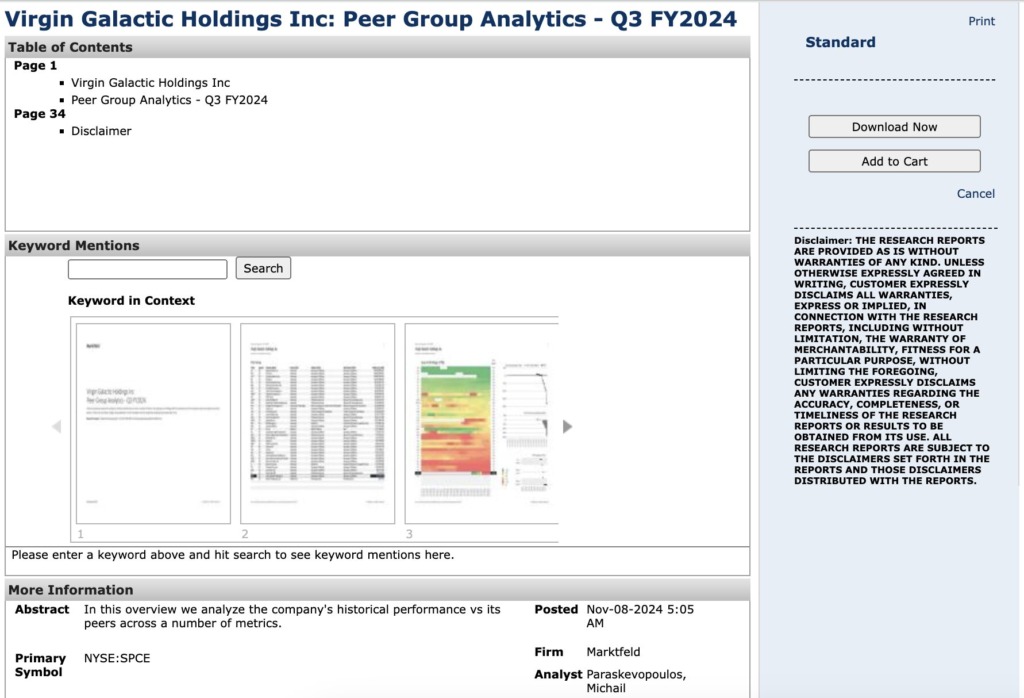
- To preview multiple reports (recommended), select titles using the checkboxes on the left and then click on ‘Preview’. This allows for a quick comparison of report content and enables you to select only the most relevant titles for download.
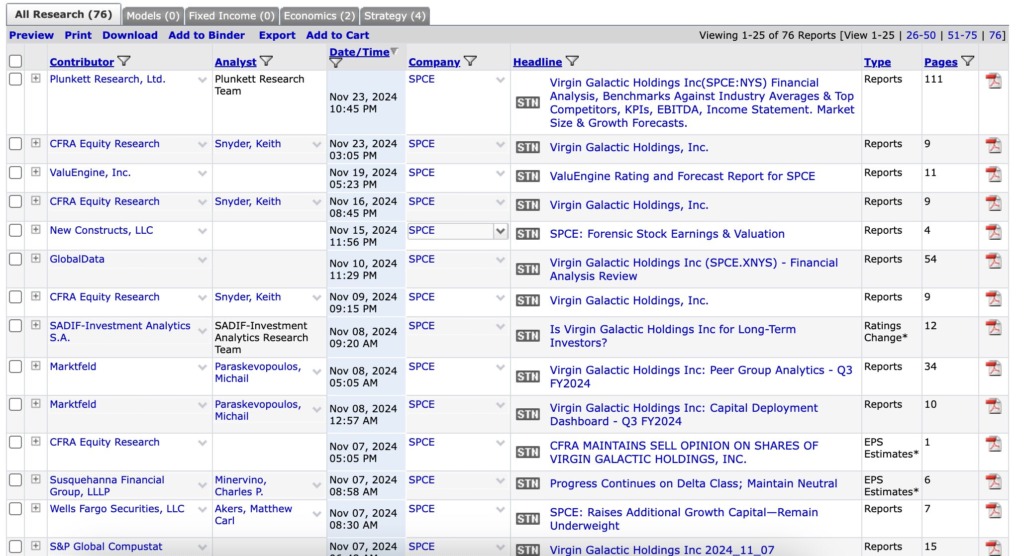
If you have questions on any aspect of company or industry research, please pop in and see us or contact the SOM Library.
Feature image from Pixabay. Available at: https://cdn.pixabay.com/photo/2016/09/19/18/30/calculator-1680905_960_720.jpg
Categories & Tags:
Leave a comment on this post:
You might also like…
Meet Mendeley: a powerful referencing tool that does the hard work for you!
Are you looking for a way to manage your references, create in-text citations and reference lists for your assignments or thesis? If so, you may wish to consider using Mendeley. What is it? Mendeley is ...
Adding documents to your Mendeley account
To make the most of a Mendeley account, it is useful to create and maintain a ‘Library’ of references. You can add references and documents to this Library in a number of ways: 1) Drag ...
Choosing the right reference management tool for you…
Are you thinking about using reference management software to help you manage your references? The Library is here to help you. While Mendeley has been our go-to reference management software for some years, we've recently ...
Cranfield Seed Fund recipient, Cosysense, are using AI to solve air conditioning problems and provide a net zero alternative
If you’ve ever worked in an office environment you’ve probably been involved in, or overheard, a conversation about the air conditioning. Well, it’s no surprise it’s a common complaint when research shows that up ...
An Eye-Opening Journey in Advanced GIS & Remote Sensing at Cranfield University
My experience in the Advanced GIS and Remote Sensing course at Cranfield University was nothing short of transformational. From day one, the course was designed to provide both technical expertise and real-world applications. What ...
EBSCO databases – User interface changes
EBSCO has recently introduced a new user interface which you will see when you access any of our EBSCO databases - Business Source Complete, EBSCO eJournals and eBooks, GreenFILE, PsycARTICLES and PsycINFO. If you've used ...