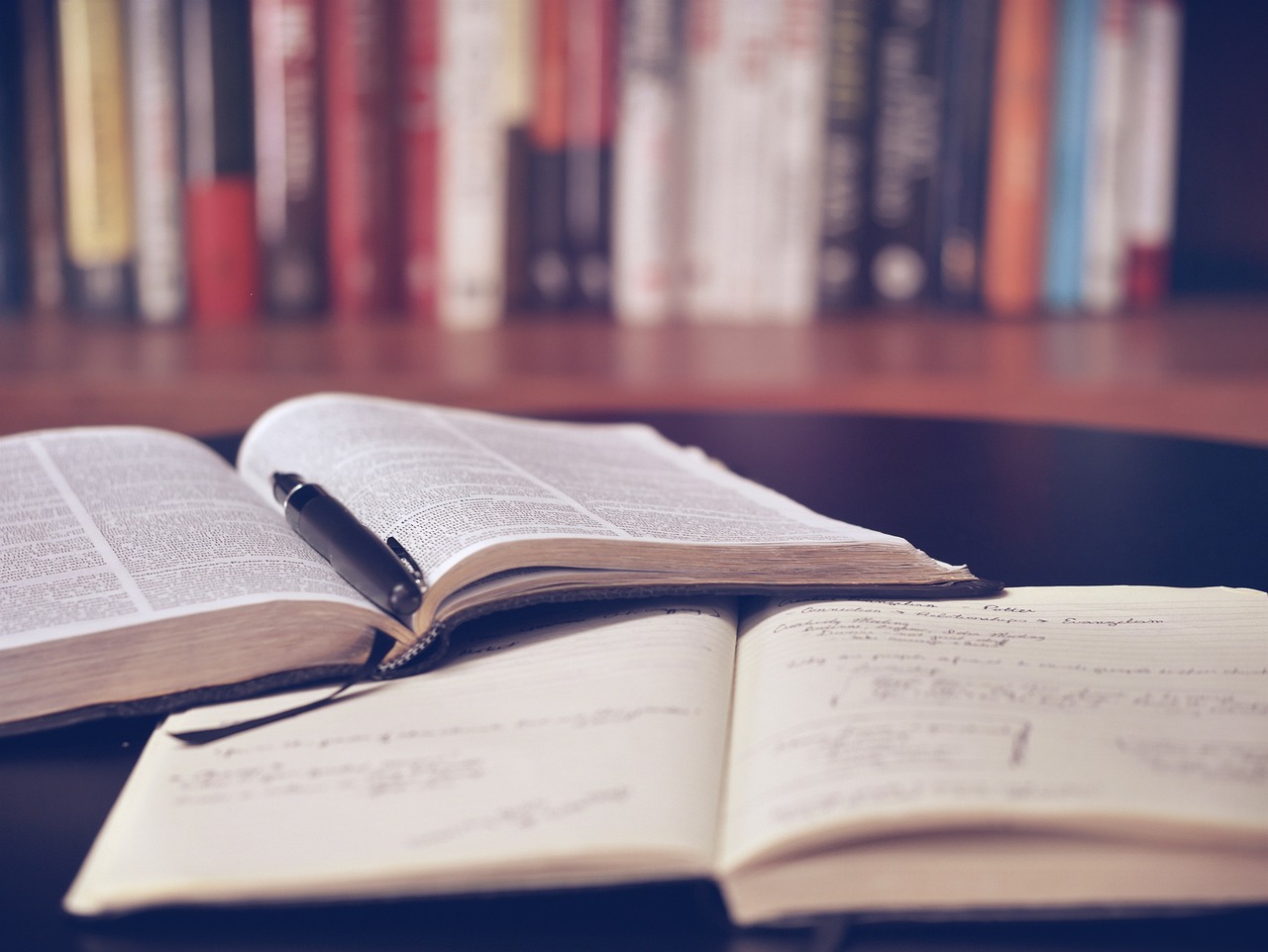Introducing… W – Bloomberg’s Security Worksheet function
27/02/2025

Bloomberg users, are you fed up hitting download limits? Do you want to create custom templates that download only the data you want and nothing else?
Using many of Bloomberg’s download templates often leads to downloading large quantities of data that you don’t need, eating into your terminal’s download quota. Until now! Login to the terminal and check out Bloomberg’s new ‘Worksheet’ function. Just type W <GO>.
The W function allows us to create a worksheet with multiple rows and columns with no impact on the download limit until you actively choose to export the worksheet to Excel. You can also save your worksheets for reuse all in one place. This allows you to create a new worksheet for each of your research requirements, where you specify the equities/financial instruments and the data you want. You can also copy and edit worksheets from Bloomberg’s Sample Library. Type WSL <GO> to see the choices. There are many to choose from.
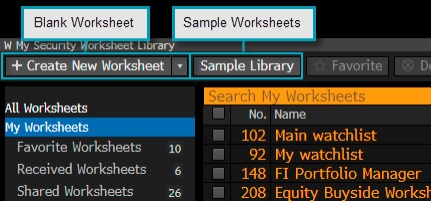
Bloomberg’s Worksheet Library
Creating a new worksheet
- Choose ‘+ Create new worksheet’ and select the basic worksheet. Three default data columns will be provided alongside the Ticker – Last Price, Net and %1D.
- Double click the orange box under the Ticker heading. Here you can enter a security, index, some text. a list of securities or even drag and drop a list of tickers from Excel. In our example below, we typed UKX (for the FTSE 100 index).

Creating your new Worksheet
- Using an Index here will display values for the index as a whole. To show its components individually (constituents or the equities in the index), click on the arrow to the left of the index name. If you need to add more columns of data, click on the column header and simply search for the data that you are looking for. In the example below, I chose total assets.
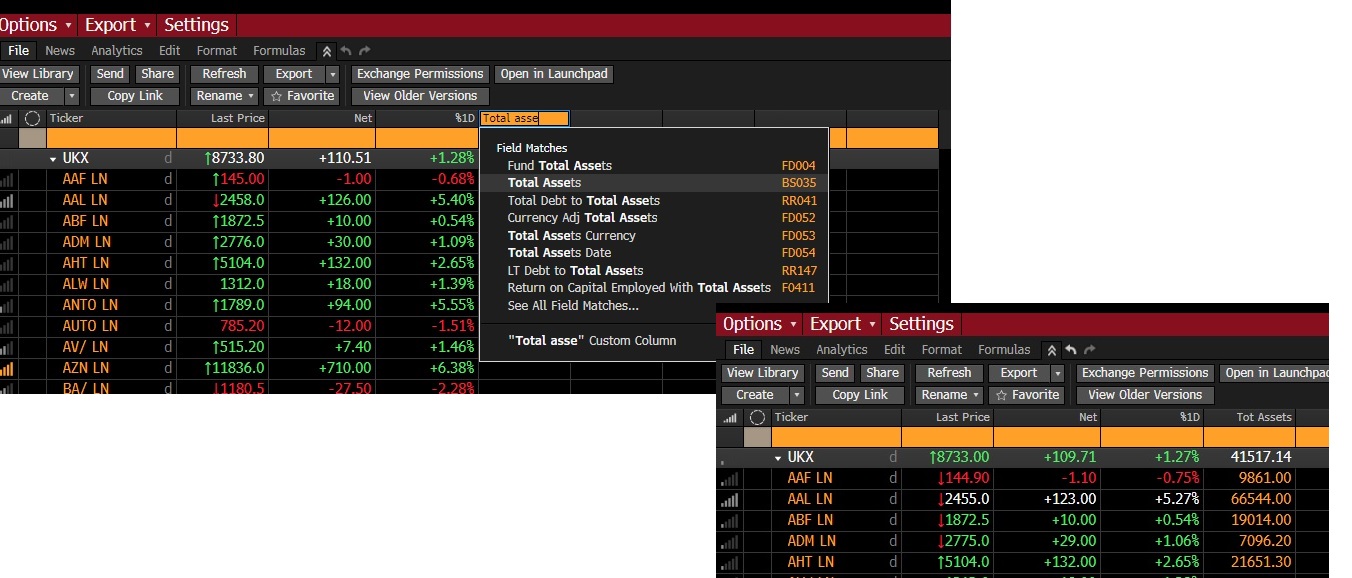
Adding a new column to your security worksheet.
Generally the data in the columns will be current data, however it is possible to add historical data by right clicking on the column heading, selecting ‘Edit Column parameters’ and choosing the interval (dates) you wish to retrieve data from.
It is also possible to add news and event icons if you want to keep abreast of company news. Click on the ‘News’ tab and make your selections.
Finally, when downloading from other functions in Bloomberg, you may find the option to export your securities to a Worksheet, for example, when using the EQS function to identify equities that match a set of criteria, as briefly described in our earlier post.
Once you have finalised the Worksheet required you can then export the data to Excel. Install the Bloomberg office add-in before exporting and then choose from either the red command line: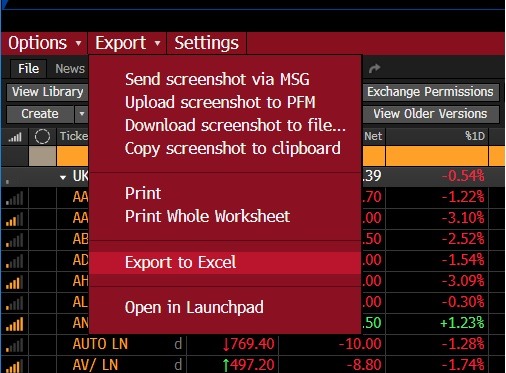 0r from the grey buttons underneath :
0r from the grey buttons underneath : 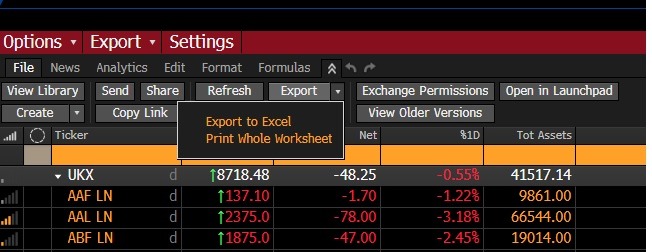
Only at this point will the amount downloaded count towards any download limit on the terminal that you are using.
If you want to learn more about the W function press the green ‘Help’ key on the Bloomberg keyboard or click on the ? that appears at the top right of all Bloomberg screens.
If you have any questions about Bloomberg or any of our other financial resources please contact us.
Categories & Tags:
Leave a comment on this post:
You might also like…
Preparing your work for Turnitin submission
Before submitting your work into Turnitin for similarity checking, if you have used referencing software then you may need to take some important steps first. Mendeley and Zotero integrate with MS Word by embedding field ...
The fast track to supercar engineering: My Cranfield journey
It’s been a dream come true to work on some of the world’s most prestigious supercars – the Aston Martin Valhalla, McLaren 750 & Artura, the GMA T.33. But every successful ...
Automotive Engineering: From student to hypercar innovation at Rimac
We sat down with recent graduate Thomas Perrin, to discuss how his year on the MSc in Automotive Engineering at Cranfield University propelled him from the lecture hall directly into the ...
What this year at Cranfield really meant to me
Every Cranfield journey is unique. In this alumni reflection, Zachea Scicluna shares what her year at Cranfield truly meant, from facing uncertainty to gaining hands-on experience in industry-backed projects. I’ve been reflecting (and delaying) ...
Preparing for assignments and exams?
Sorry! We know it seems a bit mean to mention the exams in January rather than looking forward to the break before it! However, we know many of you will be thinking about your forthcoming ...
Screening for FTSE 100 companies on Bloomberg
So you’re researching an index and need some data on its constituent companies? Bloomberg’s Equity Screening tool makes light work of this, not just for the FTSE, but for indices, exchanges and sectors worldwide. Type EQS ...