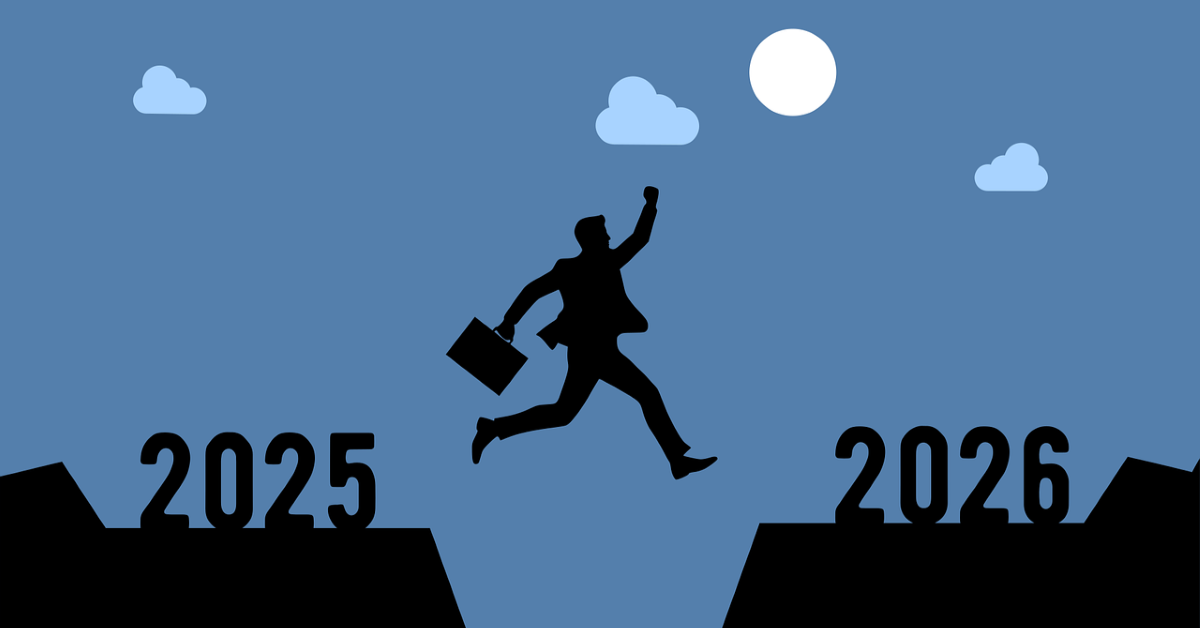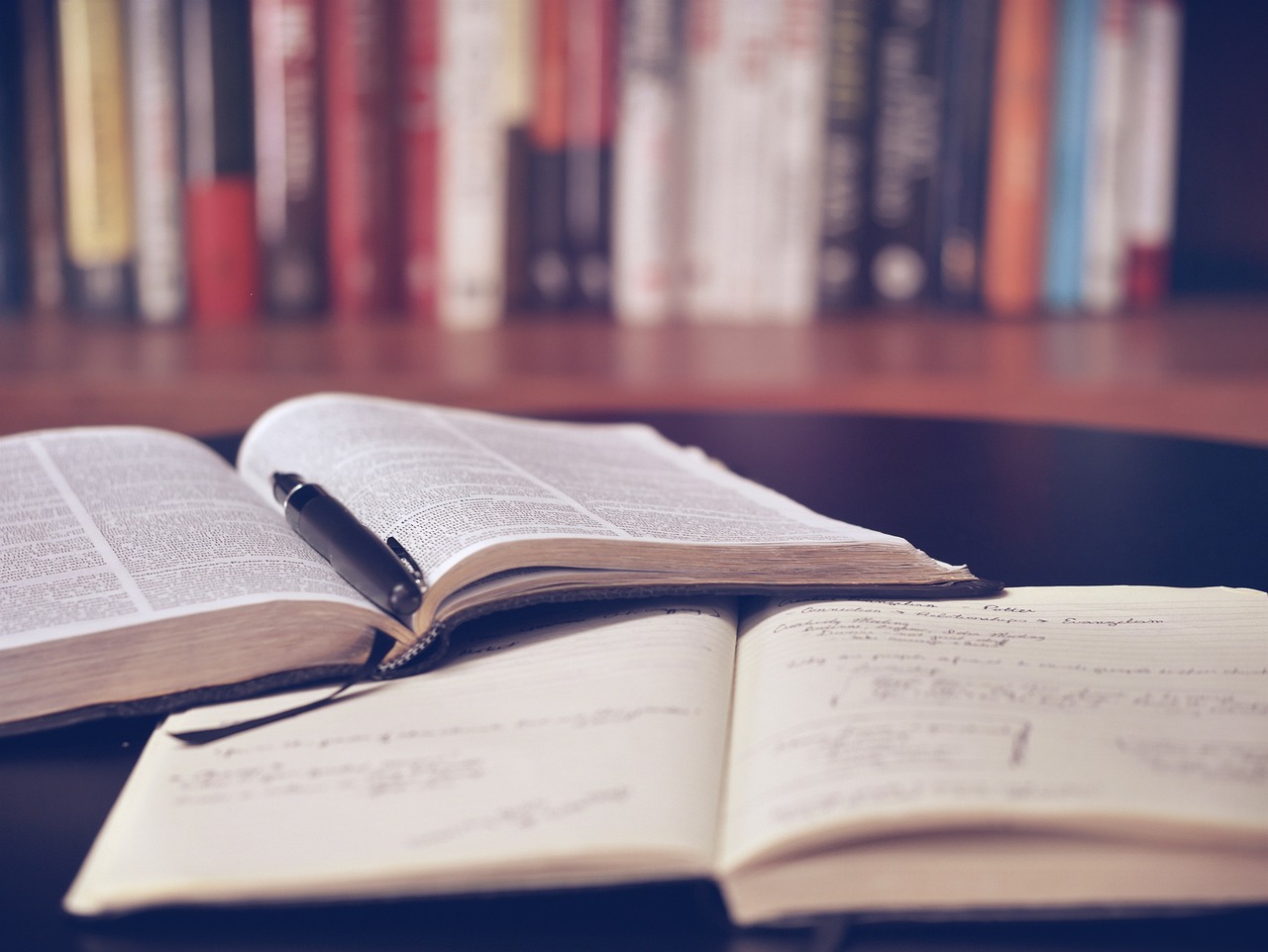A beginner’s guide to sourcing a company beta
04/04/2025

Beta is the measurement of a company’s common stock price volatility relative to the market. If you’re trying to find a current beta for a company there are a number of places to look. These include:
- Bloomberg
- Fame
- Factiva
- Capital IQ
- Datastream / LSEG Workspace
Please bear in mind that a company’s beta figures may vary slightly depending on the source although the trend should be the same. The differences will be due to the way in which the betas have been calculated. A methodology should be available within each resource.
If you have any questions about betas or sourcing any other financial ratios, please ask a librarian. Email us on library@cranfield.ac.uk or come in and see us.
Bloomberg
Finding the current beta for a listed company
A company’s current beta is available from within a listed company’s Security Description <DES>. It uses the main index of which the company is a member for its calculation. For BP, this is the FTSE 100 (Bloomberg code: UKX).
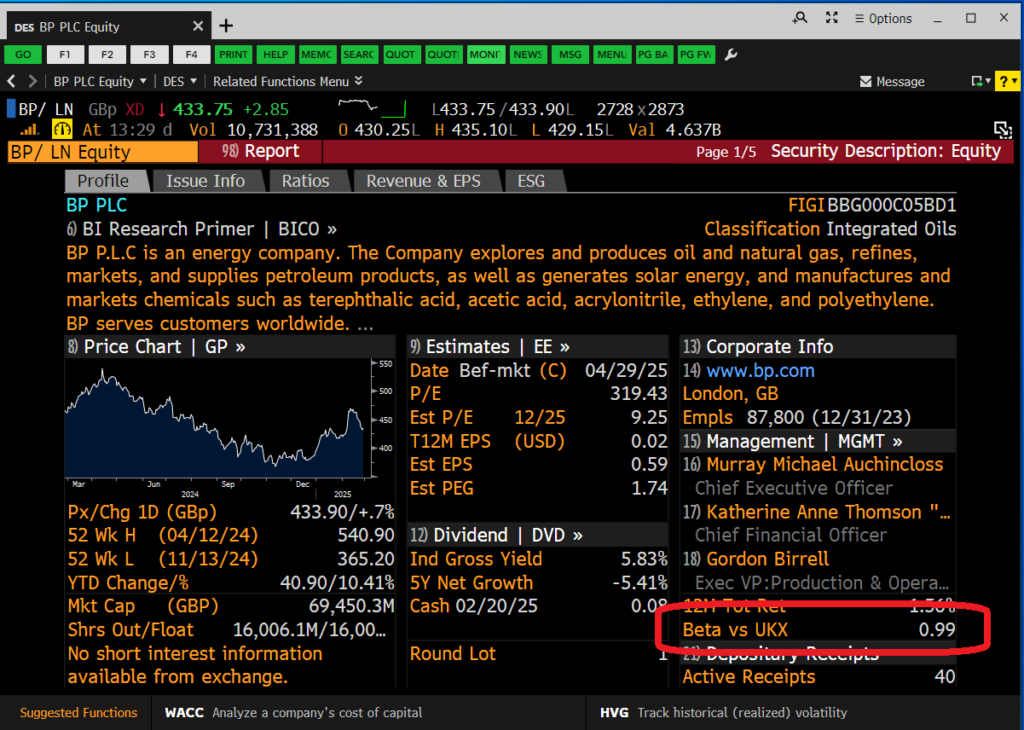
Current Beta in Bloomberg’s Company Description
Finding the historical (raw) beta
- From the company’s Security Description (or any other) page, type beta <GO> into the command line.
- This will take you to the Historical Beta, a screen displaying a graph and additional data including the raw beta.
- Using the orange boxes on this screen you can change the date range, company, index, lag, etc.
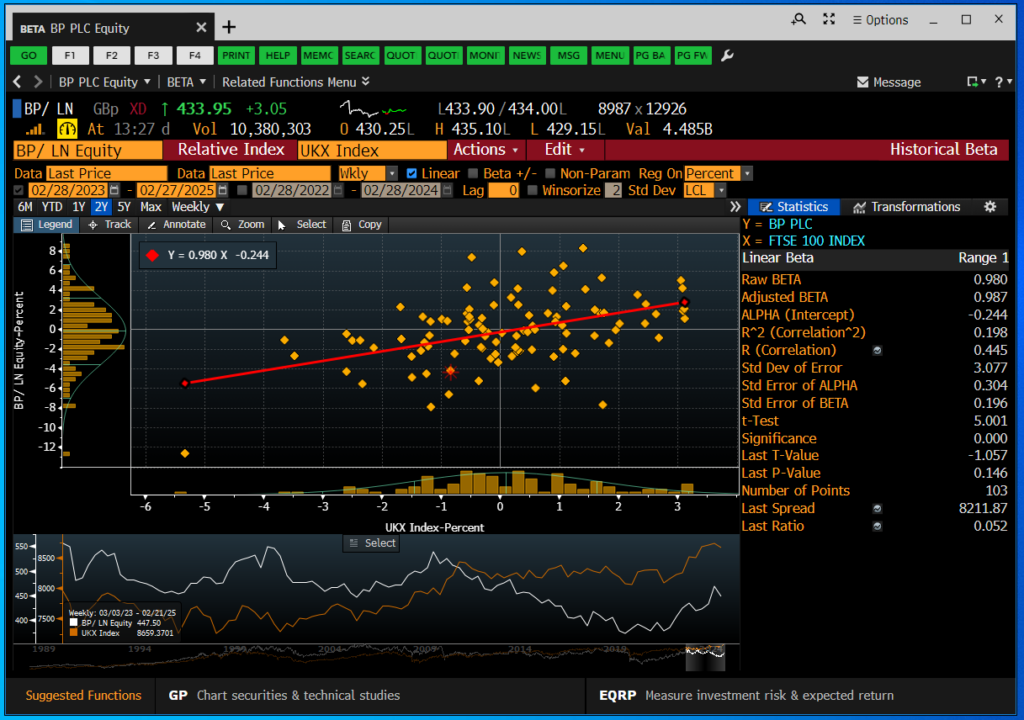
Fame
FAME provides company betas for UK and Irish companies only. Betas are calculated with reference to five key UK indices: FTSE 100, FTSE 250, FTSE 350, FTSE AIM 100 and FTSE All-Share. To find the figures:
- Enter the company name in the search box and select from the dropdown options to open the company profile.
- Open the Table of Contents by clicking on the dots icon on the left.
- From the Table of Contents, open the ‘Stock’ menu and
select the option for ‘Beta and price volatility’.
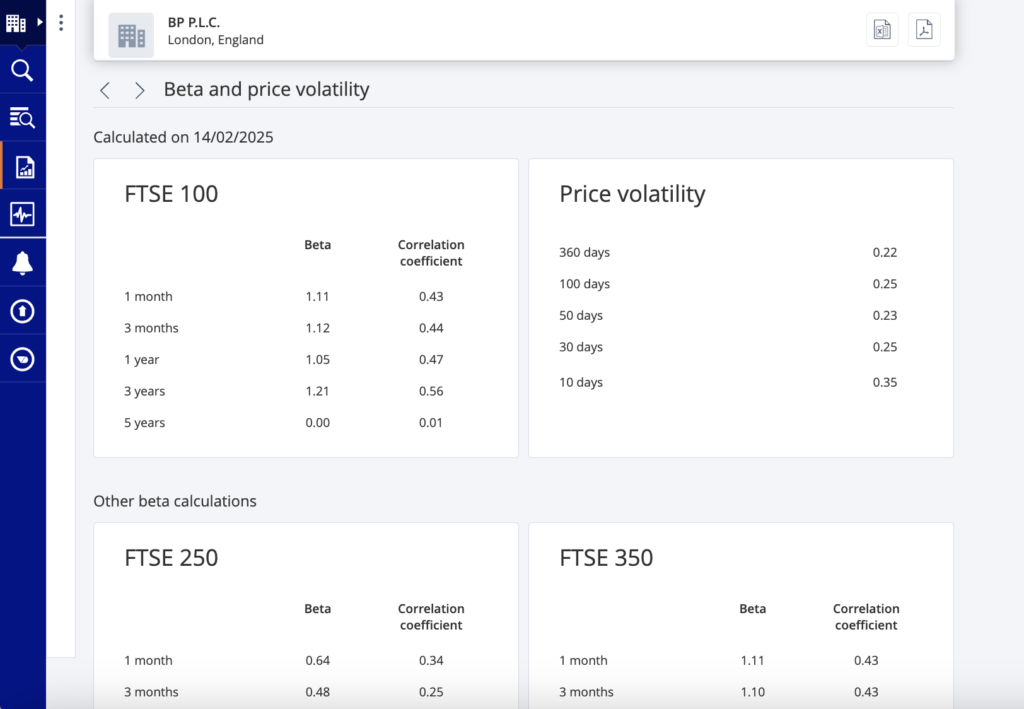
Betas in Fame
The beta screen will offer you figures for 1 month, 3 months and 1, 3 and 5 years for each of the indices available.
This section can then be exported into PDF or Excel using the on-screen options.
Factiva
Factiva is primarily a source of worldwide news but also includes a section on Companies/Markets which provides financial information for public companies globally and some private companies. Using this part of Factiva you can find both company and industry betas.
To find the company and industry beta for any company:
- Hover over Companies/Markets on the menu bar and then select ‘Company’.
- Type your company name in the search box and select from the options
- From the Overview page, select ‘Reports’ from the left hand menu and then choose ‘Ratio Comparison Report’.
- Factiva includes beta values for the company, industry and sector.
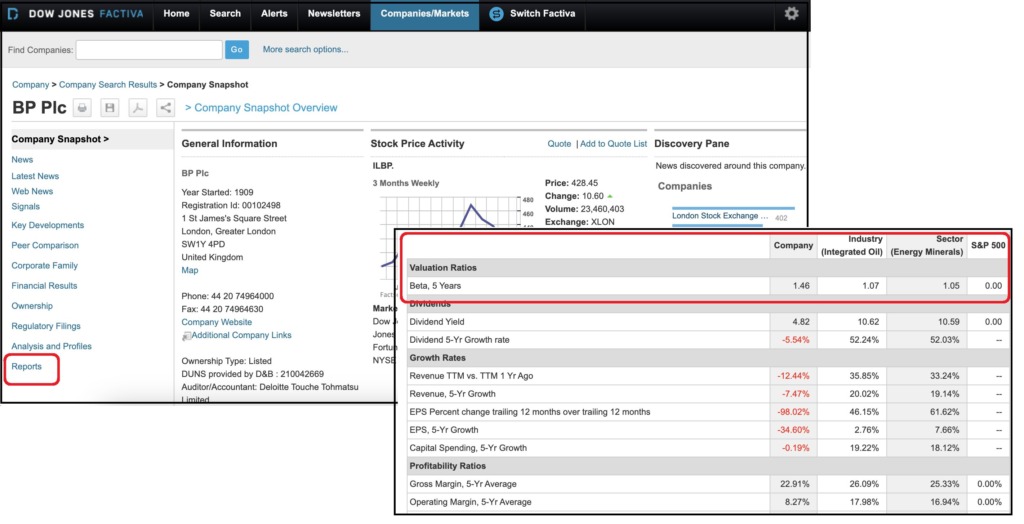
Capital IQ
The 5 Year beta is displayed towards the bottom of the company tearsheet, so first enter the name of the company, e.g. BP plc, in the search box then take a look at the ‘Stock quote and chart’ section of the screen. The tearsheet can be exported as a quick report or customised.
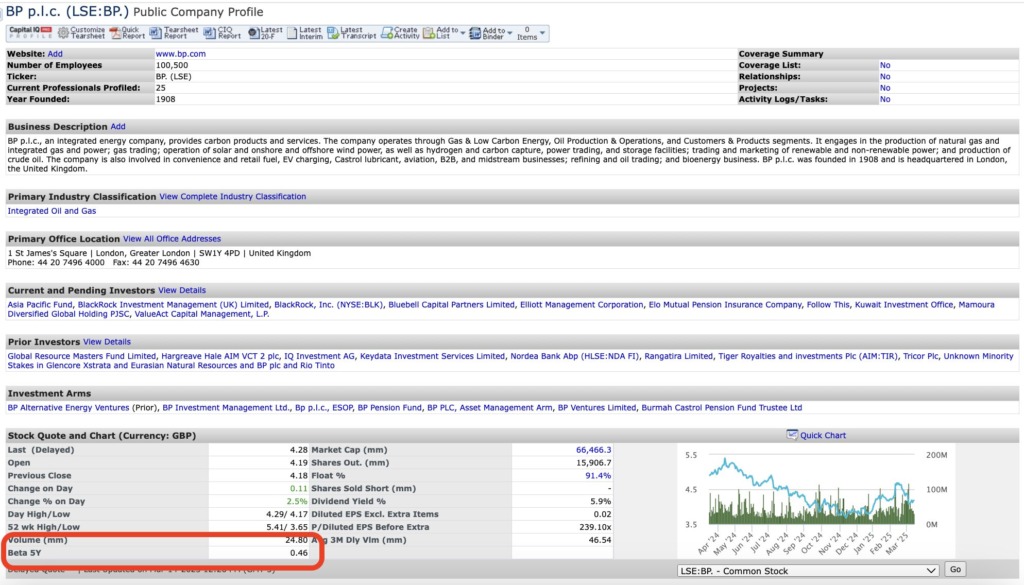
Beta in the Capital IQ Tearsheet
To find the 1Year and 2Year Betas you can use the screening tool within Capital IQ :
- Hover over the Screening option on the navy blue navigation panel and select ‘Companies’.
- Under the List Management box, click ‘Add Companies’. You can search for a company and select it by double-clicking the result then clicking ‘Add Criteria’ on the right.
- Under the Financial Information box, select Financial Statements. Scroll down to Market Data -> Stock Price/Volume then select the relevant beta metric and ‘Add Criteria’.
- Once done, you can click ‘View Results’.
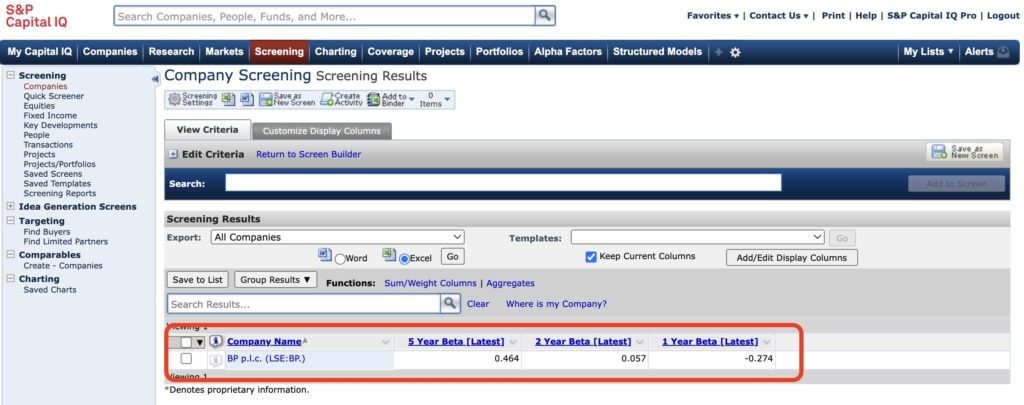
Betas in Capital IQ
Beta can also be accessed via Datastream in LSEG Workspace. More information is available in a forthcoming dedicated post.
Any questions about any of the above resources – or using them to source financial data, please do not hesitate to contact the Library.
Feature image from AhmadArdity on Pixabay. Available at: https://pixabay.com/photos/business-stock-finance-market-1730089/
Categories & Tags:
Leave a comment on this post:
You might also like…
Landing at Cranfield: First-term experiences and life beyond the classroom
Starting a postgraduate course can feel daunting, especially if you’re new to the aviation industry. In this blog series, Adit Shah shares his journey on the Air Transport Management MSc at Cranfield. From first-term ...
Accelerating ambition: How Amelie Rohan engineered her future at Cranfield
In the world of high-performance automotive engineering, the gap between being a “fan” and being a professional is measured in more than just miles. It is measured in technical precision, hands-on ...
Study better and smarter in 2026
Happy new year! Now is the perfect time to reflect on your studies so far, thinking about what you’re doing well and where you need to focus a bit more attention. Getting back into ‘study ...
Cleared for the future: Why aviation leaders must embrace environmental sustainability
Environmental sustainability is not a niche concern for aviation anymore, it’s central to how we think about the future of our industry. In my work as an Associate Professor of Airport Decarbonisation, I see first-hand ...
Preparing your work for Turnitin submission
Before submitting your work into Turnitin for similarity checking, if you have used referencing software then you may need to take some important steps first. Mendeley and Zotero integrate with MS Word by embedding field ...
The fast track to supercar engineering: My Cranfield journey
It’s been a dream come true to work on some of the world’s most prestigious supercars – the Aston Martin Valhalla, McLaren 750 & Artura, the GMA T.33. But every successful ...