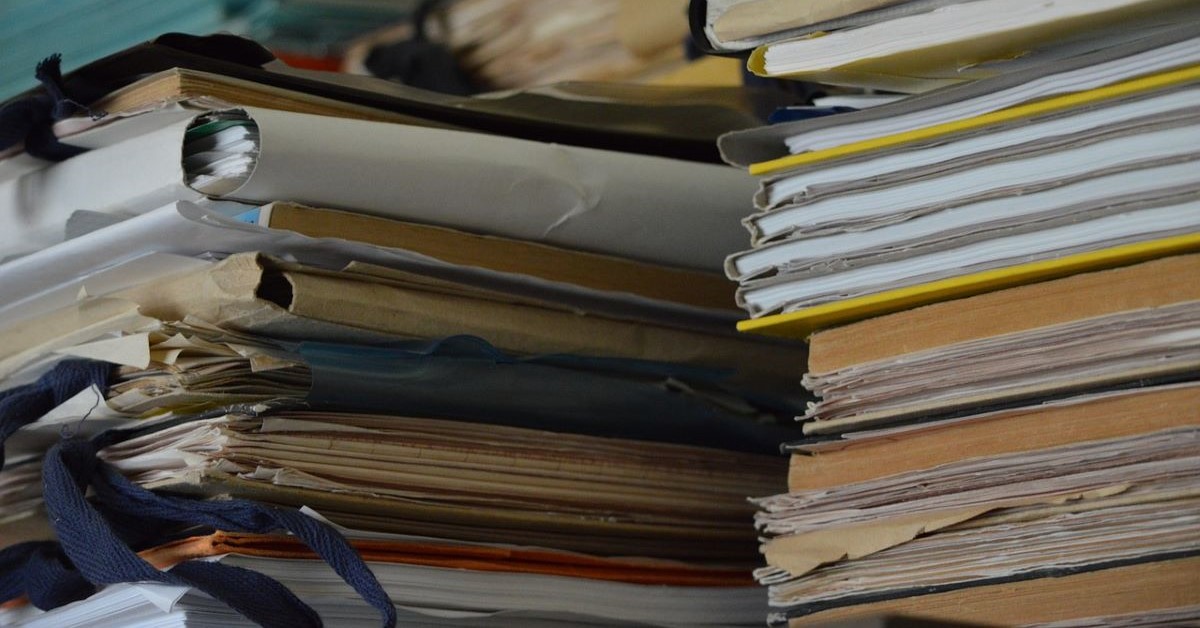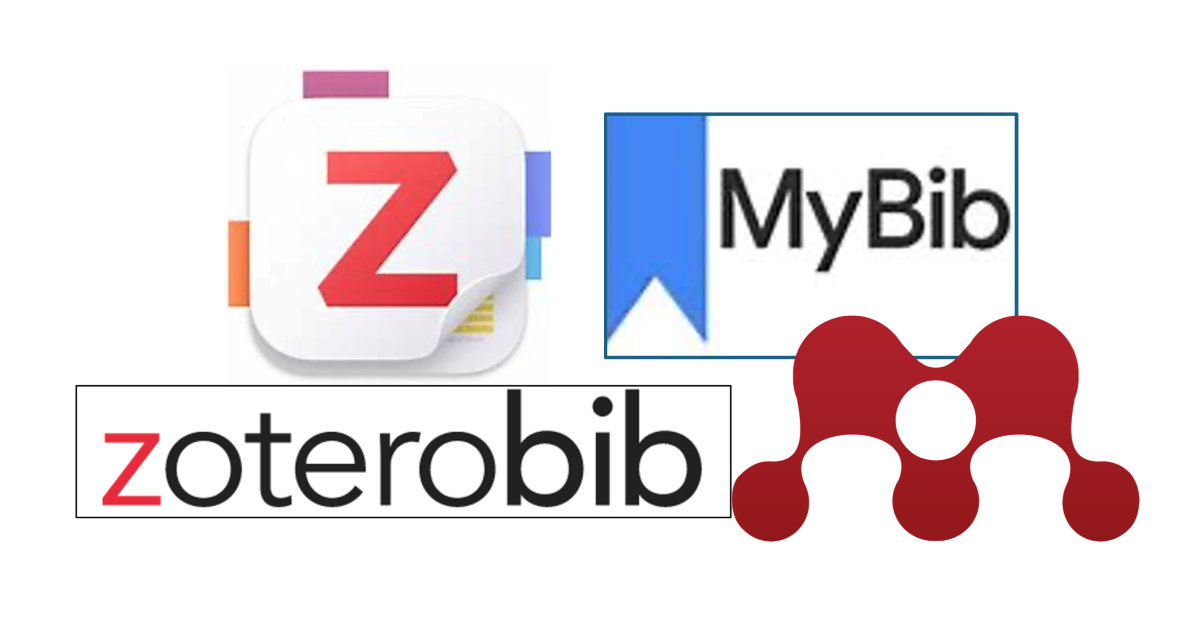Screening for FTSE 100 companies on Bloomberg
16/09/2015

So you’re researching an index and need some data on its constituent companies? Bloomberg’s Equity Screening tool makes light work of this, not just for the FTSE, but for indices, exchanges and sectors worldwide.
Type EQS into Bloomberg and either hit enter or select ‘Equity Screening’ from the Functions menu. The EQS tool displays the options you can employ to screen companies within Bloomberg.
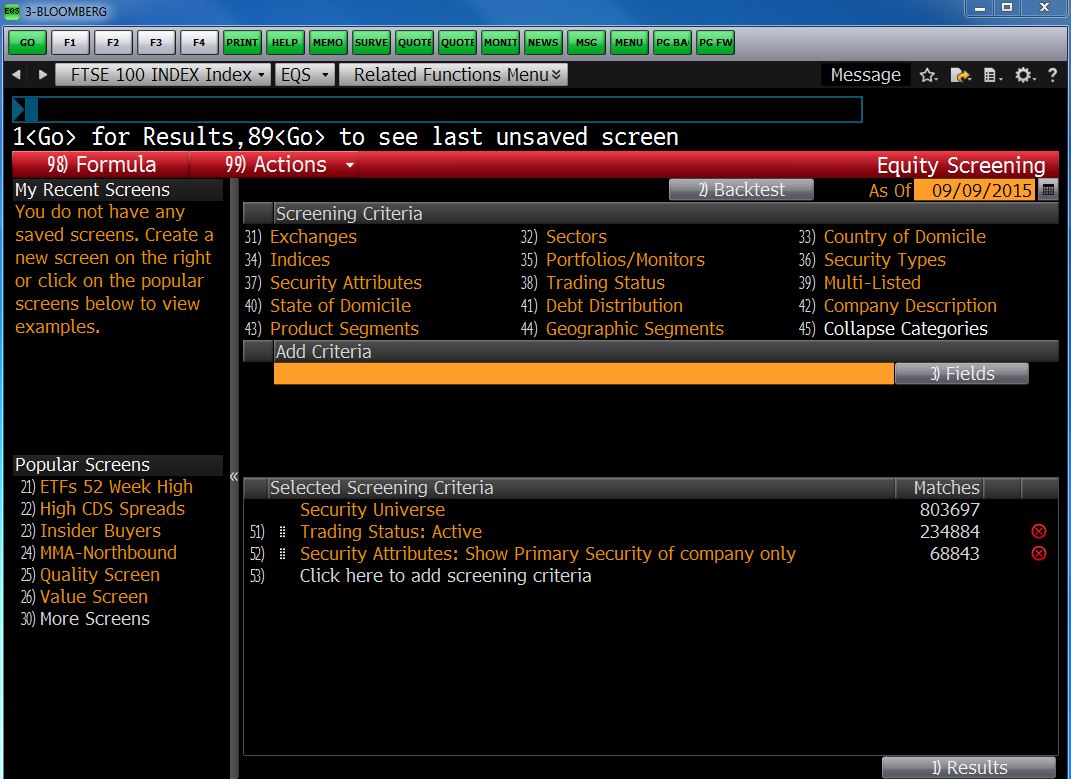
From here, to find your index, select the ‘Indices’ option from the Screening Criteria and either browse your way to or search for the index you require within it. As you do this, you will see your choices reflected in the ‘Selected Screening Criteria’ panel at the bottom right of the screen.
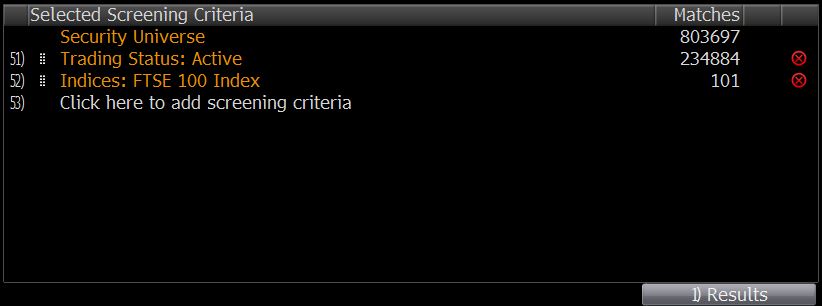
To view the company list, click ‘Results’ at the bottom right of your screen. Companies that fit your criteria are displayed ranked by Market Cap with a pre-defined set of financial data in columns to the right.
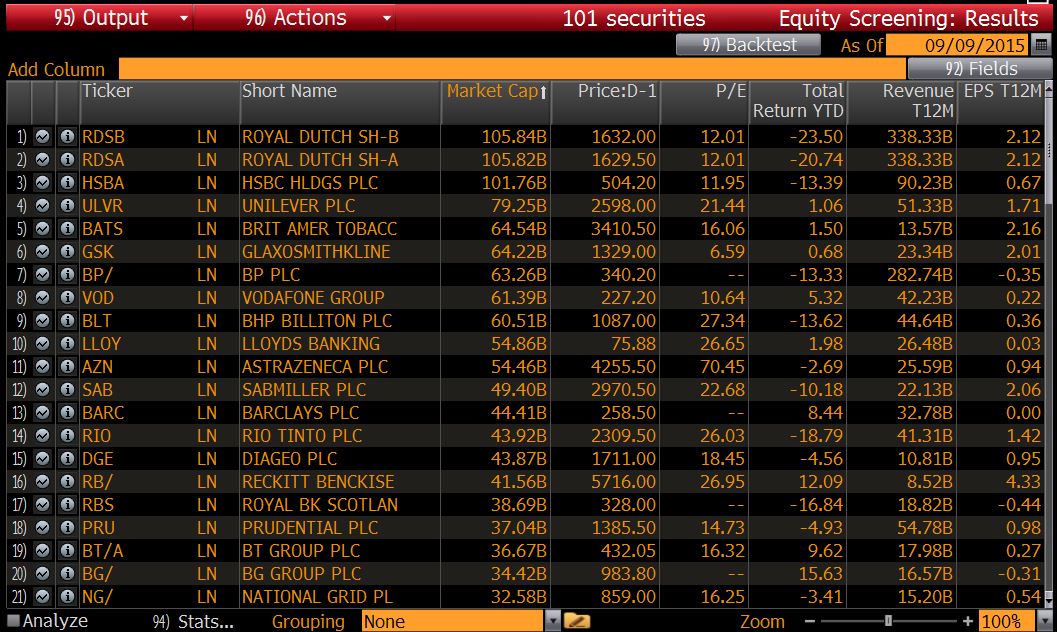
To rank by any other variable, click on the appropriate column header.
To add a new column to display additional data, use the ‘Add Column’ search box to type in the variable you require. Select what you require and click Enter to refresh the display.
To transfer data to Excel, click ‘Output’ on the red menu bar and select ‘Excel’ > ‘All securities’. Make sure you have installed the Bloomberg Office Add In before you do this. See our previous post on this for details.
USEFUL TO KNOW:
Using EQS, in addition to the criteria listed on the menu, you can also filter companies by financial variables. In the EQS search screen, type the variable required into the ‘Add Criteria’ box and select your parameters for filtering.
You can also use EQS to pull historical constituent lists for indices etc. At the top right of the search screen you will see the words ‘As Of’ and an orange box with today’s date. Bloomberg can screen companies back to December 1992. Enter your date here and click enter to view results.
Any questions on this or any other aspect of Bloomberg, please do not hesitate to contact us.
Feature image from Pixabay. Available at: https://pixabay.com/photos/architecture-building-business-city-1868667/
Categories & Tags:
Leave a comment on this post:
You might also like…
Credibility, confidence and collaborative focus: The impact of studying for a sustainability apprenticeship at Cranfield
For participants on Cranfield’s Sustainability Business Specialist Apprenticeship, it doesn’t take long for their studies to start to have an impact, with that impact ranging from personal growth and career progression, to organisational effect ...
Meet Mendeley: a powerful referencing tool that does the hard work for you!
Are you looking for a way to manage your references, create in-text citations and reference lists for your assignments or thesis? If so, you may wish to consider using Mendeley. What is it? Mendeley is ...
Adding documents to your Mendeley account
To make the most of a Mendeley account, it is useful to create and maintain a ‘Library’ of references. You can add references and documents to this Library in a number of ways: 1) Drag ...
Choosing the right reference management tool for you…
Are you thinking about using reference management software to help you manage your references? The Library is here to help you. While Mendeley has been our go-to reference management software for some years, we've recently ...
Cranfield Seed Fund recipient, Cosysense, are using AI to solve air conditioning problems and provide a net zero alternative
If you’ve ever worked in an office environment you’ve probably been involved in, or overheard, a conversation about the air conditioning. Well, it’s no surprise it’s a common complaint when research shows that up ...
An Eye-Opening Journey in Advanced GIS & Remote Sensing at Cranfield University
My experience in the Advanced GIS and Remote Sensing course at Cranfield University was nothing short of transformational. From day one, the course was designed to provide both technical expertise and real-world applications. What ...