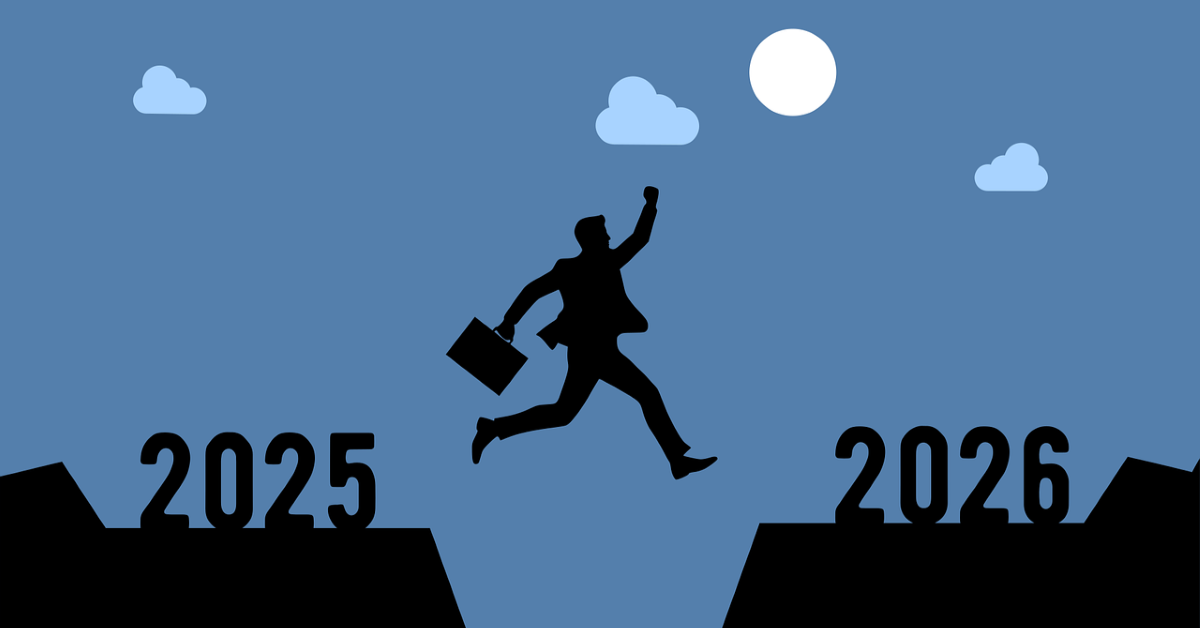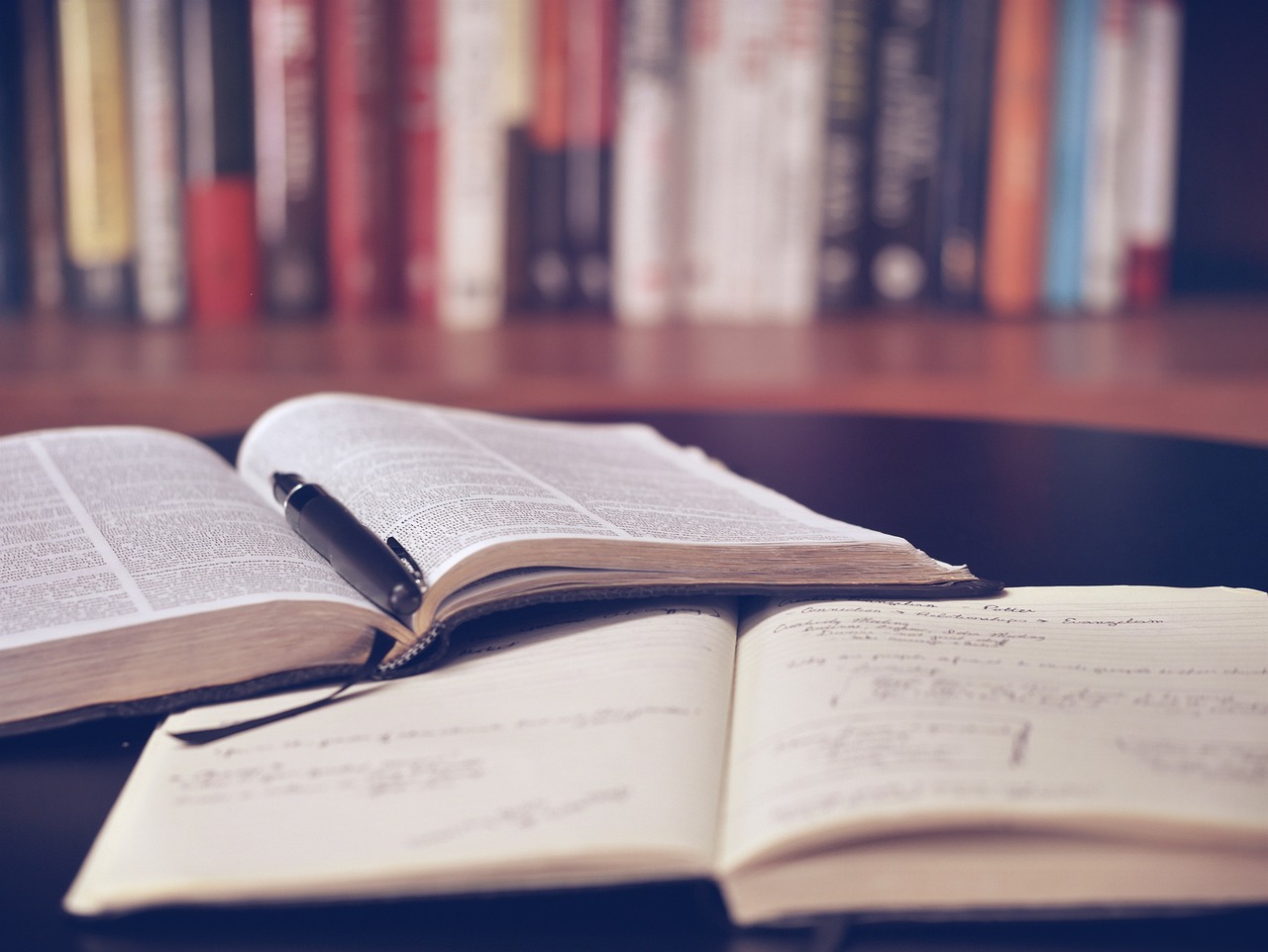Locking Your Device
18/02/2019
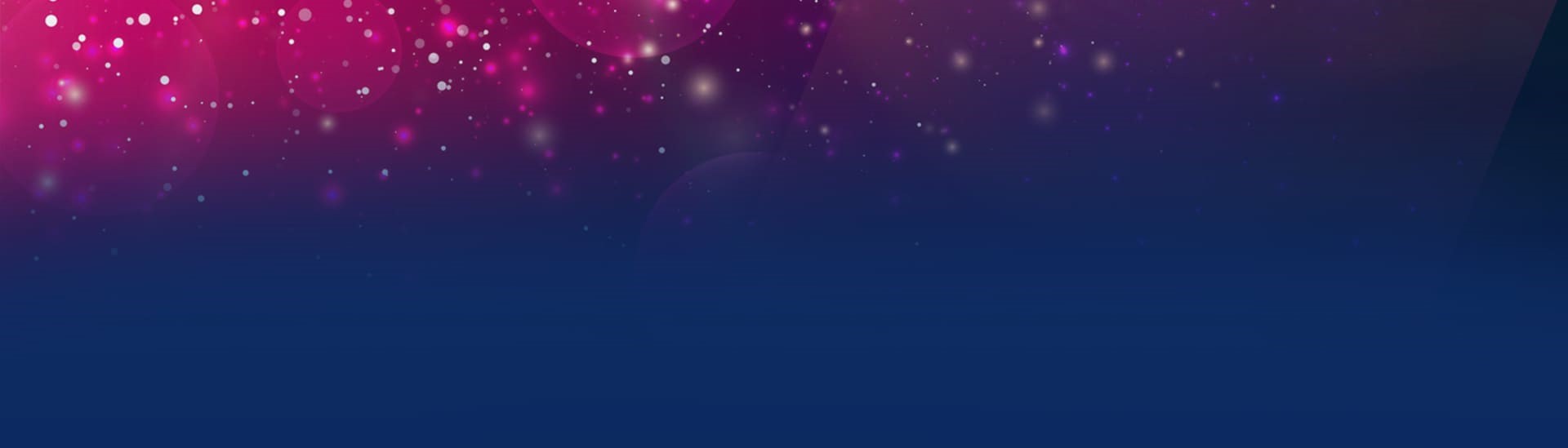
How secure is your device? Are you able to use your device without having to worry about your data being compromised?
Never leave devices unattended – the physical security of your device is important.
If you need to leave your laptop, phone, or tablet for any length of time – lock it so it can’t be used by anyone else. (See the IT Users Policy https://intranet.cranfield.ac.uk/it/PoliciesandProcedures/ITUsersPolicy.pdf).
For desktop computers, you have the option to shut-down the system when not in use or to lock your screen.
To lock a laptop or desktop which uses Windows press Ctrl-Alt-Del and Select Lock or use Windows Key + L
To lock an Apple Mac’s screen, simultaneously press Control + Shift + Eject. (However if you have a newer Mac that doesn’t have an optical drive (and therefore has no eject key) press Control + Shift + Power).
Locking your device helps prevent others from viewing or using your device when you’re not around. The security of your device is your responsibility.
Devices should be set to automatically go to screensaver after a certain amount of inactivity. Do not depend on this time out for your security. Manually lock your device when you leave it unattended. (For some devices shutting down the device is suitable alternative).
For a mobile devices (tablet or phone usually running either Android or iOS) – set the device to require a strong password/PIN. Additionally set it to automatically lock when not in use.
- For apple iPhones/iPads press the sleep/wake button.
- For Android phones/tablets a single press of the power button commonly manually locks the device.
Some devices can be erased remotely, or erase themselves if the password/PIN is entered incorrectly too many times.
Where these settings exist consider turning these on to protect information in the case of theft or loss.
Categories & Tags:
Leave a comment on this post:
You might also like…
Creating and using constituent lists in Datastream
Whether you're analysing industry performance, or comparing company financials, Datastream is a powerful tool. One of its most useful features is the ability to work with constituent lists — collections of companies grouped by index, ...
Landing at Cranfield: First-term experiences and life beyond the classroom
Starting a postgraduate course can feel daunting, especially if you’re new to the aviation industry. In this blog series, Adit Shah shares his journey on the Air Transport Management MSc at Cranfield. From first-term ...
Accelerating ambition: How Amelie Rohan engineered her future at Cranfield
In the world of high-performance automotive engineering, the gap between being a “fan” and being a professional is measured in more than just miles. It is measured in technical precision, hands-on ...
Study better and smarter in 2026
Happy new year! Now is the perfect time to reflect on your studies so far, thinking about what you’re doing well and where you need to focus a bit more attention. Getting back into ‘study ...
Cleared for the future: Why aviation leaders must embrace environmental sustainability
Environmental sustainability is not a niche concern for aviation anymore, it’s central to how we think about the future of our industry. In my work as an Associate Professor of Airport Decarbonisation, I see first-hand ...
Preparing your work for Turnitin submission
Before submitting your work into Turnitin for similarity checking, if you have used referencing software then you may need to take some important steps first. Mendeley and Zotero integrate with MS Word by embedding field ...