Researching IPOs on Workspace (SDC)
21/10/2024

If you need data on IPOs and share issues, our best source would be SDC Platinum via Workspace. SDC contains data going back to the 1960s and is one of the most comprehensive resources covering initial public offerings (IPOs) and mergers and acquisitions (M&A). We looked at M&A in our earlier SDC blog post so here we will look at IPOs.
SDC (Securities Data Company) data is only available via the LSEG Workspace platform. If you haven’t yet registered for a Workspace account, find out how to do so here. Remember to select SDC as one of the optional add-ins when you complete your registration.
Accessing the SDC app in Workspace:
SDC is an app within the Workspace service. To access it, simply type ‘SDC’ into the Workspace search bar at the top left of the screen and select from the apps listed.
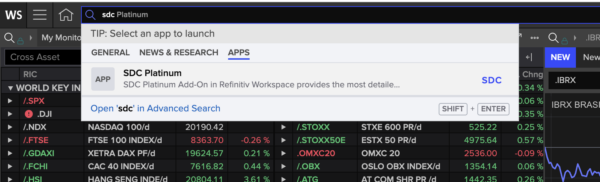
Accessing SDC
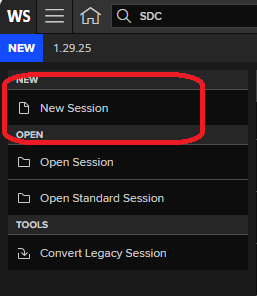
Then select ‘New Session’ to start your search.
Tip: When you have created and saved a few sessions you can retrieve these using the ‘Open Session’ menu option.
You will then need to choose the appropriate SDC database.
For IPOs, select ‘Global New Issues’ and put a tick in the ‘All Equity’ box, then click on ‘Next’ at the bottom right of your screen.
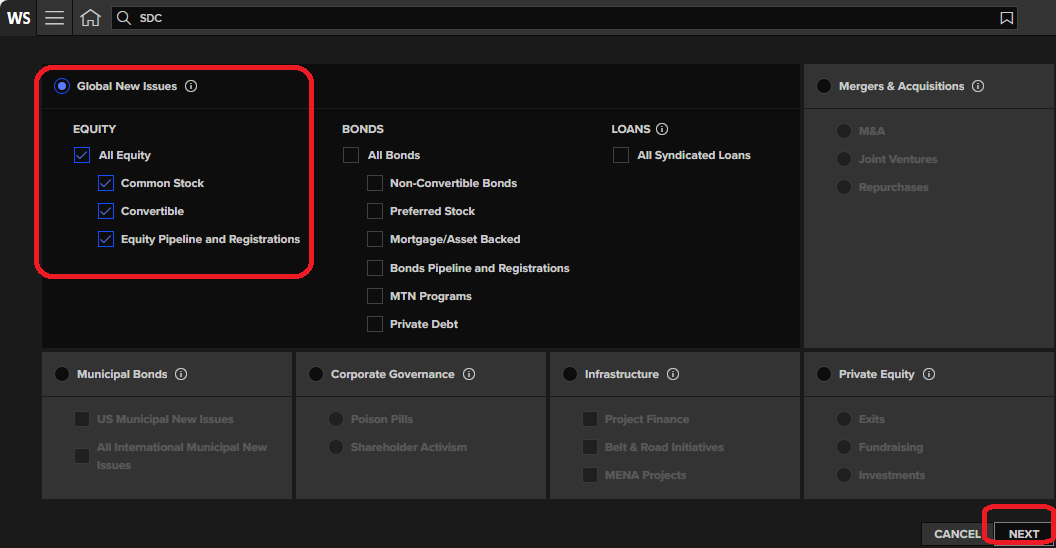
Choosing the Global New Issues database in SDC
Selecting the criteria for your search:
You are automatically given access to all the data from 1 Jan 1962 to the present day. You can also select a date range using dates such as Announcement Date (the date the IPO was first publicly announced or rumoured) or Listing Date (when it was listed on the financial markets). There are many other types of dates listed too.
In this example we have chosen an Announcement date range of 10 years between 11th September 2001 and 11th September 2011, and we will search for all the IPOs that took place in the United Kingdom (UK as Issuer/Borrower country of Incorporation). SDC’s coverage is worldwide so another country or location could be used.
In this search we only want original IPOs (the first time a company offers shares on the market) and only those listed on the London Stock Exchange. (When shares are offered on the market these are usually offered on a particular stock exchange ). You can specify stock exchange using Primary Exchange Listing of Issue and, in this case, selecting London.
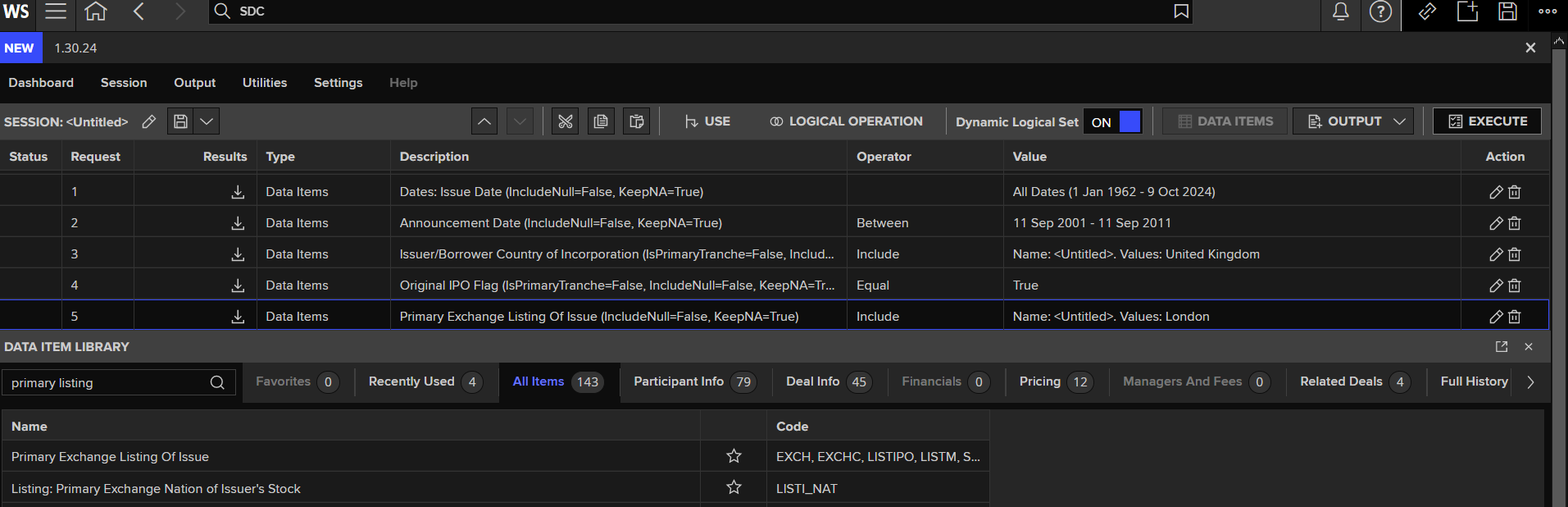
You can search for each of these data items in turn using the Data Item Library which appears half way down the screen. Remember to select and add the data item to your search at each step. The ‘Add’ button appears at the bottom right hand corner of the screen.
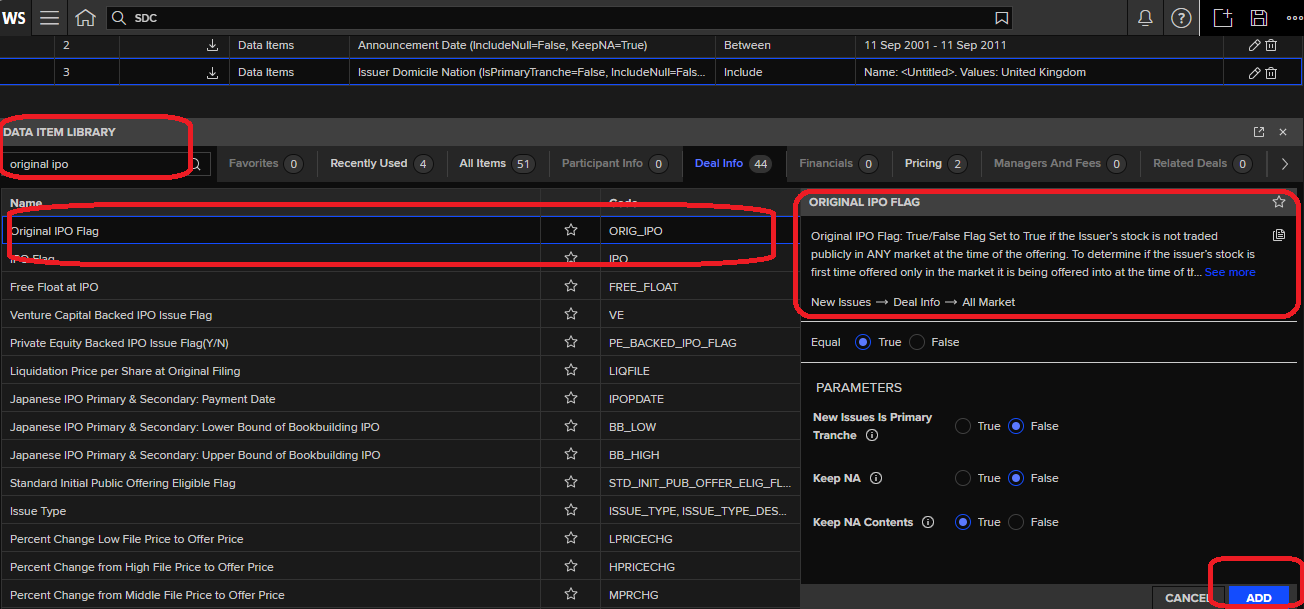
Running your search:
In order to see your results, you will need to run your search by clicking on the ‘Execute’ button at the top right of the screen. You can also save your session using the disk file icon so you could re-run it at another time.

Viewing your results:
Before viewing your results you will need to create an ‘Output’ report.
There are some standard report options available or you can create one of your own choice. Select ‘New Custom’ if you want to create your own output report.
You will need to select the various variables that you need from the long list of datatypes. Remember to include basic details such as company name, company identifiers and the date of the IPO – include everything that you want to know. Again you can save the output report structure that you have created so you can use it again.
Once you have chosen (or created) your report, you will need to click ‘Execute’ again to see the results.
Here is my example using a report output that we created which can be easily exported to Excel.
The first column in the report shows the tearsheet icon for each offering. The tearsheet summarises the main details of the IPO. Click to open and download to pdf.
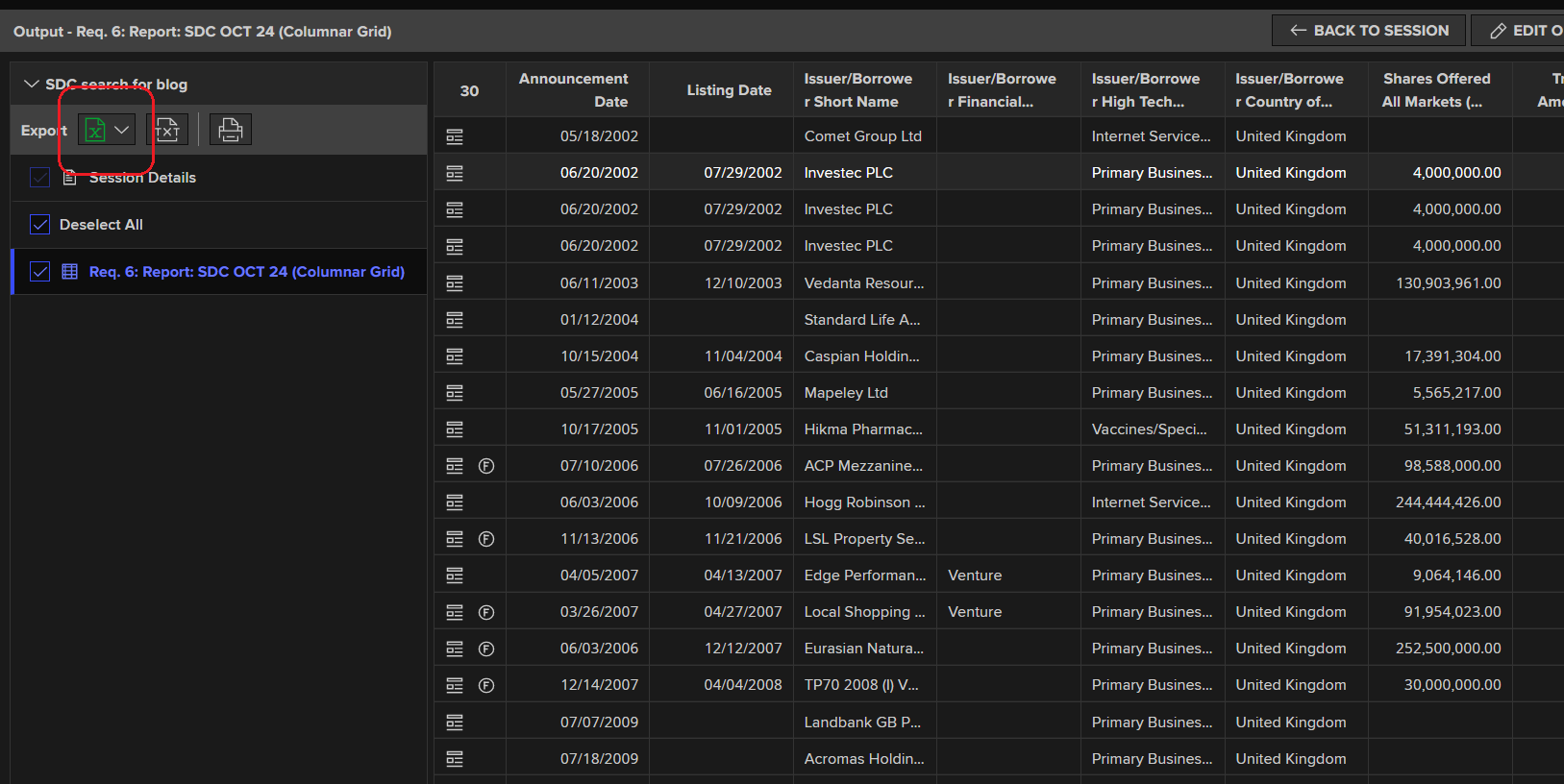
To get further help on SDC, click on the ‘?’ at the top right hand of the screen at any time and type in SDC.
If you have any further questions or you would like a demo of this resource, please do get in touch.
Feature image from Pixabay. Available at: https://cdn.pixabay.com/photo/2016/11/27/21/42/stock-1863880_960_720.jpg
Categories & Tags:
Leave a comment on this post:
You might also like…
Automotive Engineering: From student to hypercar innovation at Rimac
We sat down with recent graduate Thomas Perrin, to discuss how his year on the MSc in Automotive Engineering at Cranfield University propelled him from the lecture hall directly into the ...
What this year at Cranfield really meant to me
Every Cranfield journey is unique. In this alumni reflection, Zachea Scicluna shares what her year at Cranfield truly meant, from facing uncertainty to gaining hands-on experience in industry-backed projects. I’ve been reflecting (and delaying) ...
Preparing for assignments and exams?
Sorry! We know it seems a bit mean to mention the exams in January rather than looking forward to the break before it! However, we know many of you will be thinking about your forthcoming ...
Screening for FTSE 100 companies on Bloomberg
So you’re researching an index and need some data on its constituent companies? Bloomberg’s Equity Screening tool makes light work of this, not just for the FTSE, but for indices, exchanges and sectors worldwide. Type EQS ...
Accelerating my future: How Cranfield put me on the fast track to automotive safety innovation
Hello! I’m Michaela Kaiser, and I’m thrilled to share my journey studying abroad. I’m from Calgary, Canada, and I recently graduated from Cranfield’s MSc Automotive Engineering course. My path to Cranfield ...
From Myanmar to Cranfield: My path to Renewable Energy
As someone who is passionate about sustainability, my career goal is to build a path in the renewable energy sector. My aspirations comes from the benefits of developing sustainable energy sources and ensuring energy ...






