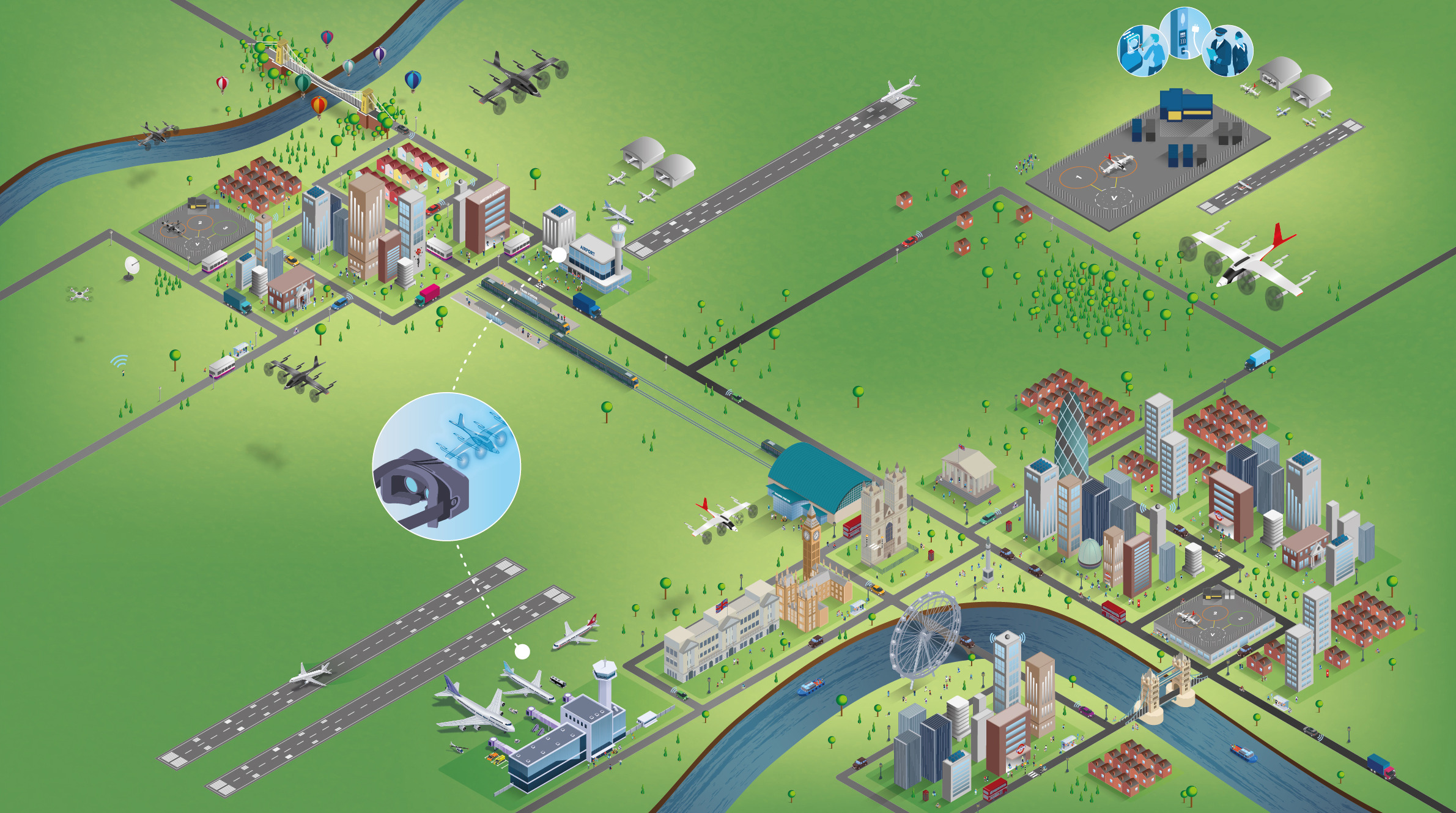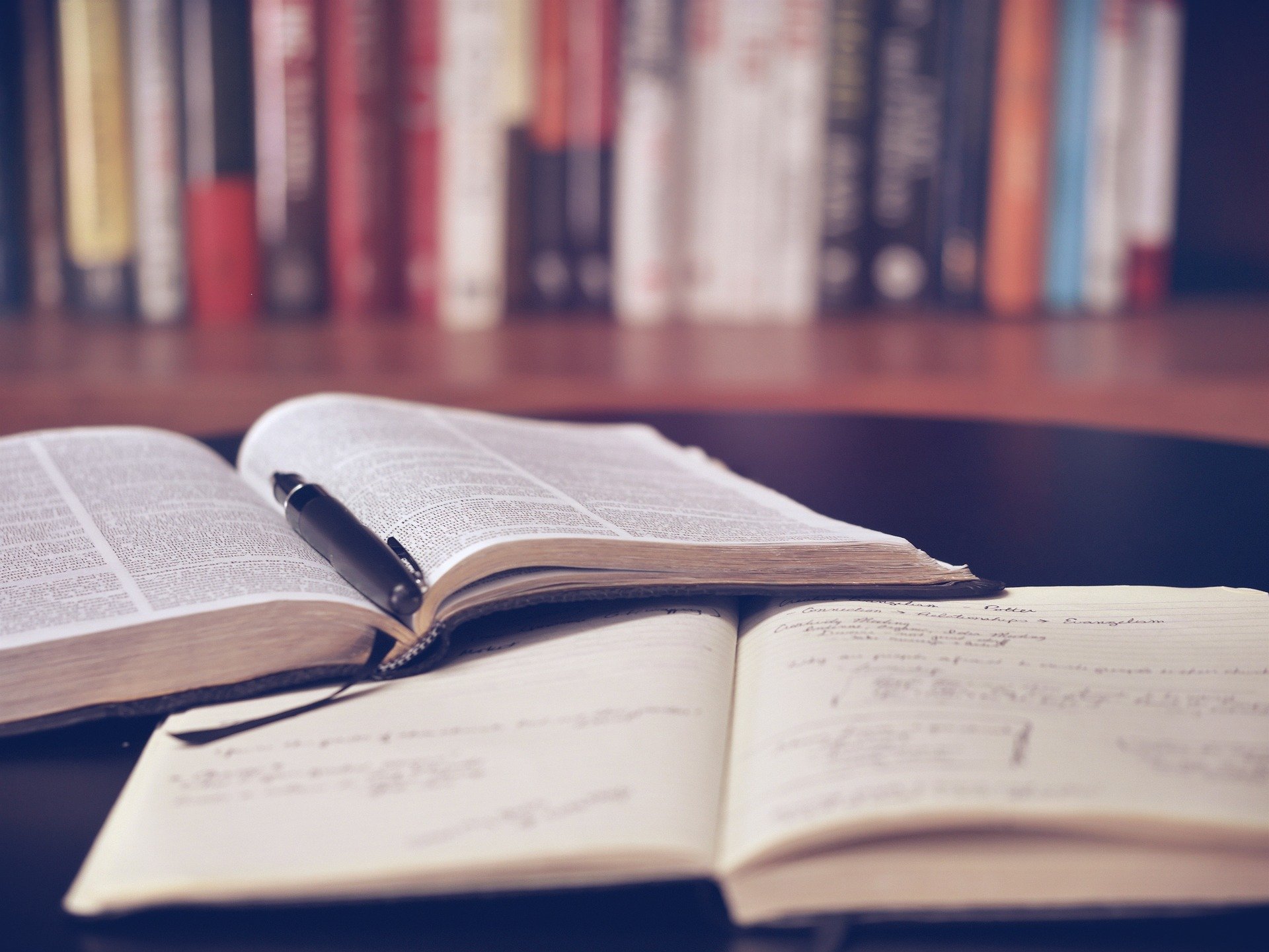Registering for a Workspace account
26/01/2024

Access to Eikon, Datastream and SDC Platinum has changed! You no longer have to use a designated terminal in the SOM Library or Computer Studio, or log into the MIRC VM. Eikon has been replaced by the Workspace platform (owned by London Stock Exchange Group, LSEG), and it is this platform where you can also access Datastream and SDC.
To access Workspace, please register for your own individual LSEG MyAccount. You will then be able to access your LSEG MyAccount online from any PC or laptop, both on- and off-campus, using your login details. Your LSEG MyAccount stays with you at Cranfield and retains your personal settings and lists.
You may have to apply for Workspace permissions more than once throughout your studies as your access to Workspace will expire every two months – see the end of this post for information about how to re-register for a Workspace licence.
How do I register for LSEG MyAccount?
- Go to the LSEG product self-registration page
- Enter your University email address and click ‘Next’. (Please note, if you try to use your personal email address you will receive the error message ‘Email domain is not recognized’.) A verification email will be sent to the email address that you supplied
- Open your University email inbox and click on the link you receive in the email ‘LSEG Email Verification’
- Complete the profile details.
- Enter your ‘First Name‘ and ‘Last Name‘.
- In the ‘Reference‘ drop-down list, select the appropriate match for you: Researcher / MBA / Staff / MSc / PhD / DBA
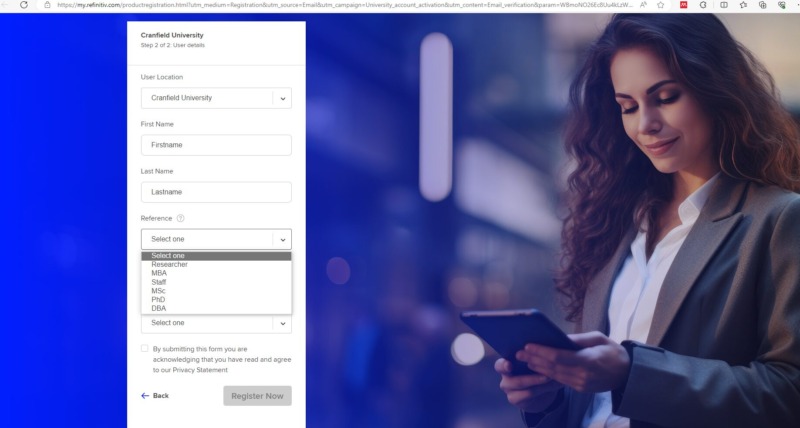
-
- The ‘Product‘ should be Workspace for Students.
- The ‘Optional add-ons‘ should be Datastream and SDC. Please select either or both of these if required.
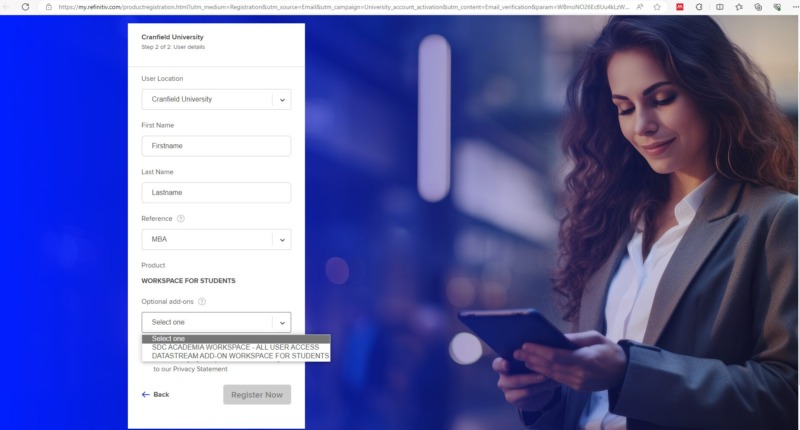
- Tick the box to agree to privacy statement then click ‘Register Now‘.
- You should receive your welcome email within 48 hours (Mon-Fri). If you do not receive your email within this time please contact library@cranfield.ac.uk
- Once registered, you will receive an email titled ‘Welcome to LSEG Workspace’. Click the orange button to ‘Get LSEG Workspace’
- Make a note of your new user ID (usually your Cranfield email address) and create a password.
- You will be taken to the ‘Download LSEG Workspace‘ page. Instead, click ‘Workspace web access‘ (scroll down the page to find this) then ‘Sign in to Workspace web access‘.
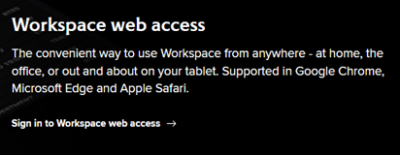
- Agree to the terms then select your job role (faculty or student, it makes no difference to your access provision) and language. Confirm your choices.
- You are now in Workspace Web. You will be prompted to view a tour of the interface.
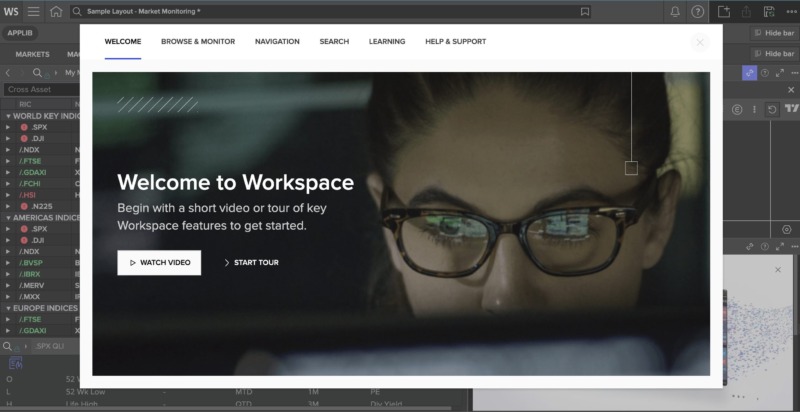
- When you are asked to ‘Choose Your Path‘, clicking ‘USE WORKSPACE NOW‘ will take you into Workspace..
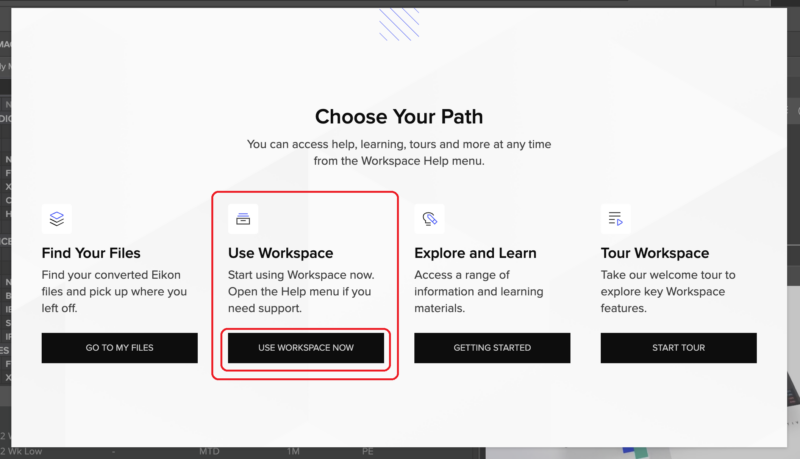
You are now fully set-up. Welcome to the world of Workspace! If you have any questions, please contact SOM Library staff.
So, how do I get full access to Datastream?
Please note, that to have full Datastream access you will need to download the Workspace software which will give you the Excel add-in. The software should be available in your welcome email but if not, you will find it here >Download LSEG Workspace | LSEG
You will see that they mention a version of the software for Macs, but unfortunately this is not fully compatible. Please check that your PC has enough space, etc, so you can download the software. The downloaded software is also available on the PCs in the library, should you have any problems downloading it on to your own device.
I have received an email saying my access to Workspace is about to expire. What shall I do?
Your Workspace licence will expire after 2 months, but don’t panic, re-registering for a licence is easy. When you receive an email telling you it’s about to expire, simply register as per the first time you registered for Workspace, following the instructions above and using your university email address as before. When you receive your new Welcome email, you should use the same password you used last time.
Please note, as with registration, you should receive your welcome email within 48 hours (Mon-Fri), after your licence has expired and you have re-registered. If you do not receive your email within this time, please contact library@cranfield.ac.uk.
For more information on Workspace, Datastream or SDC check out our other blog posts, including:
- Getting Started with Workspace
- Introducing… SDC Platinum on Workspace
- Sourcing ESG data in Workspace
or contact SOM Library staff.
Feature image from Pixabay. Available at: https://cdn.pixabay.com/photo/2016/11/27/21/42/stock-1863880_960_720.jpg
Categories & Tags:
Leave a comment on this post:
You might also like…
Keren Tuv: My Cranfield experience studying Renewable Energy
Hello, my name is Keren, I am from London, UK, and I am studying Renewable Energy MSc. My journey to discovering Cranfield University began when I first decided to return to academia to pursue ...
3D Metal Manufacturing in space: A look into the future
David Rico Sierra, Research Fellow in Additive Manufacturing, was recently involved in an exciting project to manufacture parts using 3D printers in space. Here he reflects on his time working with Airbus in Toulouse… ...
A Legacy of Courage: From India to Britain, Three Generations Find Their Home
My story begins with my grandfather, who plucked up the courage to travel aboard at the age of 22 and start a new life in the UK. I don’t think he would have thought that ...
Cranfield to JLR: mastering mechatronics for a dream career
My name is Jerin Tom, and in 2023 I graduated from Cranfield with an MSc in Automotive Mechatronics. Originally from India, I've always been fascinated by the world of automobiles. Why Cranfield and the ...
Bringing the vision of advanced air mobility closer to reality
Experts at Cranfield University led by Professor Antonios Tsourdos, Head of the Autonomous and Cyber-Physical Systems Centre, are part of the Air Mobility Ecosystem Consortium (AMEC), which aims to demonstrate the commercial and operational ...
Using grey literature in your research: A short guide
As you research and write your thesis, you might come across, or be looking for, ‘grey literature’. This is quite simply material that is either unpublished, or published but not in a commercial form. Types ...