Introducing… FAME
20/09/2019
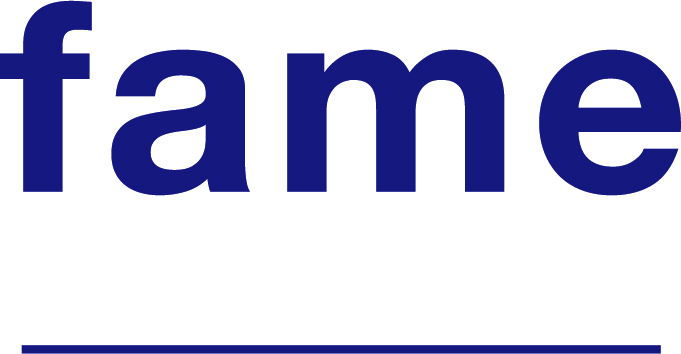
Fame provides financial and company data for UK and Irish companies, both public and private.
Fame allows you to generate a report on a single company or to combine multiple criteria to generate a list of companies that meet your requirements.
If you know the name of the company that you need a report for, enter it into the search box. In this example, I am looking for clothing retailer, Fat Face.
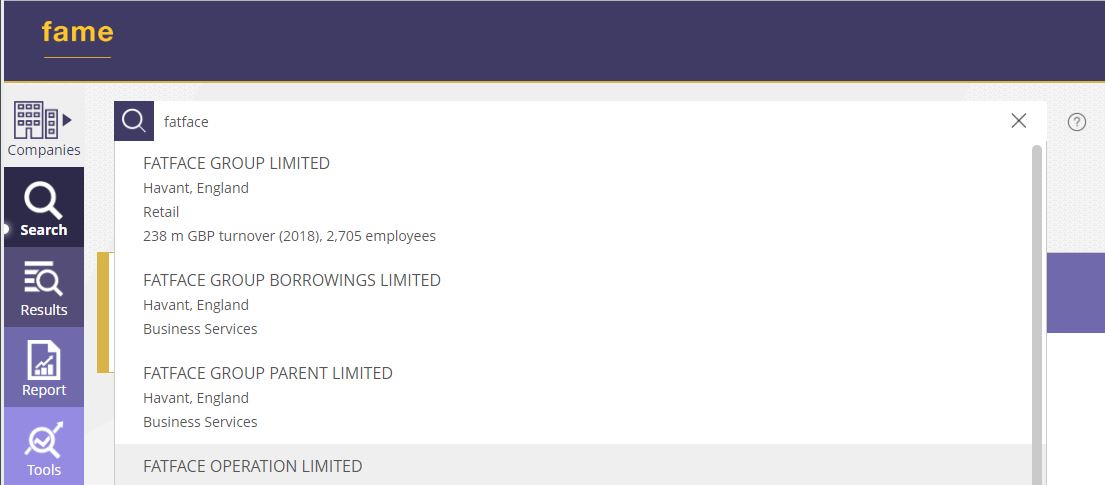
There are often multiple companies under one name, so Fame gives you some detail to help identify the one you are looking for.
To view a company’s report, click on the company name from the list.
To add all the results to your search, scroll down to the bottom of the list and click on ‘Select all search results’. If you have selected all, you will need to then click on ‘view results’ which will give you a list of those companies, and from there you can view a company report by clicking on the company name.
Building a search using criteria
Let’s say you want to find all active clothing retailers in the south of England with a turnover of more than £1,000,000. To generate a list of companies that meet this criteria, use the ‘search steps’:
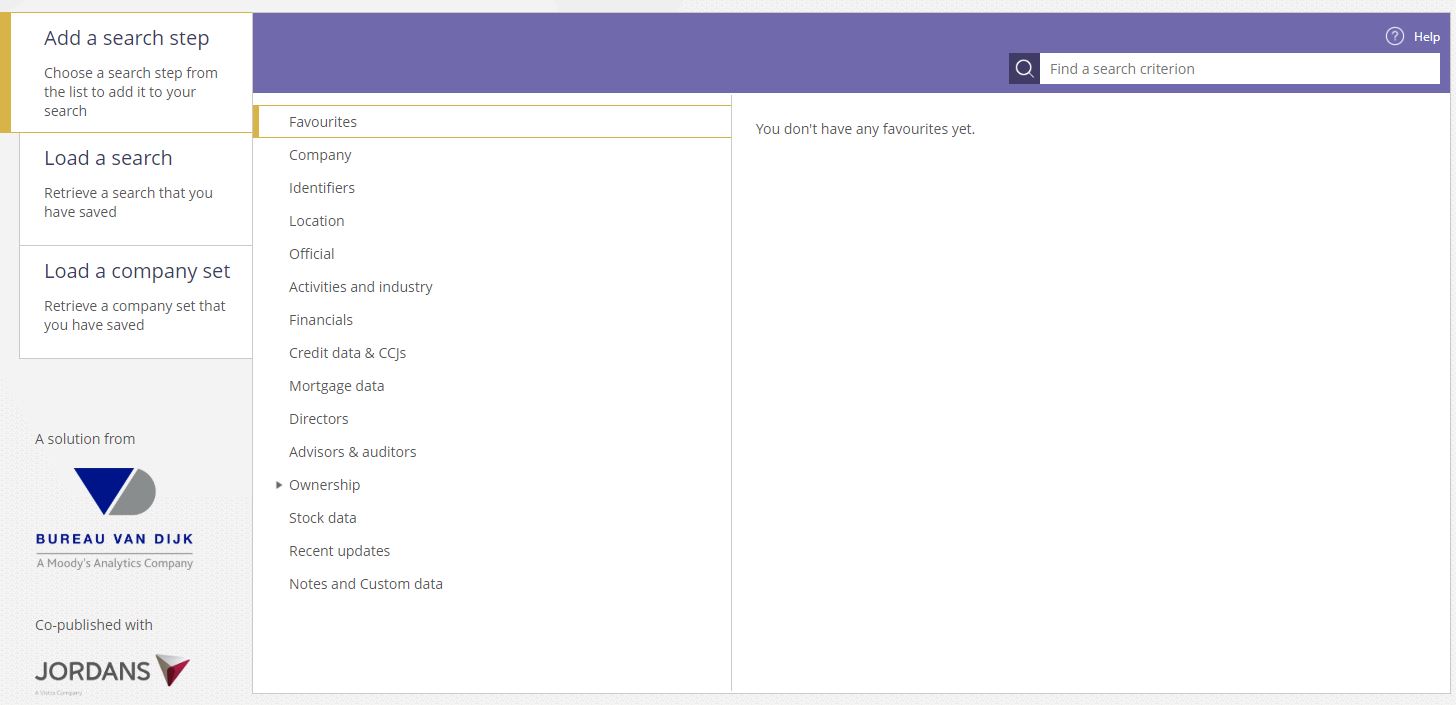
For the criteria above, we will use Location, Activities and industry, and Financials.
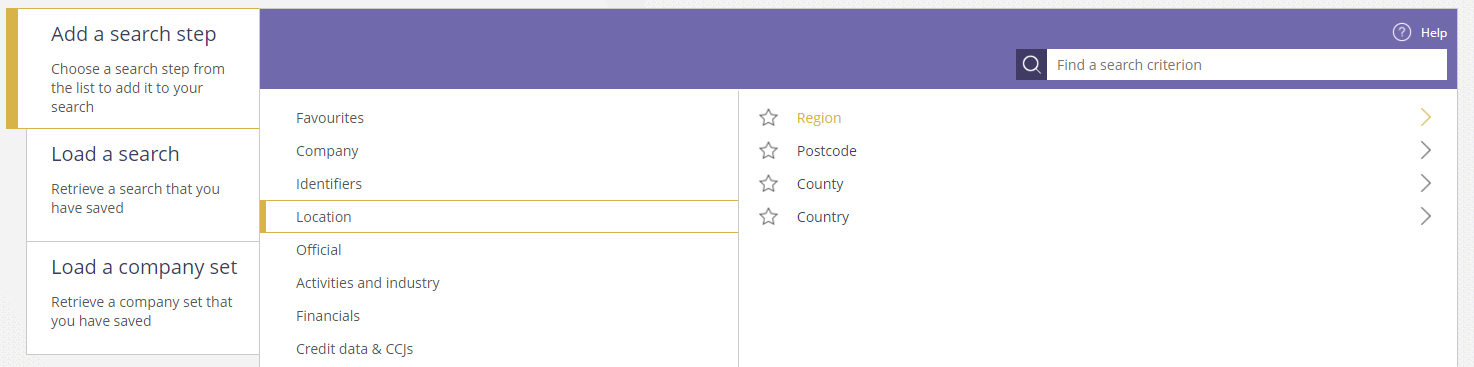
Select the Location search step (this will open a sub-menu). Select Region from the list.
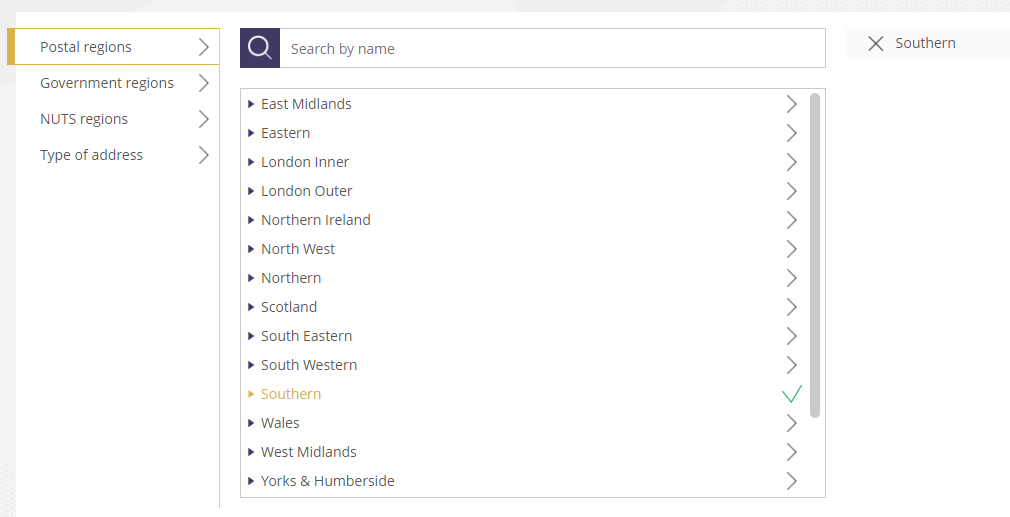
Click on the region you want to include in your search and it will appear on the right hand side. Click ‘OK’ to add it to your search.
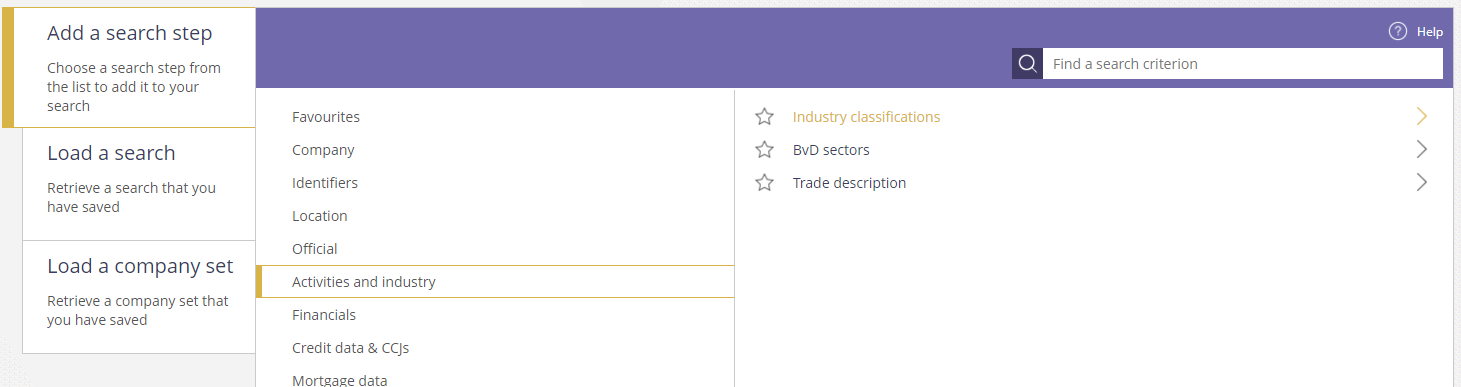
To identify clothing retailers, use the Activities and Industries menu and select Industry Classifications.
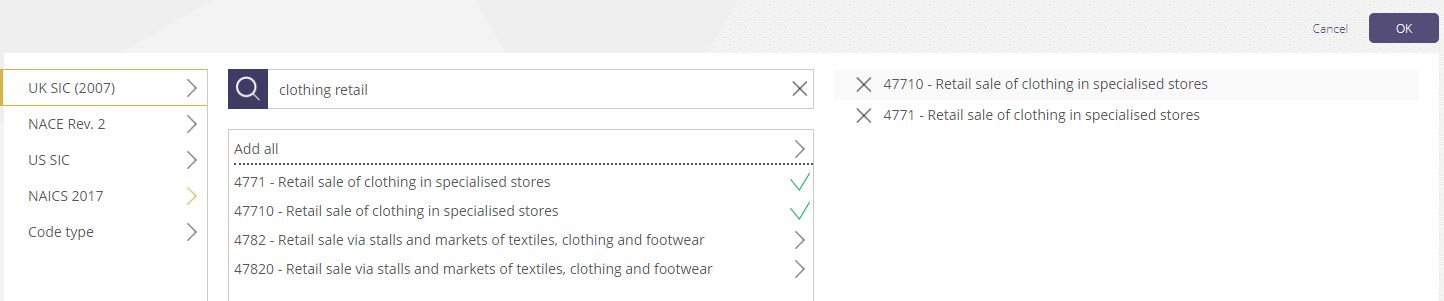
Using the SIC code option, search for the industry or select from the list. To add a criteria to your search, click on it and it will appear on the right hand side. Click OK to add this step to your search.
Lastly for this search we will limit the results to companies with a turnover of >1 million GBP.
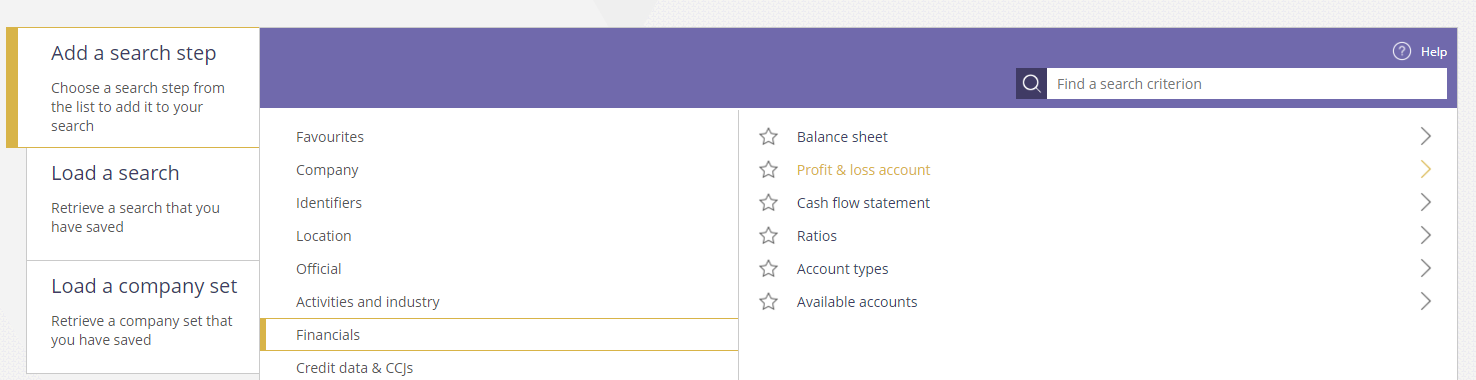
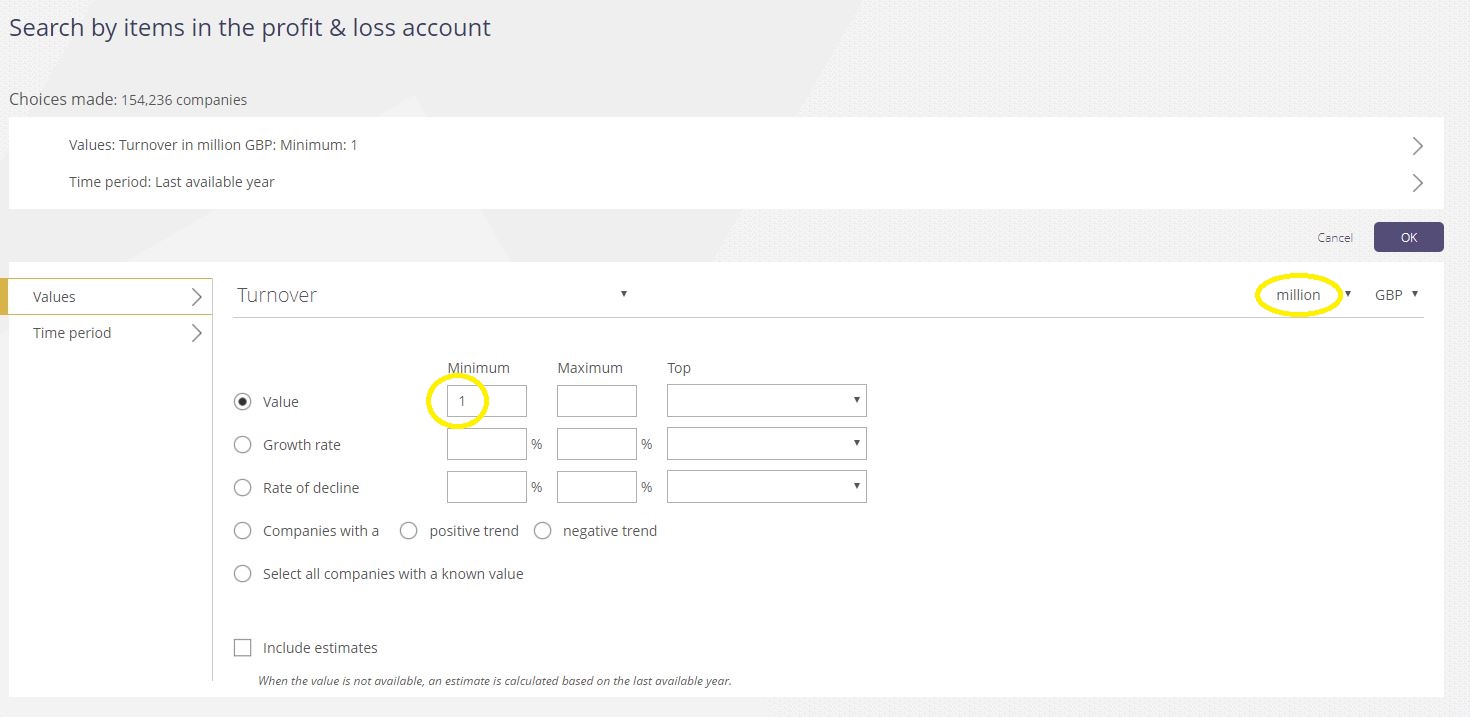
The default/first option is turnover. To restrict the search to companies with a turnover of > £1million, enter ‘1’ into the minimum value and make sure the drop down on the top right is set to ‘million’.
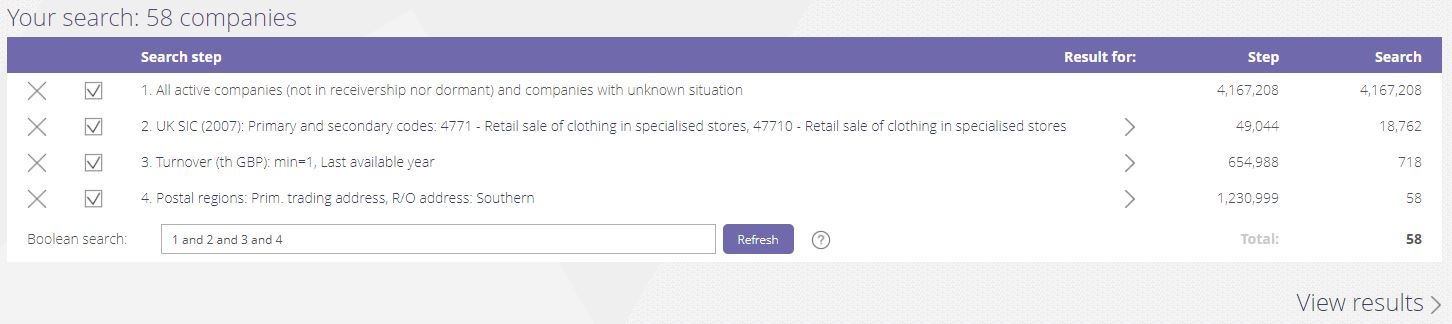
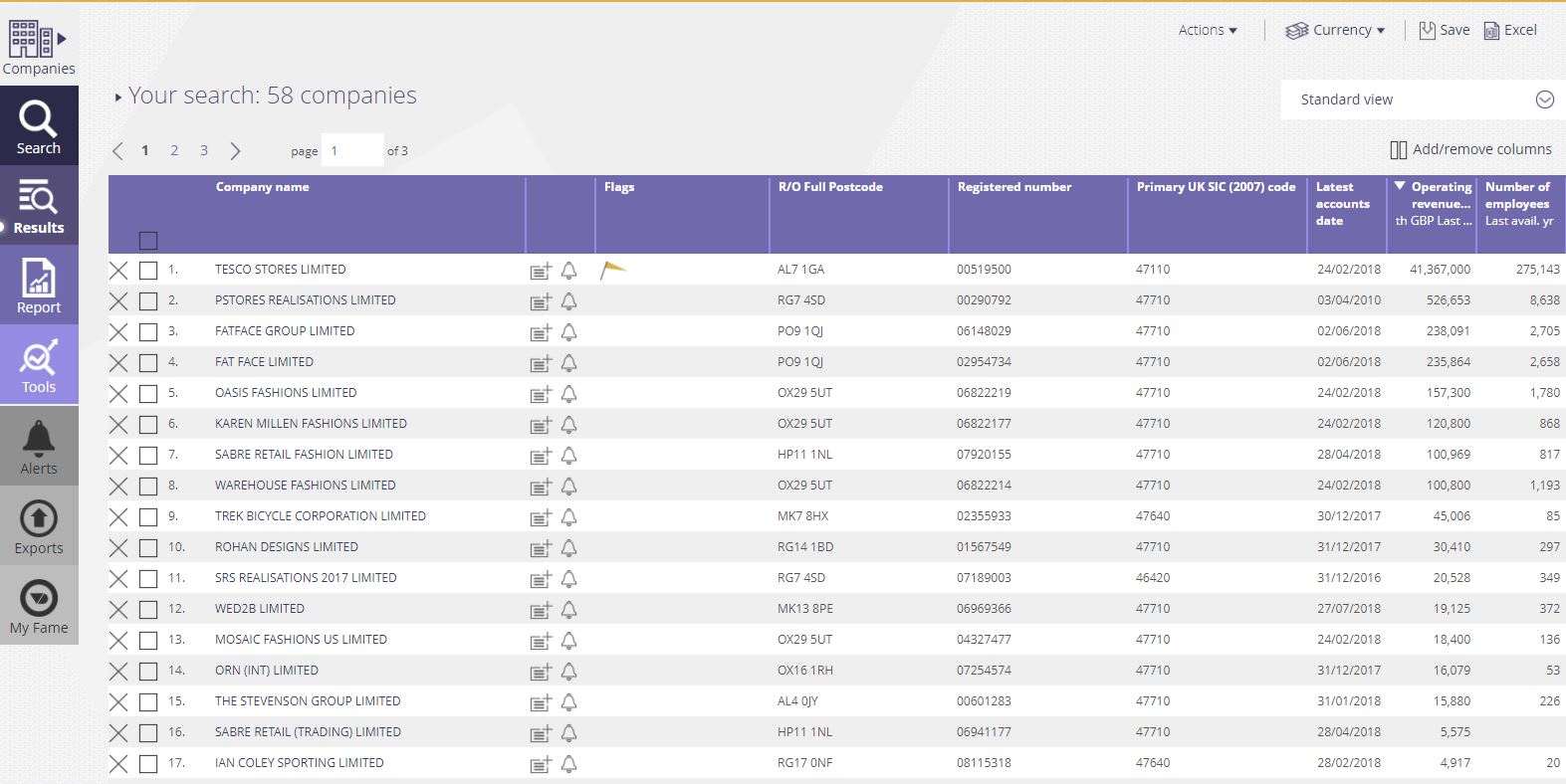
All of the companies that meet your criteria will be listed. To view an individual report, click on the company name.
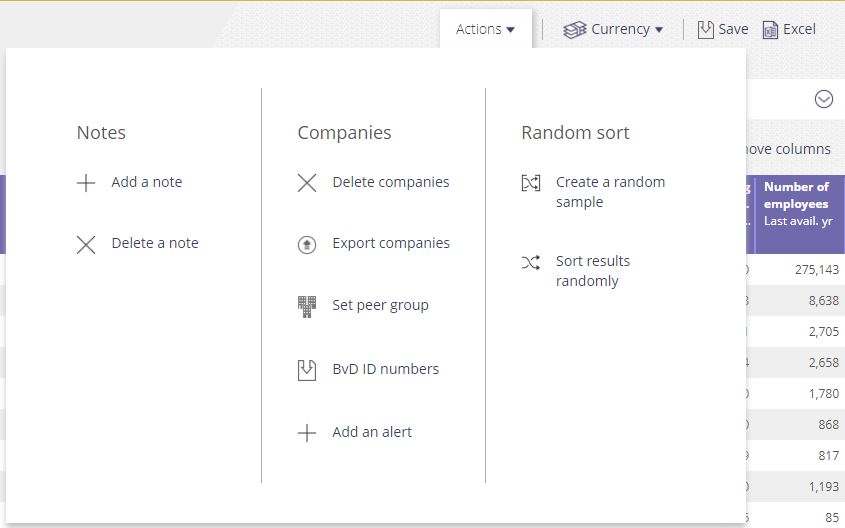
Click on the Actions menu to refine and export your list, or create a peer group.
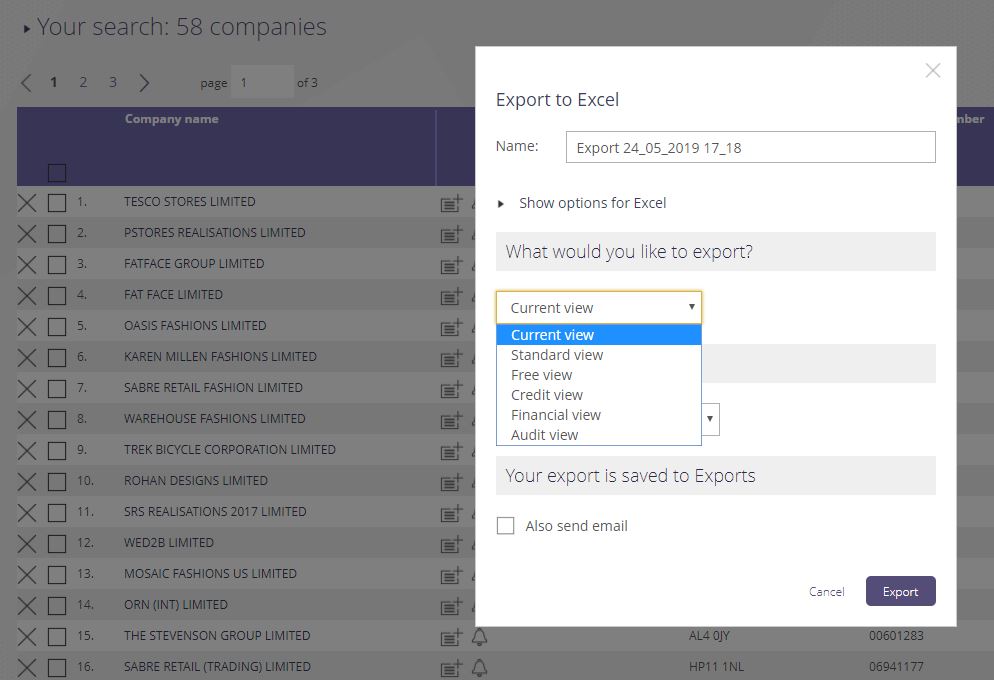
Use the Excel option to export the results. Select from the options which view you would like to export.
Finally, you may wish to explore some of the tools that are available in Fame to analyse your results.
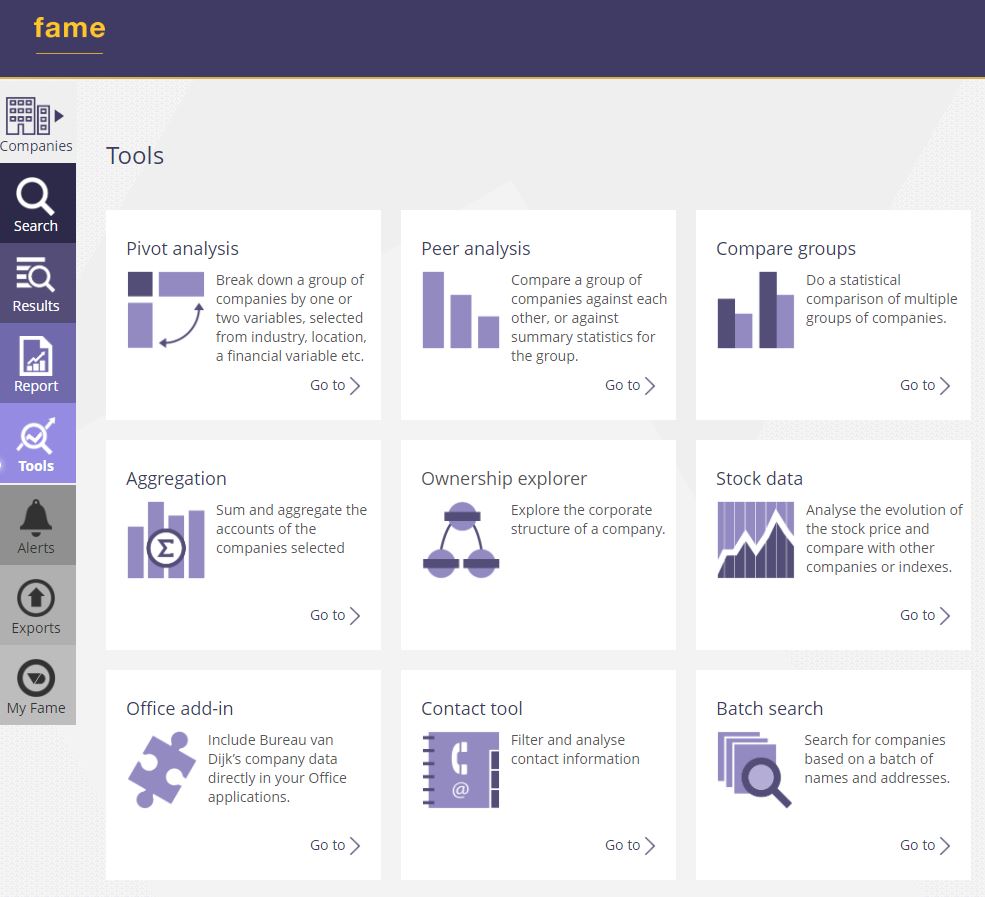
Login to Fame here. As always, feel free to contact the Library if you need any help with Fame.
Categories & Tags:
Leave a comment on this post:
You might also like…
Automotive Engineering: From student to hypercar innovation at Rimac
We sat down with recent graduate Thomas Perrin, to discuss how his year on the MSc in Automotive Engineering at Cranfield University propelled him from the lecture hall directly into the ...
What this year at Cranfield really meant to me
Every Cranfield journey is unique. In this alumni reflection, Zachea Scicluna shares what her year at Cranfield truly meant, from facing uncertainty to gaining hands-on experience in industry-backed projects. I’ve been reflecting (and delaying) ...
Preparing for assignments and exams?
Sorry! We know it seems a bit mean to mention the exams in January rather than looking forward to the break before it! However, we know many of you will be thinking about your forthcoming ...
Screening for FTSE 100 companies on Bloomberg
So you’re researching an index and need some data on its constituent companies? Bloomberg’s Equity Screening tool makes light work of this, not just for the FTSE, but for indices, exchanges and sectors worldwide. Type EQS ...
Accelerating my future: How Cranfield put me on the fast track to automotive safety innovation
Hello! I’m Michaela Kaiser, and I’m thrilled to share my journey studying abroad. I’m from Calgary, Canada, and I recently graduated from Cranfield’s MSc Automotive Engineering course. My path to Cranfield ...
From Myanmar to Cranfield: My path to Renewable Energy
As someone who is passionate about sustainability, my career goal is to build a path in the renewable energy sector. My aspirations comes from the benefits of developing sustainable energy sources and ensuring energy ...






