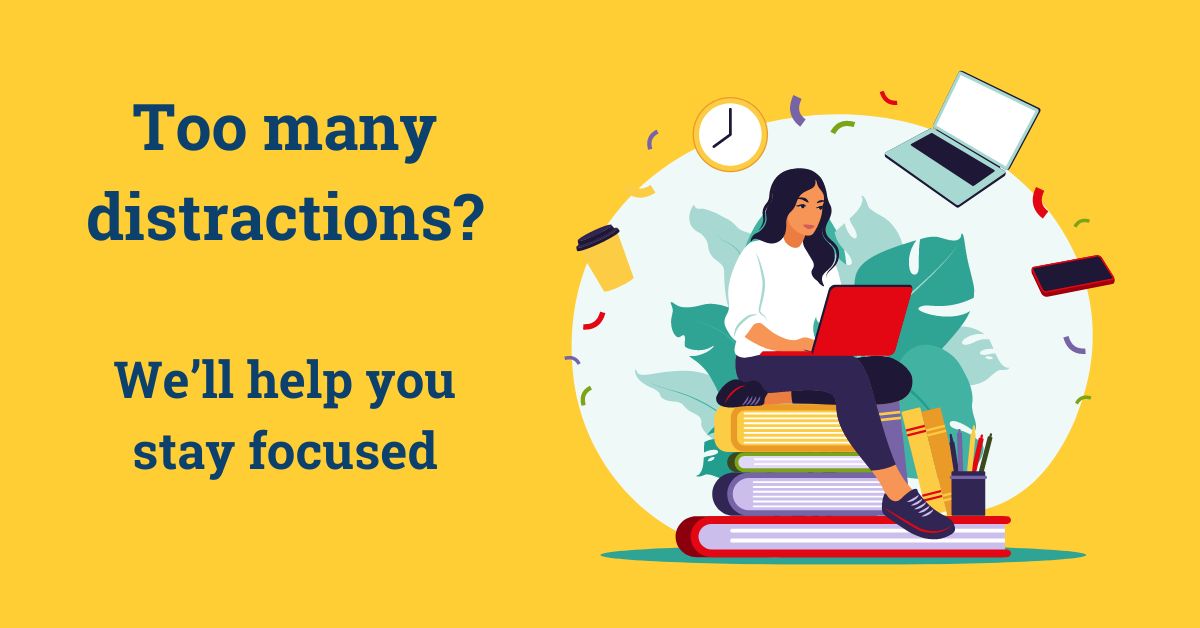Finding brokers’ and analysts’ reports in the SOM Library
28/01/2022

If you are researching a company’s performance over time or analysing the impact of a corporate transaction, valuable information can be sourced from analysts’ reports.
What are analysts’ reports and why might I need them?
Also known as brokers’ reports or research reports, these kinds of documents from financial institutions such as Deutsche Bank, Crédit Suisse, JP Morgan, etc. provide expert analysis on company and industry performance.
The Library’s most comprehensive source for analysts’ reports is Capital IQ. In addition to providing comprehensive company financials for listed companies worldwide and a growing number of private firms, it also allows you to search across thousands of reports from a wide range of banks and brokerage houses.
Signing up for access via Capital IQ
Because these reports are an added extra within Capital IQ, users who wish access must email library@cranfield.ac.uk to have them added to their account.
Sourcing analysts’ reports in Capital IQ
- Sign up for access via the SOM Library (see above).
- From the Capital IQ homepage, type the company name into the search box and load the company profile (tearsheet).
- When the profile is displayed, scroll down until you see the option for ‘Research’ > ‘Investment Research’ (generally towards the bottom of the left-hand menu bar). Select ‘Investment Research’.
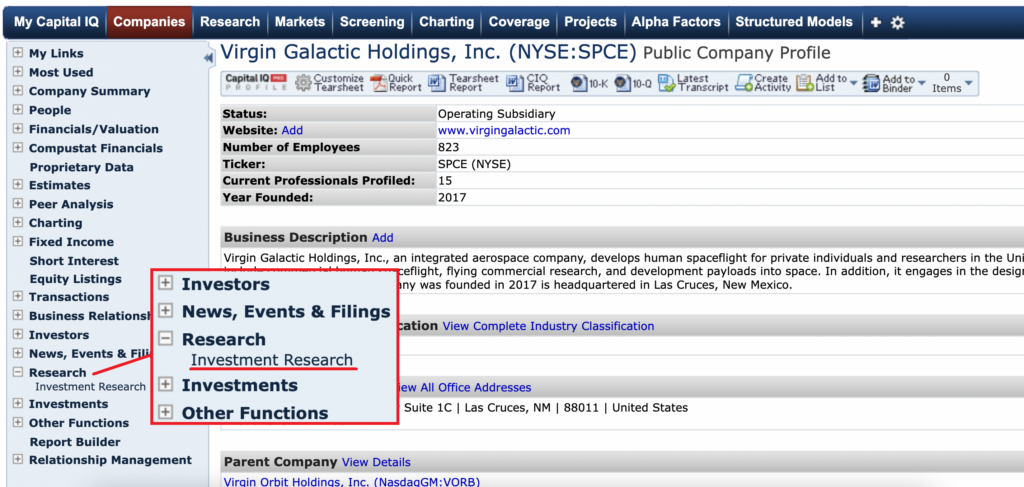
A company’s Investment Research page will display the last 30 days of research reports.
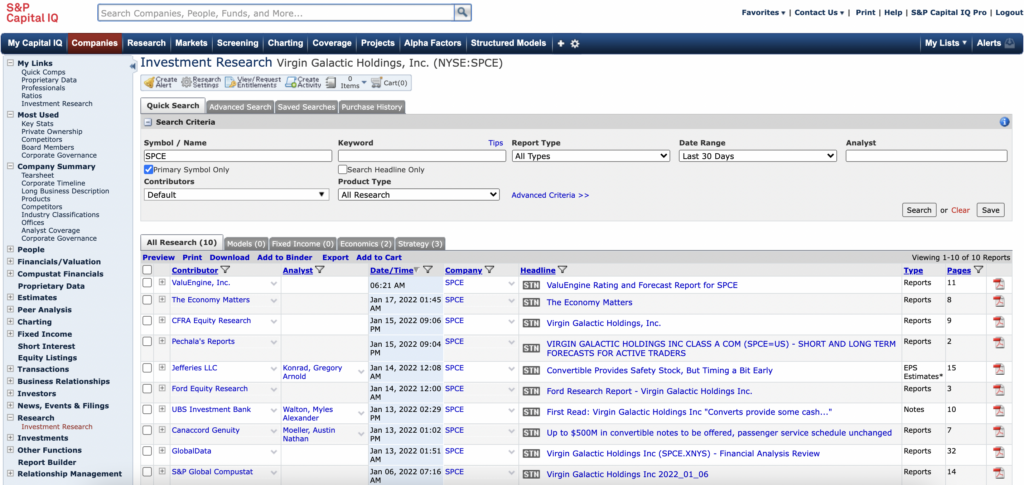
- Use the search criteria options above the reports list to make edits – such as expanding your date range, adding keywords into your search or specifying the type of report you require.
- For more search options, use the ‘Advanced search’ tab.
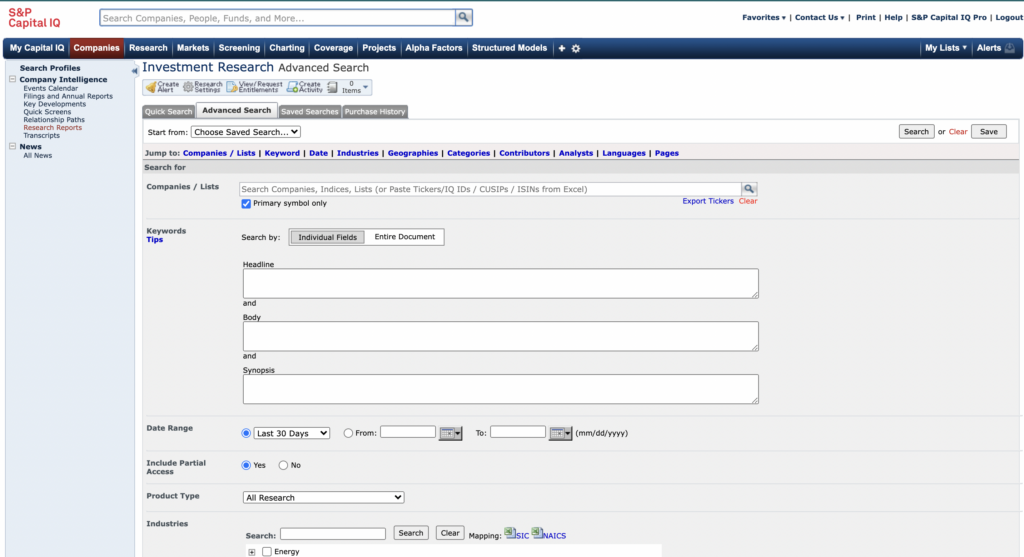
Viewing reports:
- We recommend previewing all reports before download. Previewing allows you to check contents and to search for keywords.
- To preview or open a single report from your list, click either on the headline or on the PDF icon on the right-hand side.
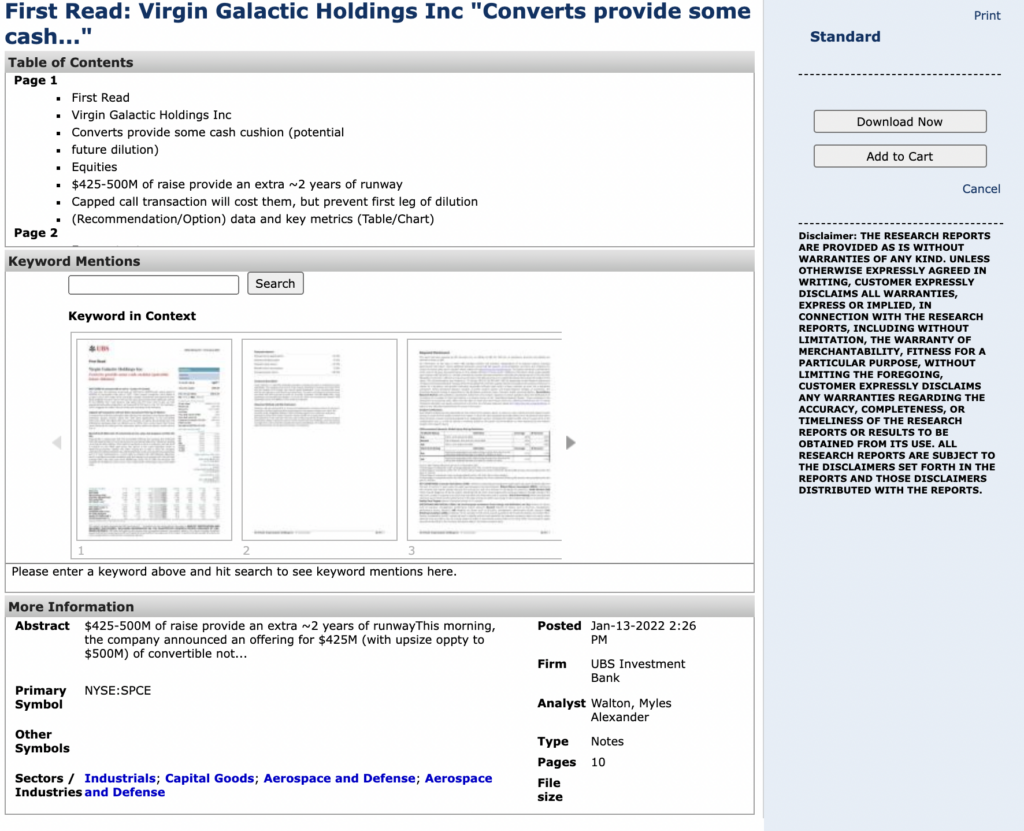
- To preview multiple reports (recommended), select titles using the checkboxes on the left and then click on ‘Preview’. This allows for a quick comparison of report content and enables you to select only the most relevant titles for download.
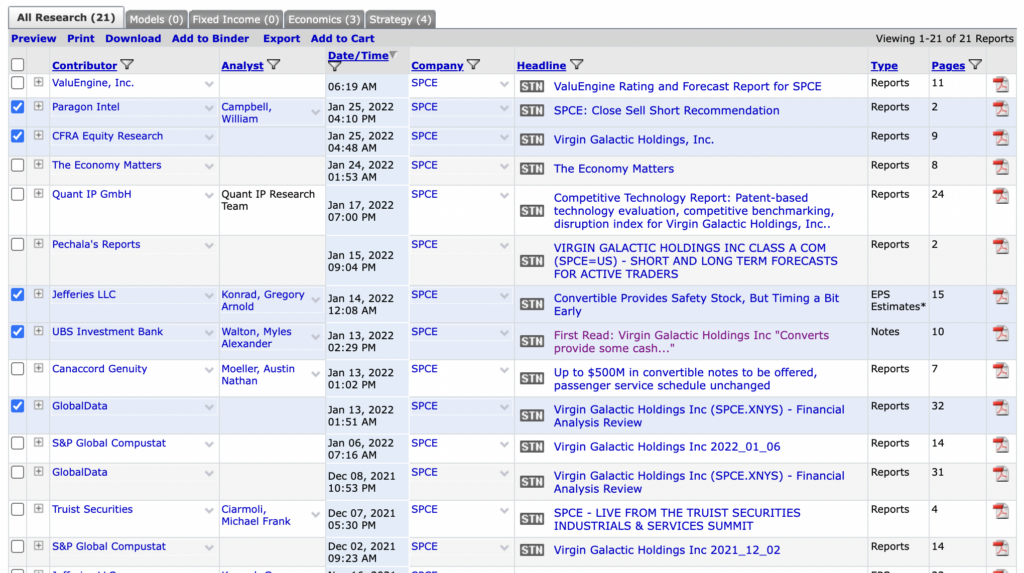
If you have questions on any aspect of company or industry research, please pop in and see us or contact the SOM Library.
Feature image from Pixabay. Available at: https://cdn.pixabay.com/photo/2016/09/19/18/30/calculator-1680905_960_720.jpg
Categories & Tags:
Leave a comment on this post:
You might also like…
Come to a virtual study session in May
What are virtual study sessions? These are online study sessions facilitated by Library staff, where you can study independently alongside other students via Teams. They are a great way for you to dedicate specific time ...
Getting started on your School of Management thesis
Writing a thesis, business plan, internship project or company project can be a daunting task, and you might have some uncertainty or questions around how to get started. This post will share some ideas and ...
Sustainability by royal request: Managing an event fit for a King
The Coronation of King Charles III on May 6th 2023, was watched by millions of people around the world with tens of thousands of people travelling to Central London to witness the pageantry firsthand. ...
Getting started on your Master’s thesis
Please note: This post is intended to provide advice to all students undertaking a thesis in the Schools of Aerospace, Transport and Manufacturing; Water, Energy and Environment, and Defence and Security. There is separate advice ...
Finding your tribe: “Joining the sustainability community was the best decision”
For students on Cranfield’s Sustainability Business Specialist Apprenticeship, community and camaraderie is a vital component for success. Designed in consultation with industry, the part-time Level 7 apprenticeship aims to deepen participants’ knowledge of the ...
“My sustainability studies gave me the confidence to take on Amazon”
Not everyone would have the confidence to challenge a big global power like Amazon but, for Colin Featherstone, Senior Technology Manager and Tech Sustainability Lead at Morrisons, his Cranfield studies equipped him with the ...