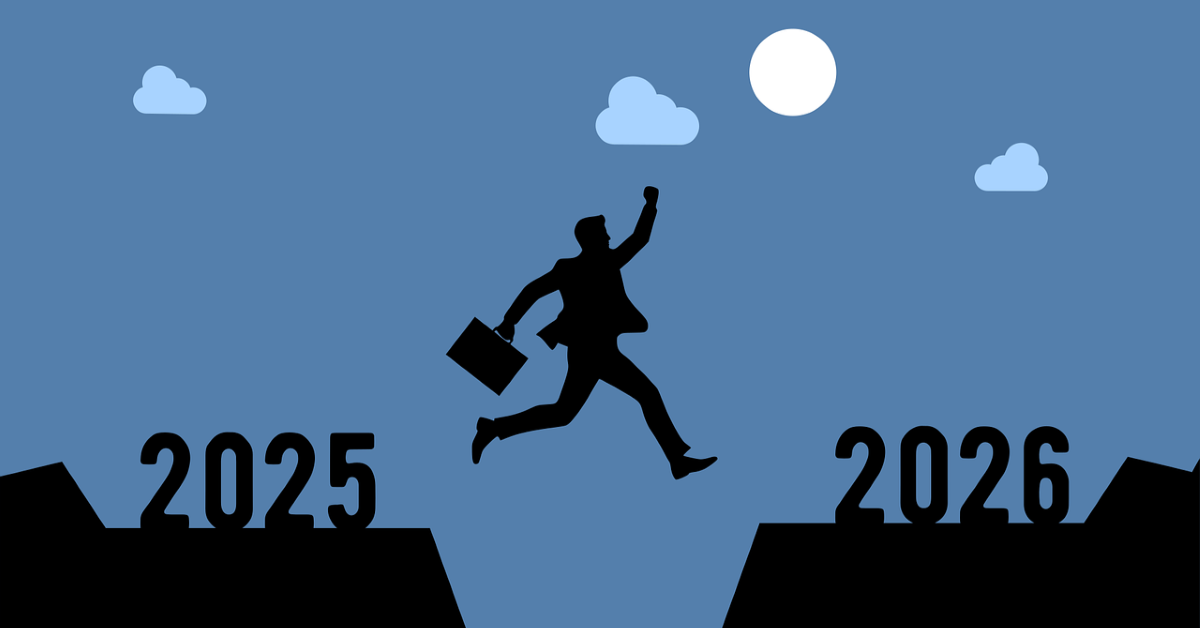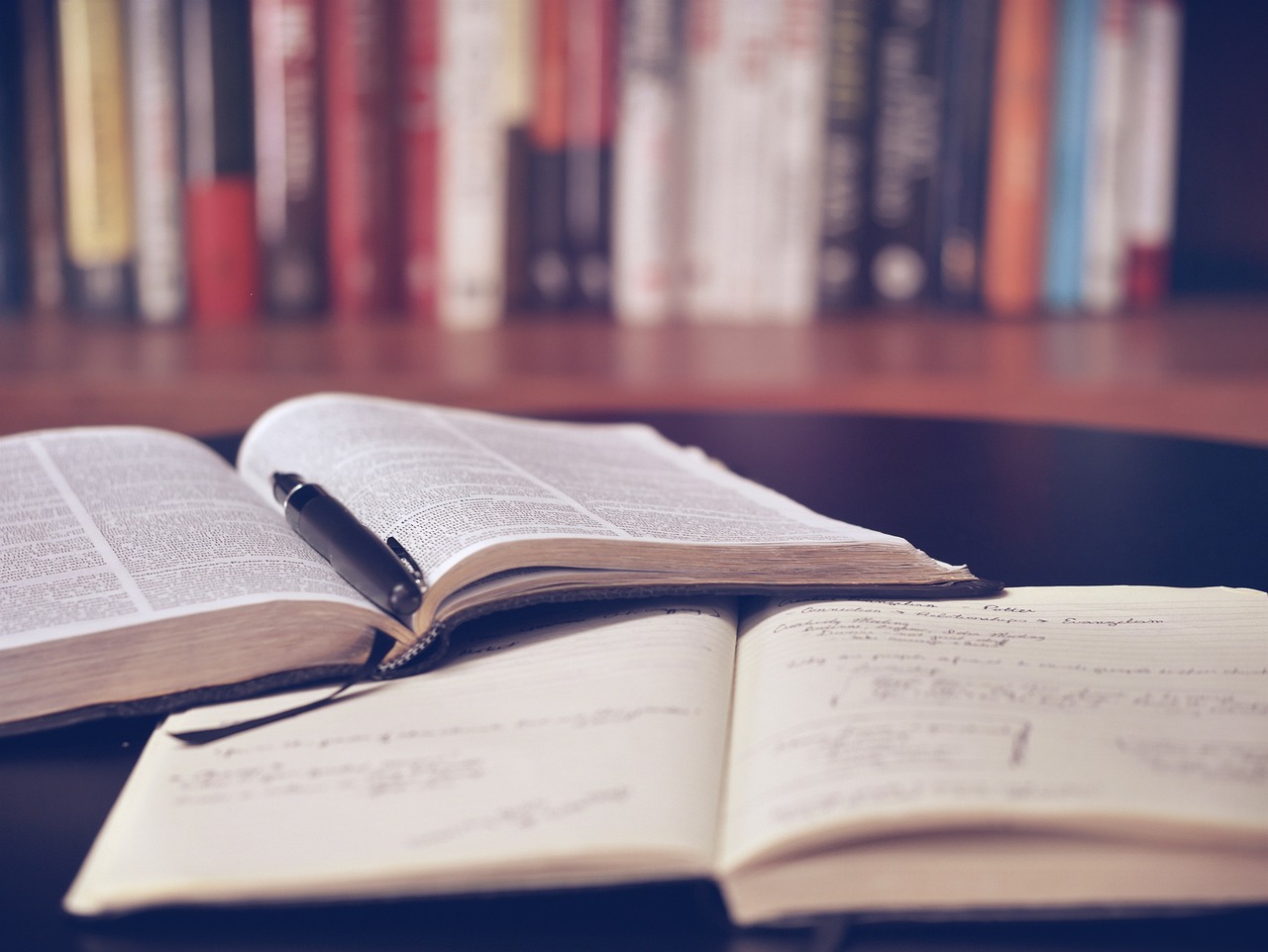Setting up a shared group folder in a reference manager
18/02/2025

Many of our students are now busy working on their group projects.
One easy way to share references amongst a group is to set up group folders in a reference manager like Mendeley or Zotero. Private group folders are accessible to invited team members and let you store and share all your references, along with any attached PDFs which can be annotated to support your project work. Individual comments by team members are visible to the whole team, so thoughts about the research can be shared easily.
Mendeley allows up to 25 people in a private group, and Zotero has no limits on the number invited to join, but in both cases, all invited group members will need to have either a Mendeley or Zotero account to access the group.
Details on setting up and managing private groups
Tips
Only one member of the project team needs to create the private reference manager group and invite the other members. It is best to wait until everyone has joined the group before you start adding documents to it.
Group libraries are separate from your personal library of references, so documents and files will need to be copied over to the group folder to be visible to all group members. Notes and annotations to PDFs should be made in your group folder, not on the copies in your personal library, and any prior notes made in your personal library will not be copied over to the group.
If using reference managers is not for you, did you also know you can share documents on Teams? Just create a team and convert your PDFs to Word documents. These can then be shared via the Teams files and annotated by your group. But remember you will still need to create the references for all your sources when you are done.
And of course, don’t forget that your Librarian is more than happy to help you find relevant information for your project, as well as supporting your use of Mendeley or Zotero if you need them!
Good luck!!
Categories & Tags:
Leave a comment on this post:
You might also like…
Creating and using constituent lists in Datastream
Whether you're analysing industry performance, or comparing company financials, Datastream is a powerful tool. One of its most useful features is the ability to work with constituent lists — collections of companies grouped by index, ...
Landing at Cranfield: First-term experiences and life beyond the classroom
Starting a postgraduate course can feel daunting, especially if you’re new to the aviation industry. In this blog series, Adit Shah shares his journey on the Air Transport Management MSc at Cranfield. From first-term ...
Accelerating ambition: How Amelie Rohan engineered her future at Cranfield
In the world of high-performance automotive engineering, the gap between being a “fan” and being a professional is measured in more than just miles. It is measured in technical precision, hands-on ...
Study better and smarter in 2026
Happy new year! Now is the perfect time to reflect on your studies so far, thinking about what you’re doing well and where you need to focus a bit more attention. Getting back into ‘study ...
Cleared for the future: Why aviation leaders must embrace environmental sustainability
Environmental sustainability is not a niche concern for aviation anymore, it’s central to how we think about the future of our industry. In my work as an Associate Professor of Airport Decarbonisation, I see first-hand ...
Preparing your work for Turnitin submission
Before submitting your work into Turnitin for similarity checking, if you have used referencing software then you may need to take some important steps first. Mendeley and Zotero integrate with MS Word by embedding field ...