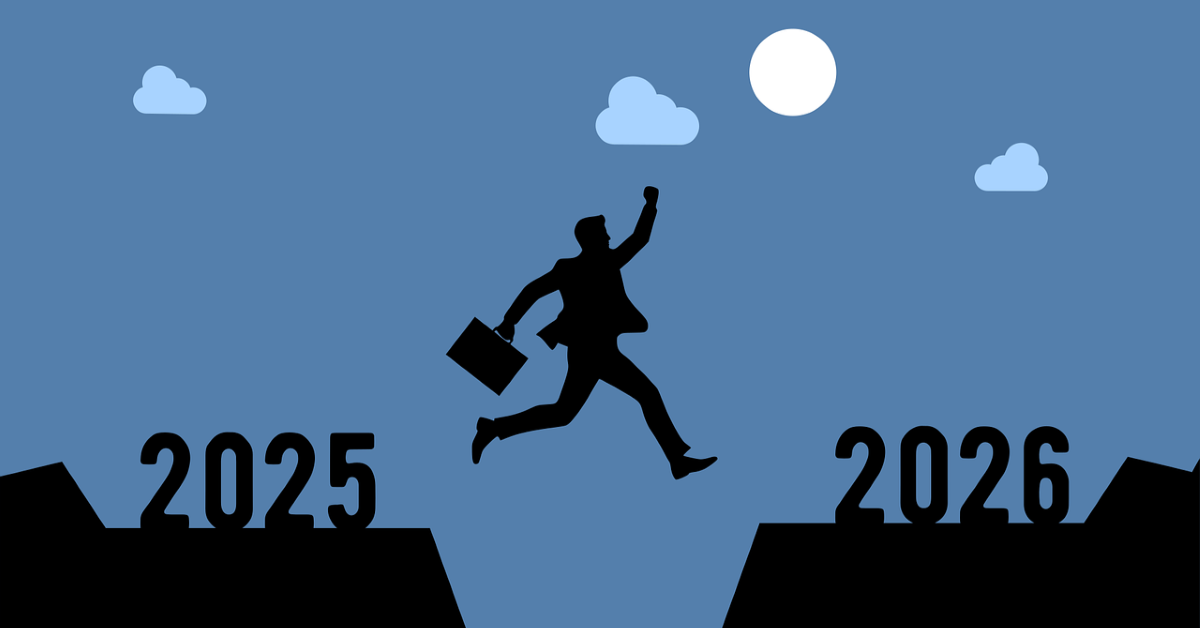Company screening in Capital IQ
11/10/2024

Researching a company and looking to discover others like it? Perhaps in the same industry, region, or of a similar size? If so, you might want to try the screening function in S&P Capital IQ. (Please see our post on setting up an account in Capital IQ if you don’t have one yet). You can search by all of these options and many more.
From the Capital IQ homepage, first choose the ‘Screening’ option on the blue menu bar and select the ‘Companies’ option. There are other screening options available, such as searching for people or screening for transactions such as mergers, but we are going to focus here on companies.
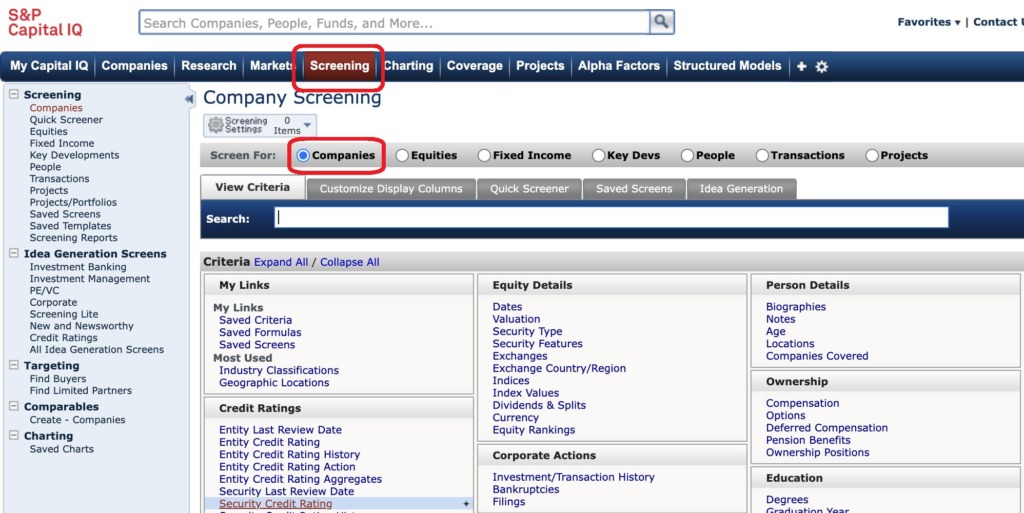
Capital IQ’s Company Screening tool
There are many different criteria available in the screener. Search or browse them and make your selections.
For example, if I wanted to find all wind and solar energy companies in the United Kingdom, I could search for ‘wind energy’ or ‘solar energy’ as a business description – or – I could also browse industry classifications (e.g. SIC, NAICS) and choose electric power by wind energy and electric power by solar.
Wherever you see the ‘+’ symbol, you can click on it to open further sub-categories. Select your options using the checkboxes and then click on the ‘Add Criteria’ button at the bottom right of the screen.
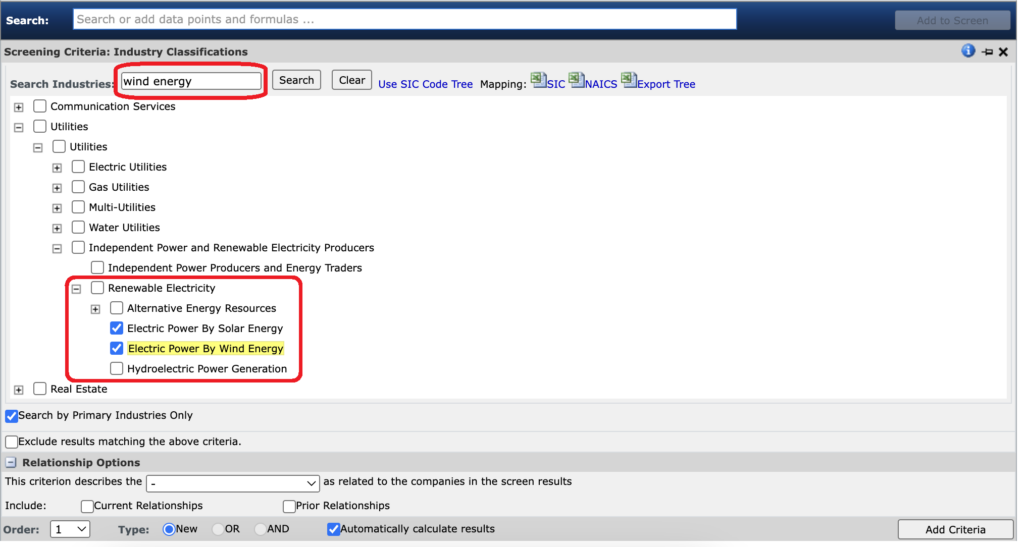
Industry classifications
You can also select a geographic location – in this case United Kingdom. If you wanted, you could even select individual nations within the UK. Again tick the relevant box(es) and select ‘Add Criteria’ (at bottom right of screen).
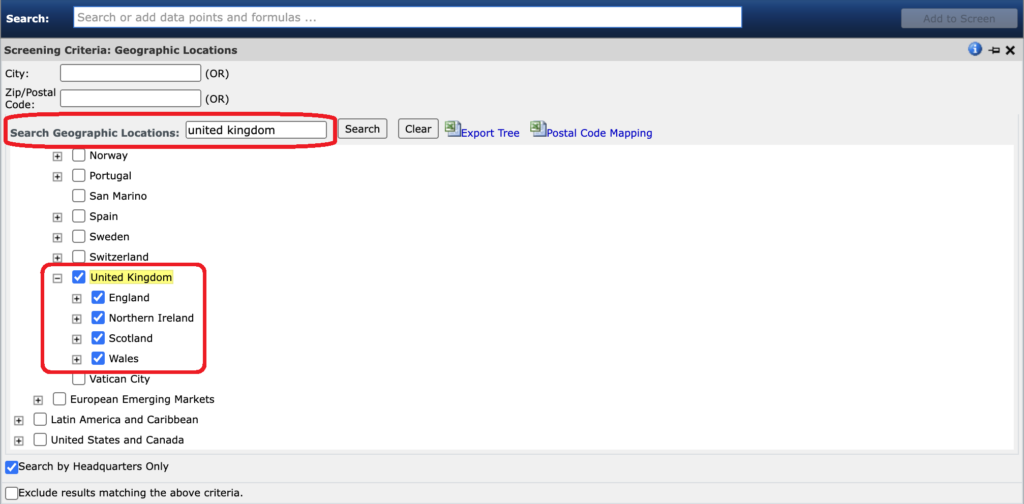
Filtering by geography
Finally, once your filters are in place and the search has been run, the number of companies that have met your criteria will be displayed. Click on ‘View Results’ to see the full list of company names.
Use the ‘Customize Display Columns’ to select the data to be displayed in your results table. Add in information such as primary address, company status, etc. Your results can then be exported to Excel and you can save your criteria as a new screen so you can re-use it with another search.
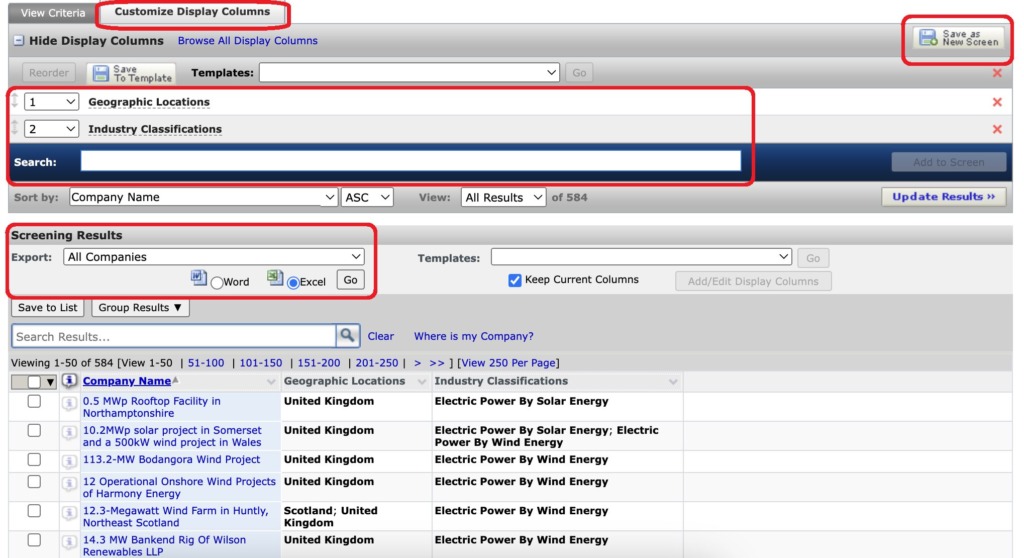
Customise and export your data table
If you need it, there is further help on screening in S&P Capital IQ on its website. A valid S&P Capital IQ account login is required for access.
As always if you have any further questions regarding S&P Capital IQ please do get in touch.
Feature image from Pixabay. Available at: https://pixabay.com/photos/savings-budget-investment-money-2789112/
Categories & Tags:
Leave a comment on this post:
You might also like…
From nature walks to neural networks: My journey in Applied AI at Cranfield
Hi, I’m Ebru K and choosing a postgraduate degree is about more than just picking a subject; it’s about choosing where your future begins. As an international student from Turkey, I ...
Leading With Heart: My Journey as Cranfield Student Association President by Summer Yan
When I first arrived at Cranfield, I had no idea that one year later I would be standing at the heart of our student community, serving as President of the Cranfield Student Association (CSA). ...
Creating and using constituent lists in Datastream
Whether you're analysing industry performance, or comparing company financials, Datastream is a powerful tool. One of its most useful features is the ability to work with constituent lists — collections of companies grouped by index, ...
Landing at Cranfield: First-term experiences and life beyond the classroom
Starting a postgraduate course can feel daunting, especially if you’re new to the aviation industry. In this blog series, Adit Shah shares his journey on the Air Transport Management MSc at Cranfield. From first-term ...
Accelerating ambition: How Amelie Rohan engineered her future at Cranfield
In the world of high-performance automotive engineering, the gap between being a “fan” and being a professional is measured in more than just miles. It is measured in technical precision, hands-on ...
Study better and smarter in 2026
Happy new year! Now is the perfect time to reflect on your studies so far, thinking about what you’re doing well and where you need to focus a bit more attention. Getting back into ‘study ...