Sourcing industry and economic data in BMI Research
16/06/2024
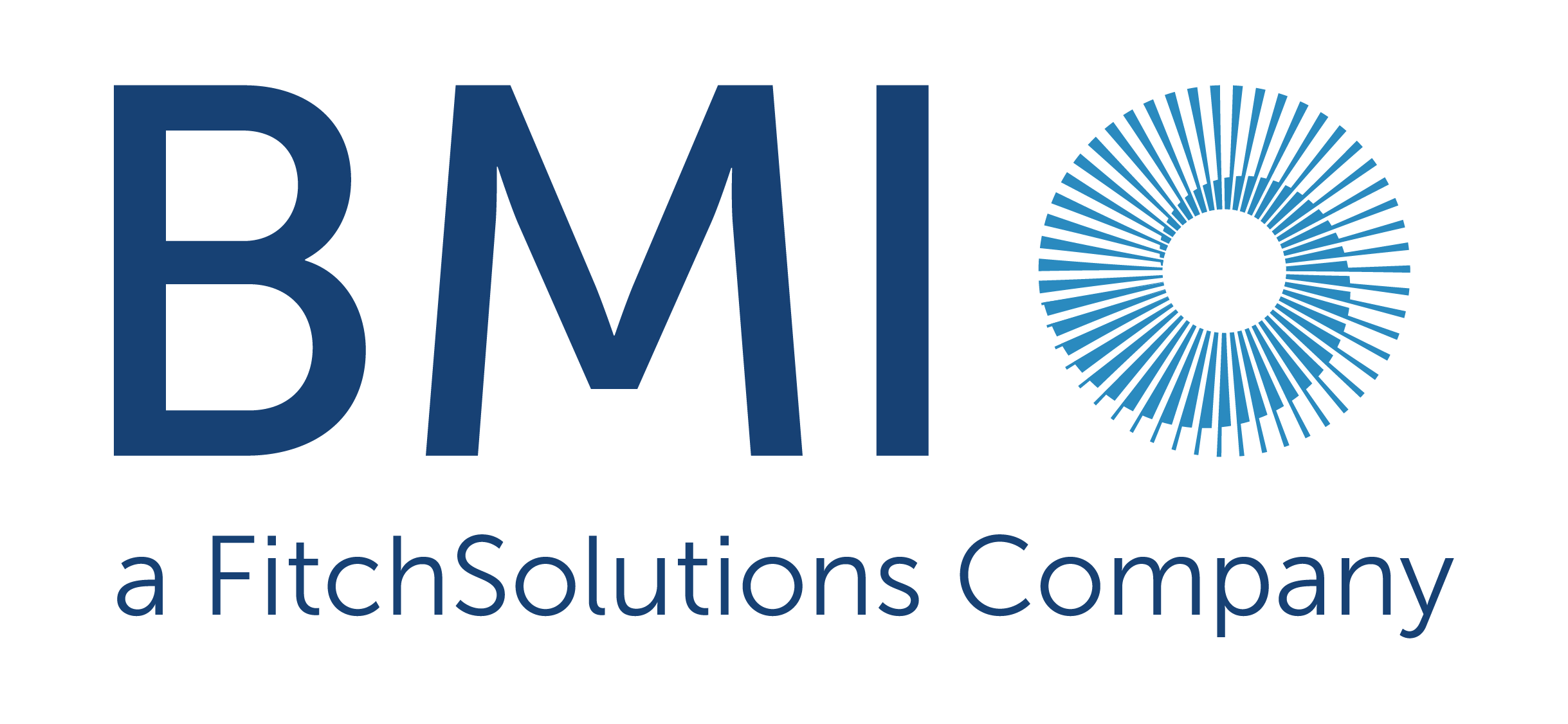
BMI (formerly FitchConnect) users, have you tried out the data export function?
In case you don’t know… in addition to its country and industry reports, BMI includes a huge data bank of macroeconomic and industry data, available for download and manipulation.
Here, to demonstrate how easy it is, we will chart the nominal GDP per capita for the last ten years plus five years of forecasts for the MINT countries: Mexico, Indonesia, Nigeria and Turkiye (Turkey). For comparison purposes we will opt to display the data in US$.
Getting started:
To begin, select the ‘Bulk Data Export’ option from the left hand menu.
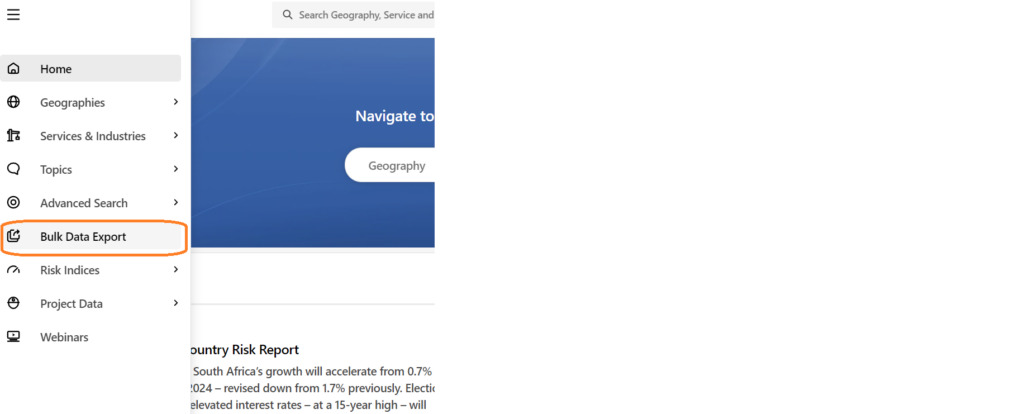
Selecting your data is an easy 4-step process using the options in the left hand panel.
Step 1: Select your Geographies:
Select the country or countries you require from the Geographies options. Within Geographies you can either browse by continent using the > icons or search using the ‘Find a Geography’ box.
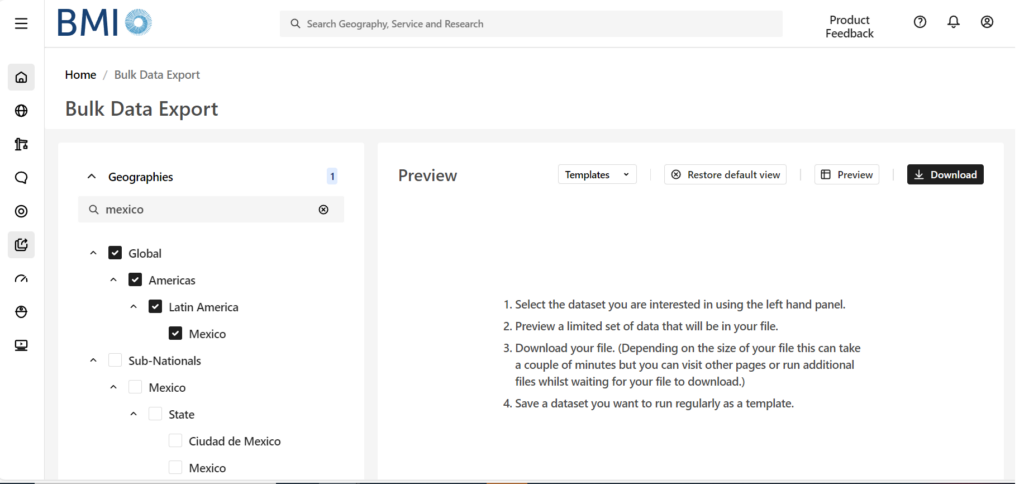
Remember to select each of the countries you require using the check-boxes before you move to the next step. The number of countries selected should be displayed next to the Geographies heading.
Step 2: Select your Data Item(s):
Now click on ‘Data Items’ to select the specific data you want to use. BMI contains a databank of more than 2.7 million lines of data covering both industrial markets and macroeconomic data. For GDP, we will need the ‘Macro Economic’ menu. Open it using the > icon next to the title.
Wherever you see the > icon, you can open further sub-menus to drill further into the data. If you are unsure of where to find the data items you require, search for them using the ‘Find a Data Item’ box.
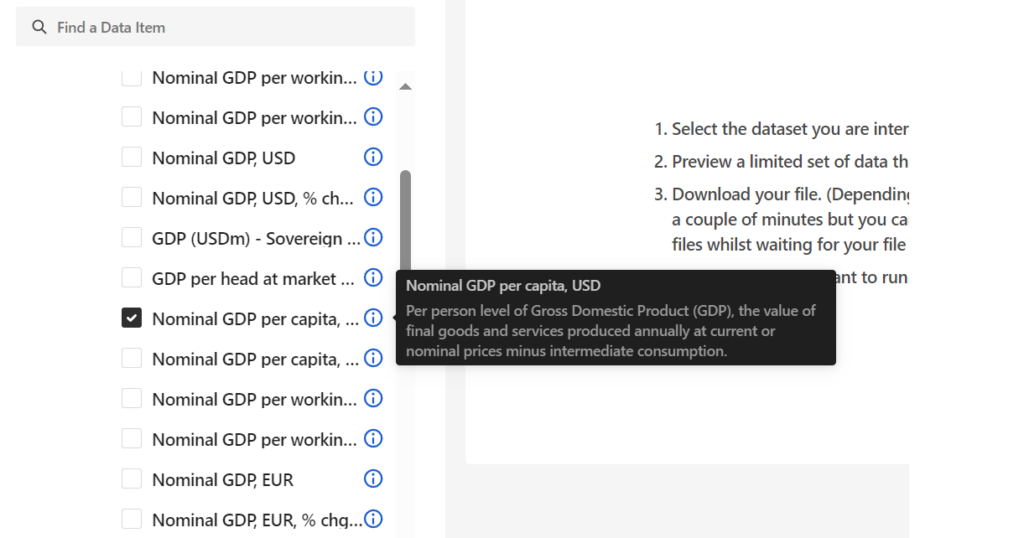
Select your dataset option(s) then scroll down to open the date range menu.
Step 3: Select Date Range:
Select your data range and frequency. Data may be reported monthly, quarterly or annually so you may have to select your preferred option. Be aware that most data is only reported on an annual basis. Depending on the datasets you have selected, your options here may vary. Where forecasts are available, BMI will allow you to select future dates.

From here, you can preview your dataset or download data directly to Excel via the options at the top right.
If you are interested in downloading and charting data, you may also want to read our post on Finding economic data in Passport.
If you have any questions about downloading data or charting within our resources, feel free to contact the Library
Categories & Tags:
Leave a comment on this post:
You might also like…
Preparing for assignments and exams?
Sorry! We know it seems a bit mean to mention the exams in January rather than looking forward to the break before it! However, we know many of you will be thinking about your forthcoming ...
Screening for FTSE 100 companies on Bloomberg
So you’re researching an index and need some data on its constituent companies? Bloomberg’s Equity Screening tool makes light work of this, not just for the FTSE, but for indices, exchanges and sectors worldwide. Type EQS ...
Accelerating my future: How Cranfield put me on the fast track to automotive safety innovation
Hello! I’m Michaela Kaiser, and I’m thrilled to share my journey studying abroad. I’m from Calgary, Canada, and I recently graduated from Cranfield’s MSc Automotive Engineering course. My path to Cranfield ...
From Myanmar to Cranfield: My path to Renewable Energy
As someone who is passionate about sustainability, my career goal is to build a path in the renewable energy sector. My aspirations comes from the benefits of developing sustainable energy sources and ensuring energy ...
From lifelong dream to circular economy leader: Q&A with Himesha Randeni on the Environmental Management for Business MSc
What does it take to turn a lifelong passion for the planet into a fulfilling and impactful career? For Himesha Randeni, the answer was the Environmental Management for Business MSc at ...
Library services over the Christmas period
Kings Norton Library will be open 24/7 throughout the holiday period as a study space. Library staff will work until 6pm on Friday 19 December and will resume their normal working hours from 9am on ...






