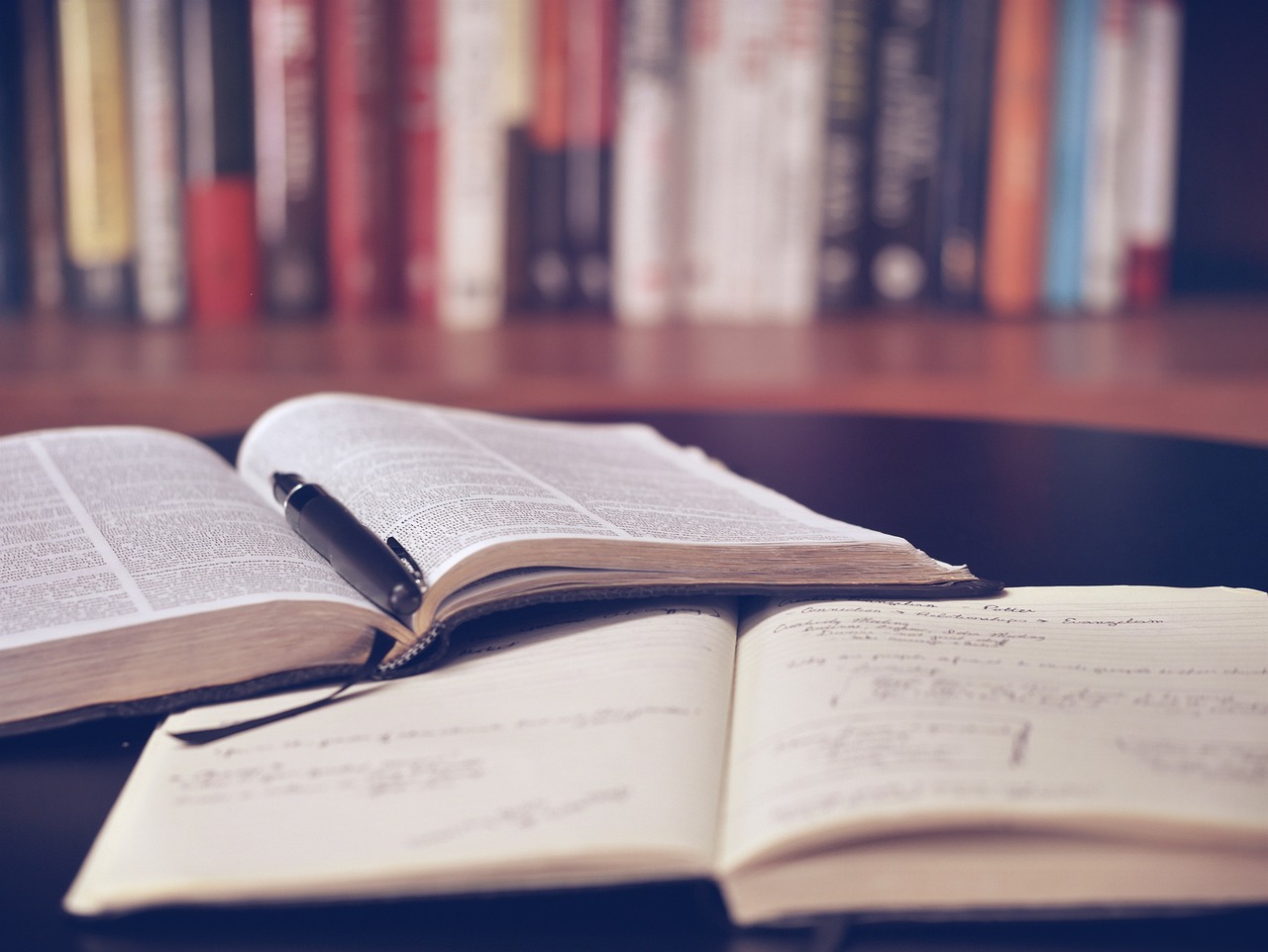Adding documents to your Mendeley account
27/03/2025

To make the most of a Mendeley account, it is useful to create and maintain a ‘Library’ of references. You can add references and documents to this Library in a number of ways:
1) Drag and Drop PDF files
2) Import RIS (.ris) files from library resources such as Library Search and Scopus
3) Import a file or folder
4) Add references manually
5) Via the Mendeley Web Importer
Please see below for more information on each method:
1) Drag and drop a PDF file into your Mendeley Library.
Mendeley will scan for metadata and create a record within your library.
2) Importing RIS files from library resources
Many of our library resources such as Business Source Complete and Scopus offer the option to export references in a format that can be imported directly into your Mendeley Library. Look for options such as Export, Download and Save and look for the file RIS (.ris) format.
When importing the references into Mendeley use > + Add references >Import file(s):
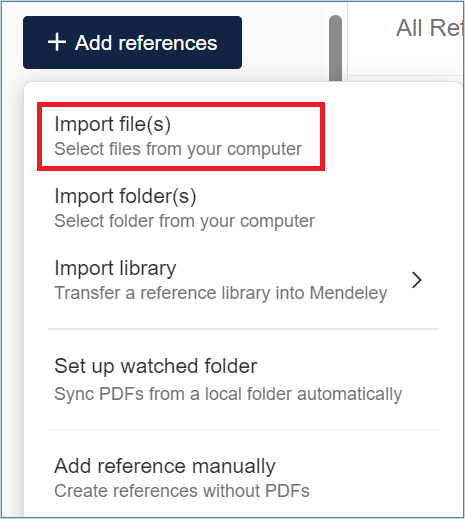
‘Import file(s)’ screen
Check that the imported references are correct by clicking on individual entries. Pay particular attention to bibliographic information, words in ALL CAPITALS and the reference type ‘unspecified’:
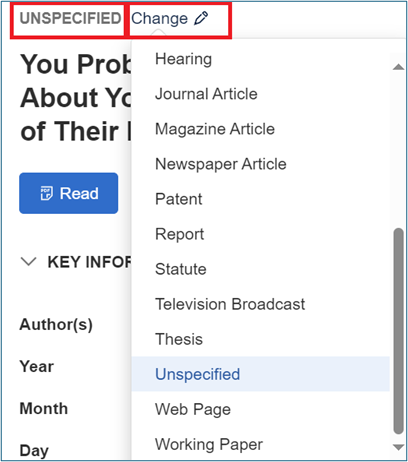
‘UNSPECIFIED’ screen
If you find an entry ‘Unspecified’, you can use the ‘Change’ option to modify this.
3) Importing a file or folder
You can import a single PDF file or a folder of PDF files directly into Mendeley. Use
> + Add references >Import file(s) or
> + Add references >Import folder(s)
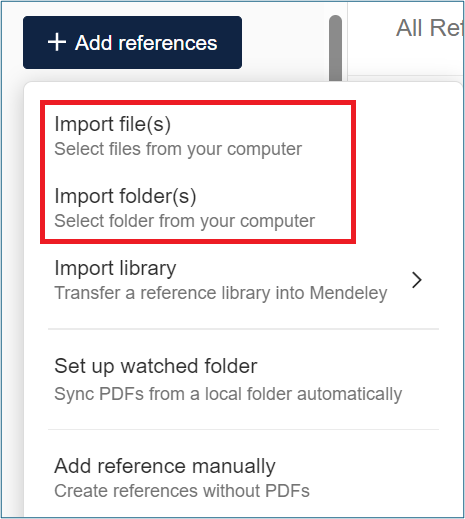
‘Import file(s)’ and ‘Import folder(s)’ screen
Or just drag and drop.
As mentioned above, check the quality of the resulting references.
Note: Do not add confidential documents to Mendeley as they may be shared with the community
4) Adding references manually
To add a reference manually, look for > + Add references >Add reference manually

‘Add reference manually’ screen
Enter the information that you have into the next window.
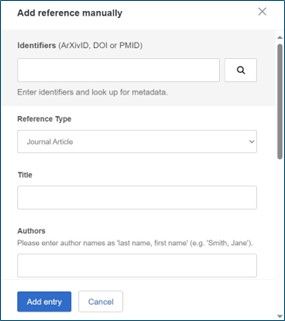
‘Add entry’ screen
If you have a Digital Object Identifier (DOI), enter this into the top box, and then click on the magnifying glass symbol.
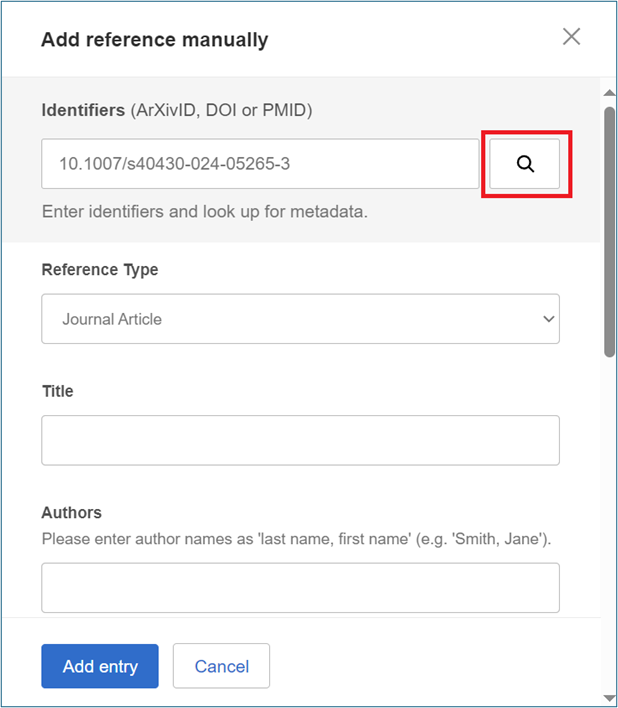
‘Add reference manually’ screen
The fields will be populated. Click ‘Add entry’ to add the reference to your library.
If you do not have a DOI, make sure to choose the correct ‘Reference Type’ eg journal article, book etc. and take care when completing the ‘Author’ field. Use a separate line for each author. Personal authors are entered in the format Last name, First name and corporate authors are entered in full followed by a comma e.g. Cranfield University,.
5) Via the Mendeley Web Importer.
Mendeley Web Importer is a browser extension that captures the details of web pages or online documents and creates references for them within your Mendeley Library. There are some performance issues with this extension.
If you have any questions about Mendeley or any other library questions, please contact library@cranfield.ac.uk.
Feature image from Pixabay. Available at: https://pixabay.com/photos/student-typing-keyboard-text-woman-849822/
Categories & Tags:
Leave a comment on this post:
You might also like…
Preparing your work for Turnitin submission
Before submitting your work into Turnitin for similarity checking, if you have used referencing software then you may need to take some important steps first. Mendeley and Zotero integrate with MS Word by embedding field ...
The fast track to supercar engineering: My Cranfield journey
It’s been a dream come true to work on some of the world’s most prestigious supercars – the Aston Martin Valhalla, McLaren 750 & Artura, the GMA T.33. But every successful ...
Automotive Engineering: From student to hypercar innovation at Rimac
We sat down with recent graduate Thomas Perrin, to discuss how his year on the MSc in Automotive Engineering at Cranfield University propelled him from the lecture hall directly into the ...
What this year at Cranfield really meant to me
Every Cranfield journey is unique. In this alumni reflection, Zachea Scicluna shares what her year at Cranfield truly meant, from facing uncertainty to gaining hands-on experience in industry-backed projects. I’ve been reflecting (and delaying) ...
Preparing for assignments and exams?
Sorry! We know it seems a bit mean to mention the exams in January rather than looking forward to the break before it! However, we know many of you will be thinking about your forthcoming ...
Screening for FTSE 100 companies on Bloomberg
So you’re researching an index and need some data on its constituent companies? Bloomberg’s Equity Screening tool makes light work of this, not just for the FTSE, but for indices, exchanges and sectors worldwide. Type EQS ...