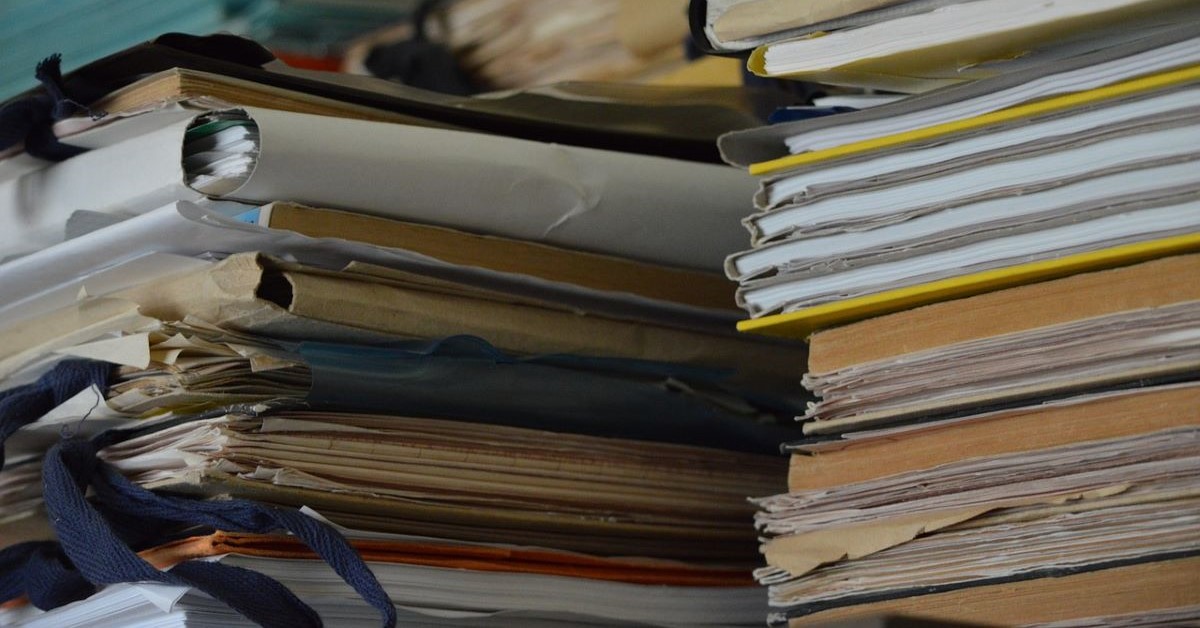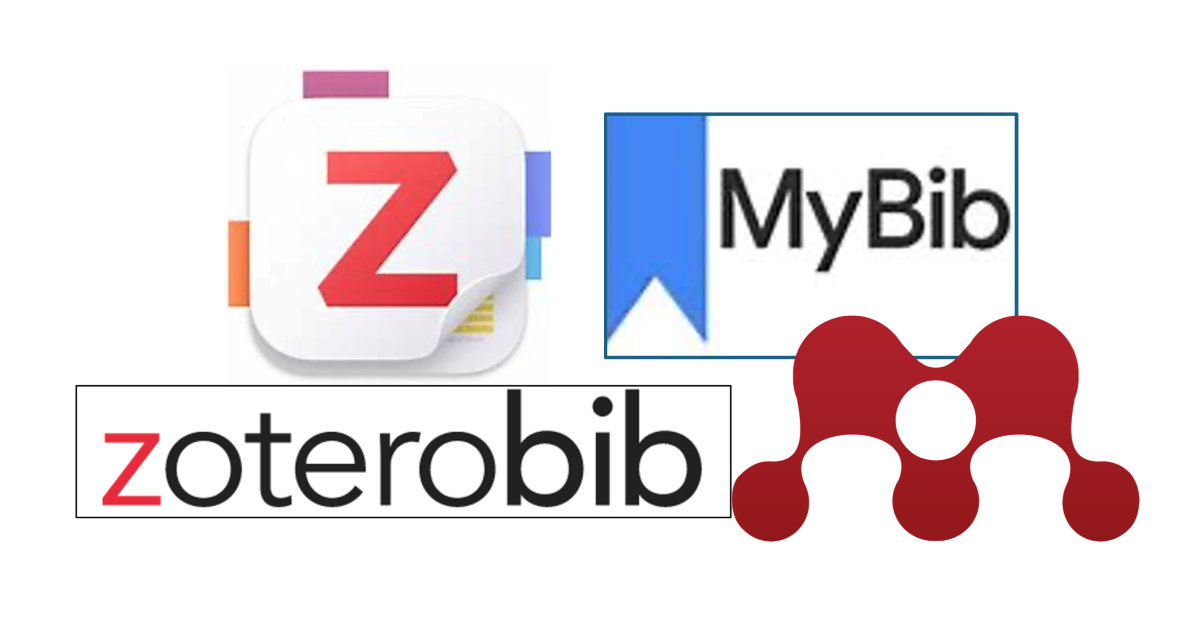Using Factiva to research a company
13/09/2019

If you’re tasked with researching a company, your first port of call might be to search Fame or EBSCO Business Source Complete. Your immediate reaction might not be to look at Factiva. However, for larger and listed companies, Factiva is a great place to start as a one-stop shop for your research. So if you’re looking for an overview of a company plus the latest relevant news, Factiva will give you just that.
To access a Company Snapshot, hover over ‘Companies/Markets’ on the black menu bar and select ‘Company’ from the dropdown options. In the search box, type your company name and make your selection from the list.
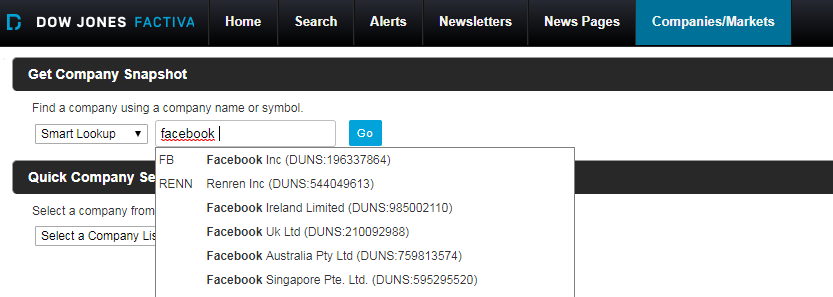
Within the company snapshot you’ll have access to company performance and segment information, including key financials. The menu on the left allows you to link through to additional information, including the latest news and key developments. If you require a more specific search on a company, we advise that you use the main Factiva search screen where you’ll have access to the full range of search filters.
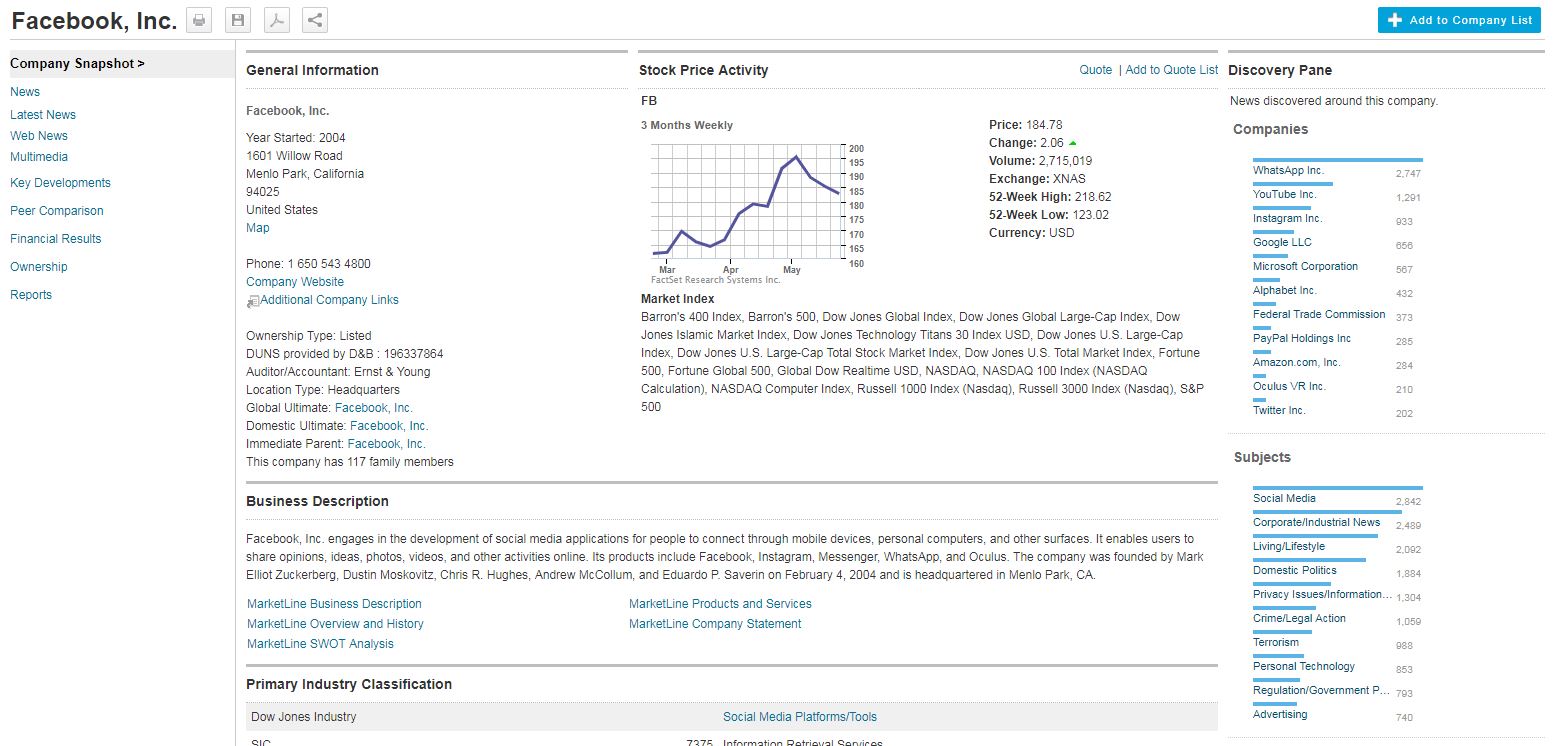
For larger companies, you’ll also see the peer comparison option on the left-hand menu. This option is useful if you want to customise your peers, and download a table of results to Excel.
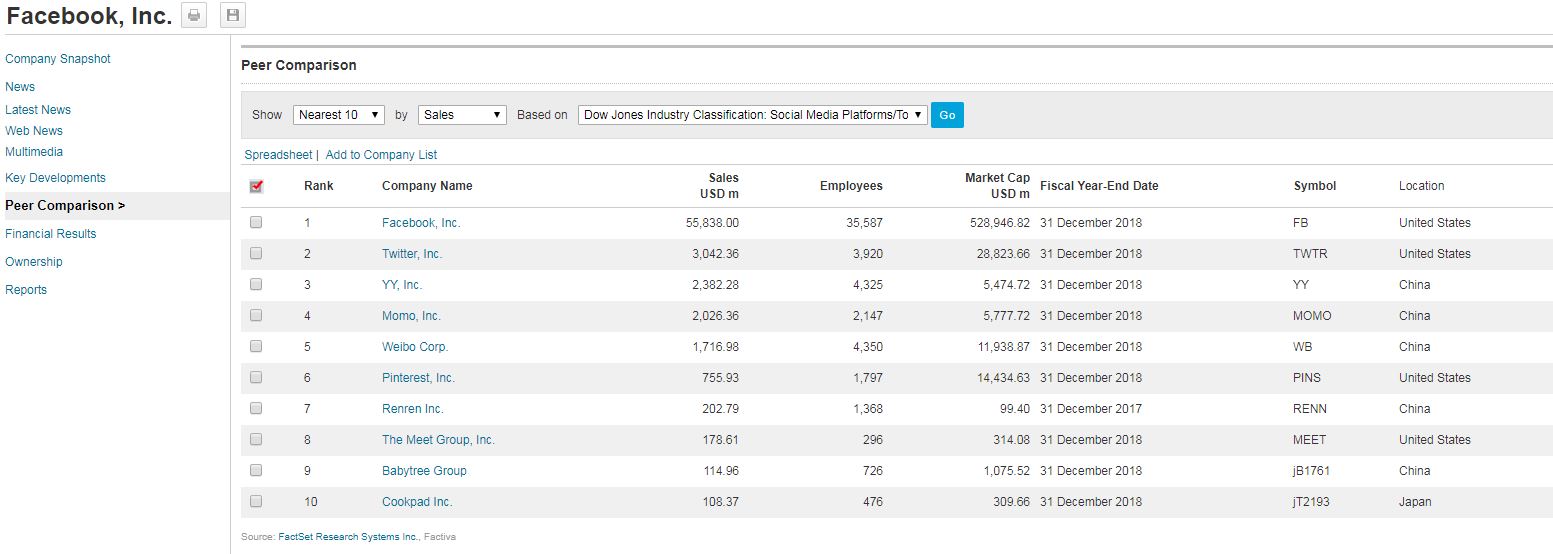
Using the links under ‘Company Snapshot’ on the left of the screen, you can take a more in depth look at any of the information under the headings. Financial Results, for example, can be broken down into different types.
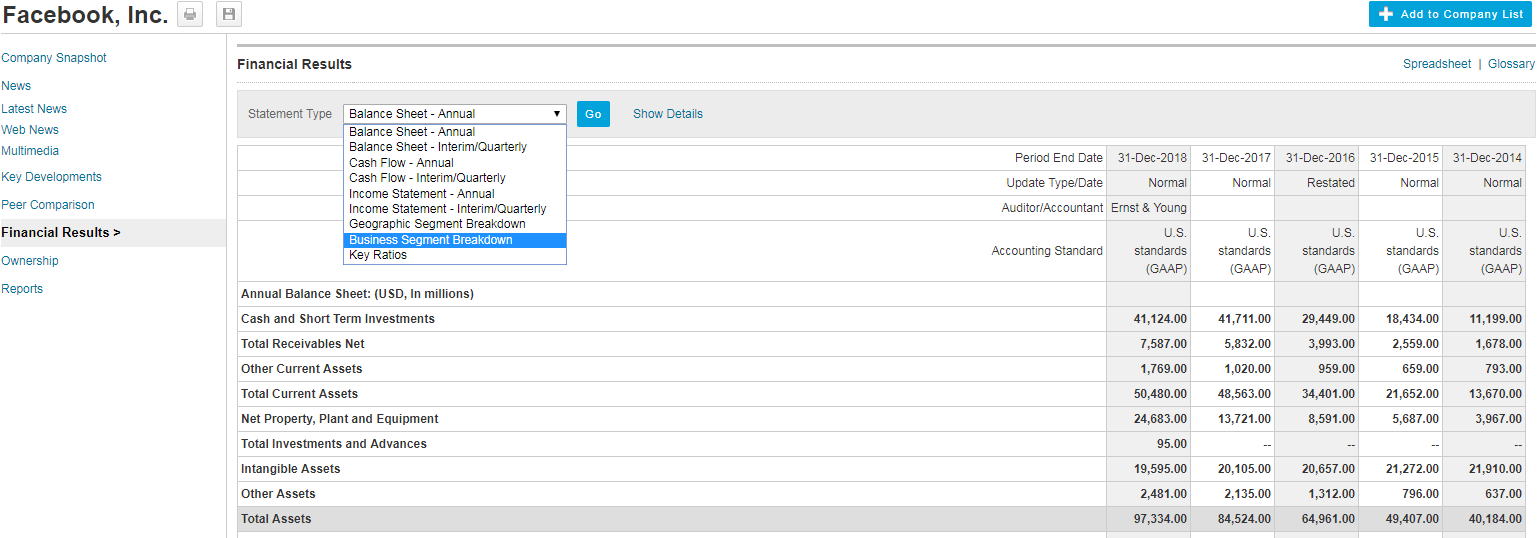
To download a section, click on ‘spreadsheet’ (top right) to transfer data to Excel, use CTRL-C to copy the images directly, or use the printer icon to print.
For some companies, you’ll also see the Reports option, where you can choose from a list of report templates.
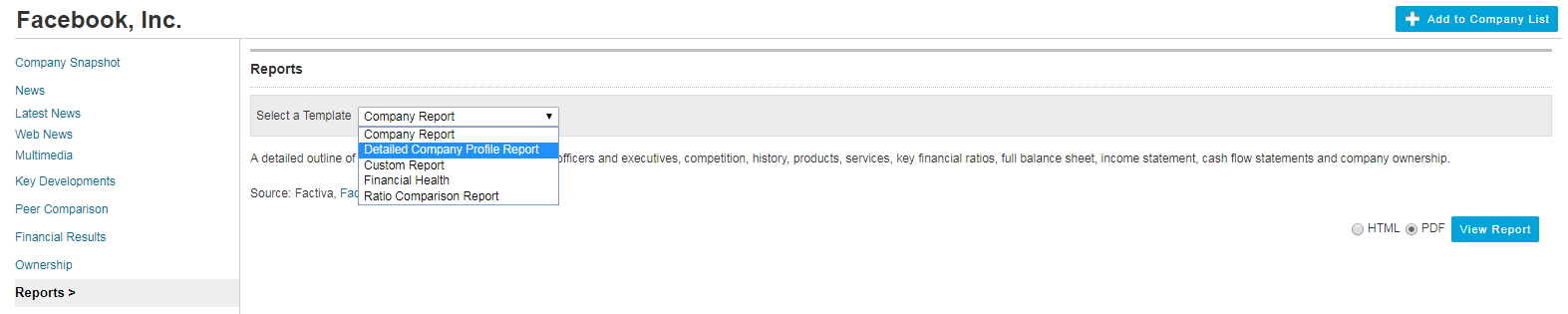
If you have any questions about Factiva, please contact MIRC or Kings Norton Library. Alternatively, see our introductory guide here.
Feature image from Pixabay. Available at: https://pixabay.com/photos/skyline-skyscraper-skyscrapers-1925943/
Categories & Tags:
Leave a comment on this post:
You might also like…
A beginner’s guide to sourcing a company beta
Beta is the measurement of a company’s common stock price volatility relative to the market. If you’re trying to find a current beta for a company there are a number of places to look. These ...
Credibility, confidence and collaborative focus: The impact of studying for a sustainability apprenticeship at Cranfield
For participants on Cranfield’s Sustainability Business Specialist Apprenticeship, it doesn’t take long for their studies to start to have an impact, with that impact ranging from personal growth and career progression, to organisational effect ...
Meet Mendeley: a powerful referencing tool that does the hard work for you!
Are you looking for a way to manage your references, create in-text citations and reference lists for your assignments or thesis? If so, you may wish to consider using Mendeley. What is it? Mendeley is ...
Adding documents to your Mendeley account
To make the most of a Mendeley account, it is useful to create and maintain a ‘Library’ of references. You can add references and documents to this Library in a number of ways: 1) Drag ...
Choosing the right reference management tool for you…
Are you thinking about using reference management software to help you manage your references? The Library is here to help you. While Mendeley has been our go-to reference management software for some years, we've recently ...
Cranfield Seed Fund recipient, Cosysense, are using AI to solve air conditioning problems and provide a net zero alternative
If you’ve ever worked in an office environment you’ve probably been involved in, or overheard, a conversation about the air conditioning. Well, it’s no surprise it’s a common complaint when research shows that up ...