Researching IPOs in Bloomberg
14/11/2024

Are you researching IPOs? Do you want to find IPOs on a specific index (eg S&P 500, or UK AIM Index) for specific dates? Then Bloomberg is where you should be looking.
If you haven’t used Bloomberg before there’s a few things you should know:
- You can only access Bloomberg from the terminals in the Bloomberg and Training Suite, which is on the ground floor of the Kings Norton Library
- You will need to book a Bloomberg terminal, follow this link.
- Before you can use Bloomberg, you will need to have set up a Bloomberg account which you can do at a Bloomberg terminal. Follow the instructions here to set up your Bloomberg account.
- If you want to export results to Excel, you will need to have installed the Bloomberg Excel Add-In. Check Excel at your Bloomberg terminal to see if it’s already available and, if it’s not, follow the instructions here.
So now you’re ready to start your Bloomberg search for IPOs.
Once you’re logged into Bloomberg, type ‘IPO’ where the flashing blue cursor appears in the Command bar. Do not hit return.
This will display a list of functions, securities and news related to IPOs. Click on ‘IPO – Equity Offerings’ from the menu, then select ‘Advanced Search’ on the red tool bar.
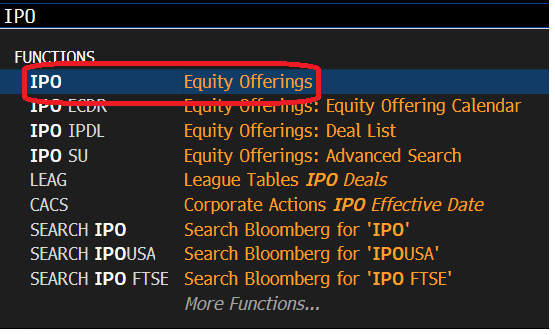
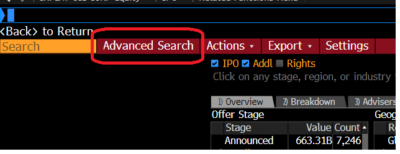
In the top menu for Offer Criteria, select ‘Offer type’.
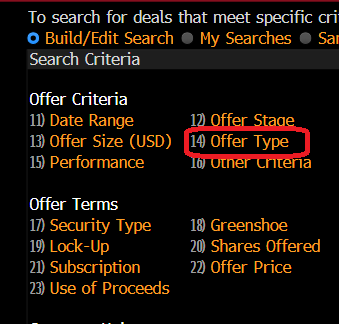
From the Offer Types listed, check the box to select ‘Initial Public Offering’. Click at the bottom right to Update.
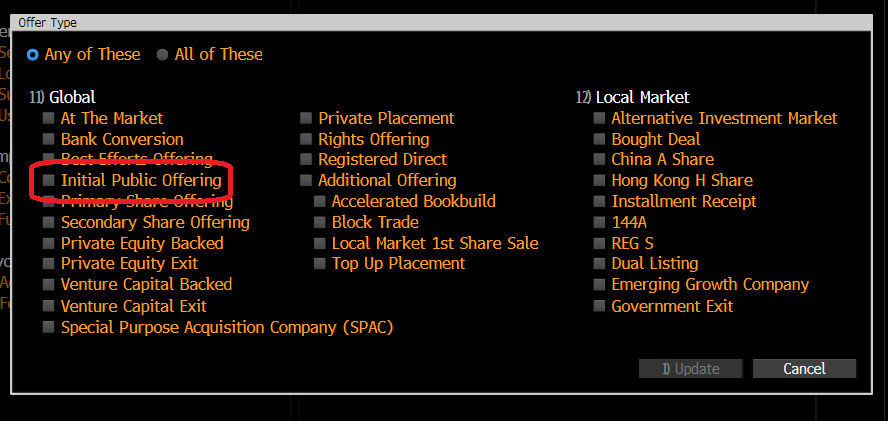
Now select ‘Company List’. Using the black arrow at the side of each search box, change ‘Source’ to ‘Equity Index’ and choose the name of the index required. If you can’t see the index which you are interested in, just type in the name e.g. AXX is the FTSE All Share AIM index. Tick the box below to select issuer and click Update.
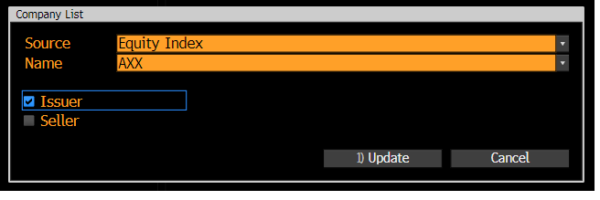
Now select ‘Date Range’. To select a specific date range, click on the black arrow on the right of the date range box and choose ‘Custom’. Enter your dates and specify what they apply to e.g. Announced Date. Click ‘Update’ to register your choices and return to the main search screen.
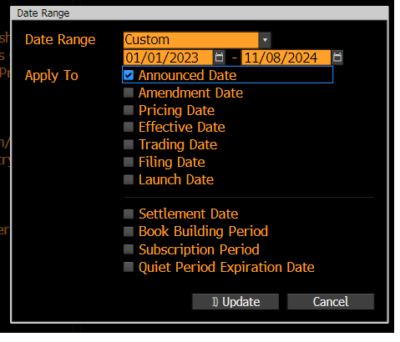
You have now set your criteria and are ready to see the IPOs which fit them. Click on ‘Result’ (at the bottom right).
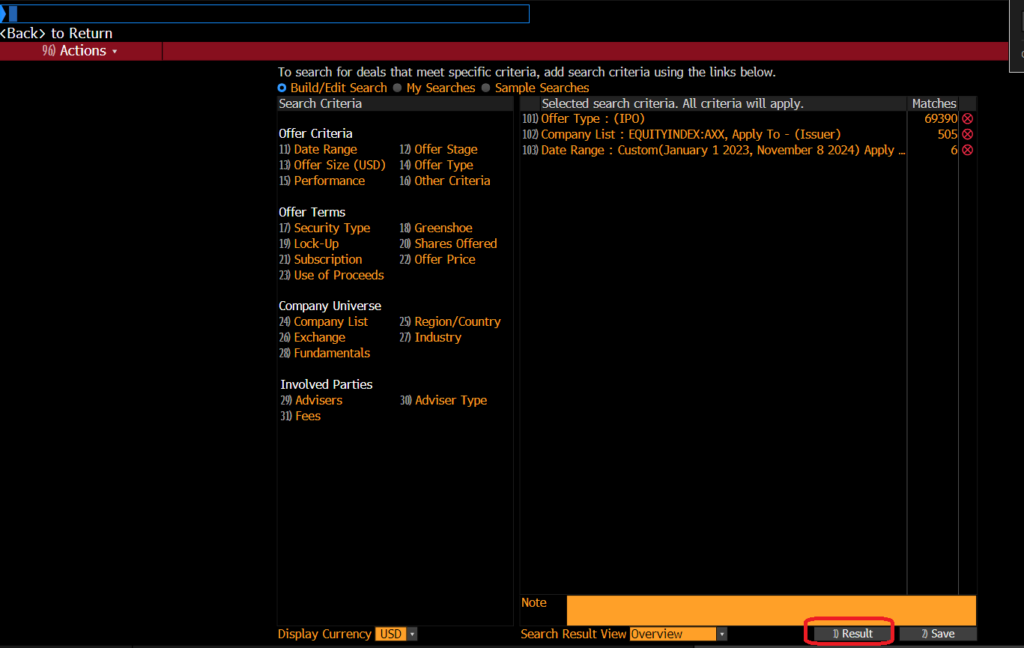
This will take you to a summary screen. From here, you can view a list of the individual deals by clicking on the grey tab for ‘Deal List’. Your list should look like this:
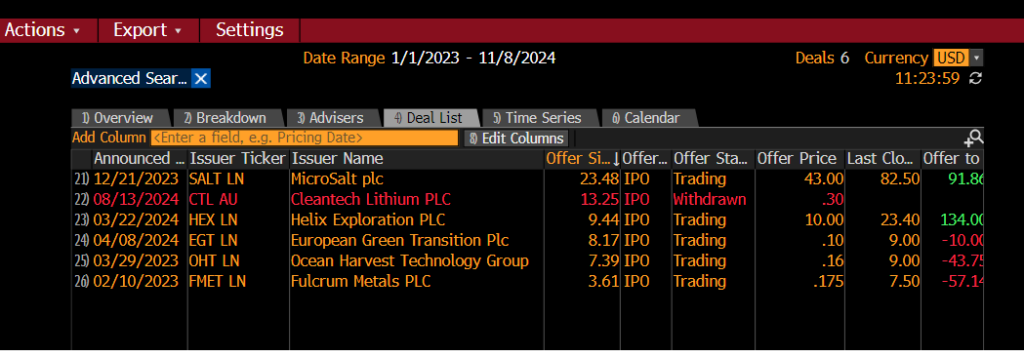
To send this list to Excel, click on ‘Export’ on the red toolbar and choose ‘Excel – Simple Export’ or ‘Excel – Advanced Export’.
To view data on an individual IPO, select it from the list by clicking on it. The IPO information will be shown as below with the Overview on display. Additional information can be accessed via the menu down the left hand side of the screen.
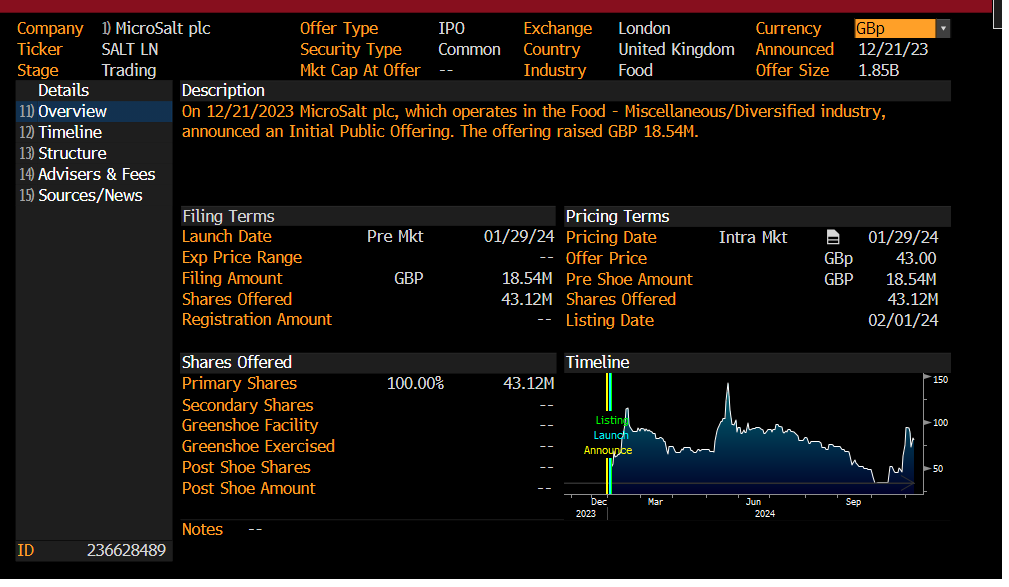
For more information about Bloomberg, take a look at our Bloomberg blog posts. These are good posts to get you started: Bloomberg basics or Getting help with Bloomberg, but there are plenty more.
You could also look at our online pamphlet Bloomberg: a basic guide which contains lots of useful information about using Bloomberg.
If you have any further questions or you would like a demo of this resource, please do get in touch.
Categories & Tags:
Leave a comment on this post:
You might also like…
Automotive Engineering: From student to hypercar innovation at Rimac
We sat down with recent graduate Thomas Perrin, to discuss how his year on the MSc in Automotive Engineering at Cranfield University propelled him from the lecture hall directly into the ...
What this year at Cranfield really meant to me
Every Cranfield journey is unique. In this alumni reflection, Zachea Scicluna shares what her year at Cranfield truly meant, from facing uncertainty to gaining hands-on experience in industry-backed projects. I’ve been reflecting (and delaying) ...
Preparing for assignments and exams?
Sorry! We know it seems a bit mean to mention the exams in January rather than looking forward to the break before it! However, we know many of you will be thinking about your forthcoming ...
Screening for FTSE 100 companies on Bloomberg
So you’re researching an index and need some data on its constituent companies? Bloomberg’s Equity Screening tool makes light work of this, not just for the FTSE, but for indices, exchanges and sectors worldwide. Type EQS ...
Accelerating my future: How Cranfield put me on the fast track to automotive safety innovation
Hello! I’m Michaela Kaiser, and I’m thrilled to share my journey studying abroad. I’m from Calgary, Canada, and I recently graduated from Cranfield’s MSc Automotive Engineering course. My path to Cranfield ...
From Myanmar to Cranfield: My path to Renewable Energy
As someone who is passionate about sustainability, my career goal is to build a path in the renewable energy sector. My aspirations comes from the benefits of developing sustainable energy sources and ensuring energy ...






