Sourcing industry and economic data in BMI
16/06/2024
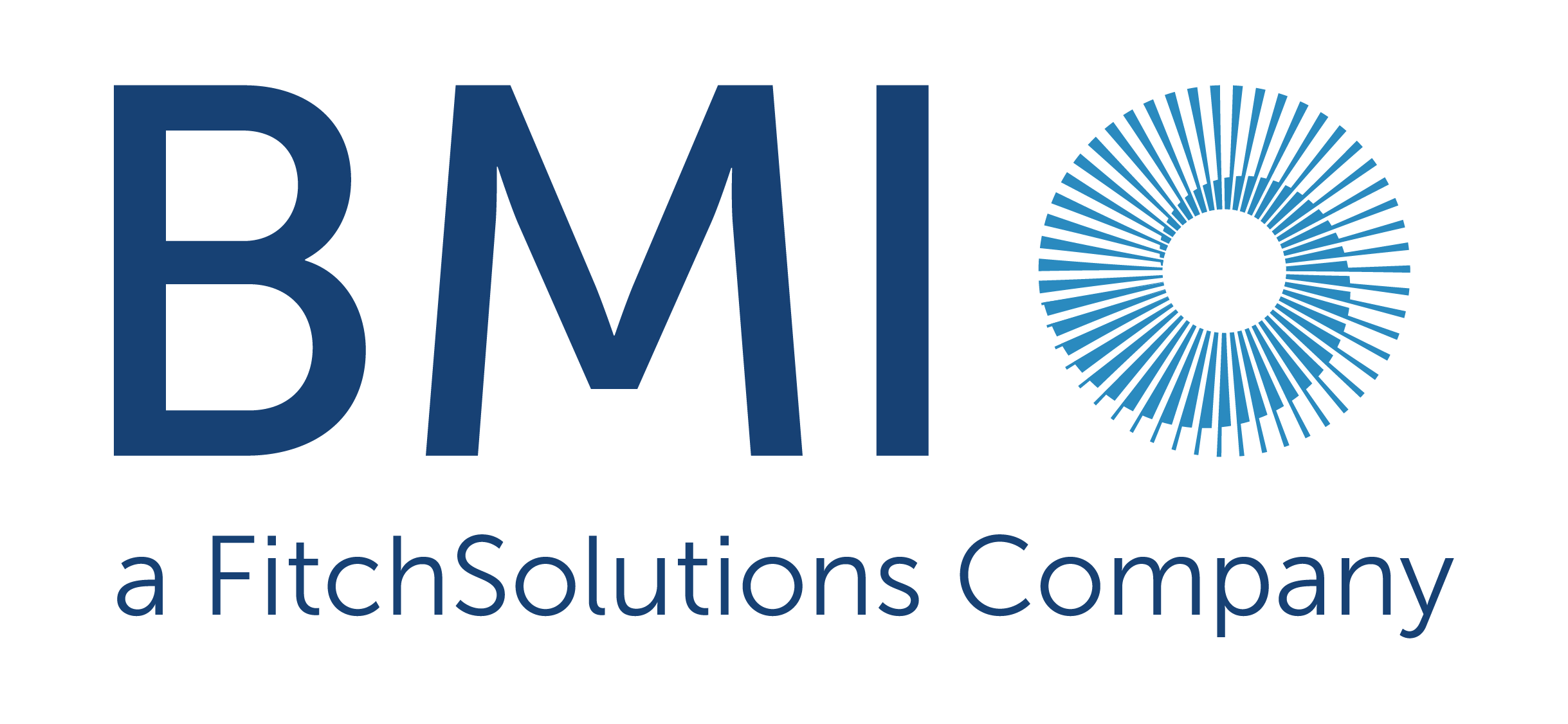
BMI (formerly FitchConnect) users, have you tried out the data export function?
In case you don’t know… in addition to its country and industry reports, BMI Research includes a huge data bank of macroeconomic and industry data, available for download and manipulation.
Here, to demonstrate how easy it is, we will chart the nominal GDP per capita for the last ten years plus five years of forecasts for the MINT countries: Mexico, Indonesia, Nigeria and Turkiye (Turkey). For comparison purposes we will opt to display the data in US$.
Getting started:
To begin, select the ‘Bulk Data Export’ option from the left hand menu.
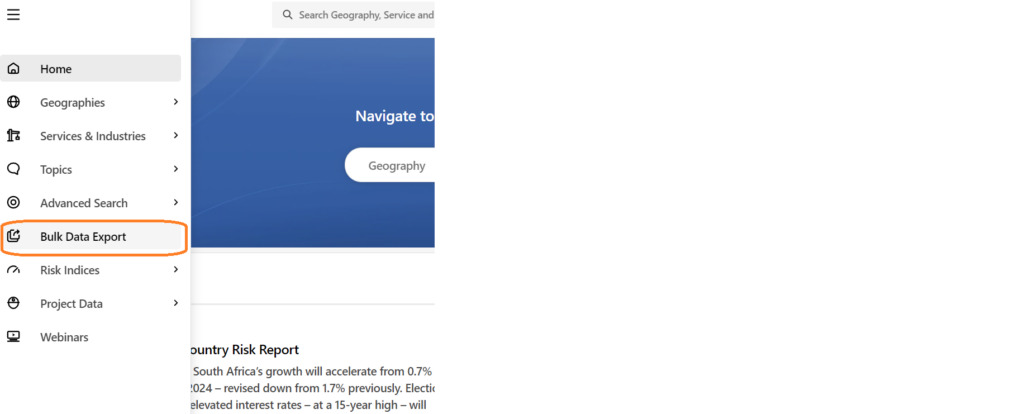
Selecting your data is an easy 4-step process using the options in the left hand panel.
Step 1: Select your Geographies:
Select the country or countries you require from the Geographies options. Within Geographies you can either browse by continent using the > icons or search using the ‘Find a Geography’ box.
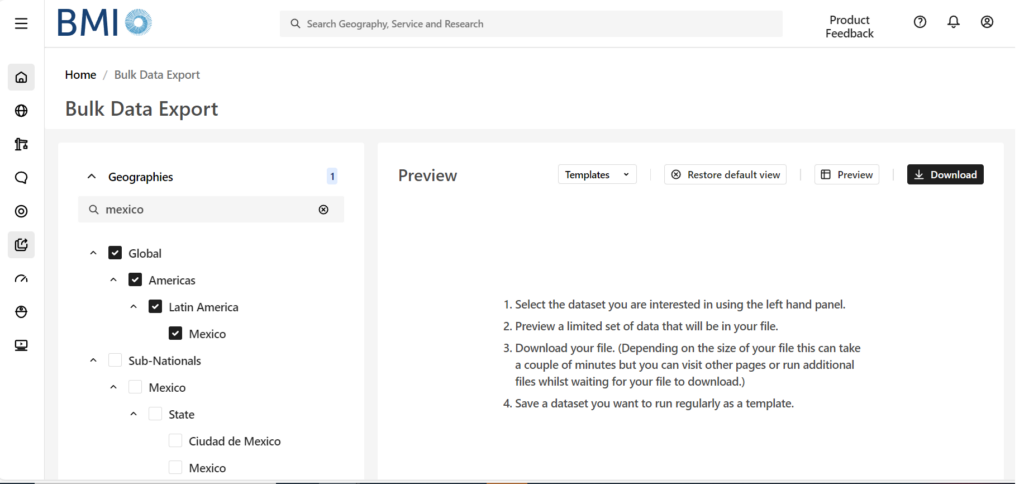
Remember to select each of the countries you require using the check-boxes before you move to the next step. The number of countries selected should be displayed next to the Geographies heading.
Step 2: Select your Data Item(s):
Now click on ‘Data Items’ to select the specific data you want to use. BMI contains a databank of more than 2.7 million lines of data covering both industrial markets and macroeconomic data. For GDP, we will need the ‘Macro Economic’ menu. Open it using the > icon next to the title.
Wherever you see the > icon, you can open further sub-menus to drill further into the data. If you are unsure of where to find the data items you require, search for them using the ‘Find a Data Item’ box.
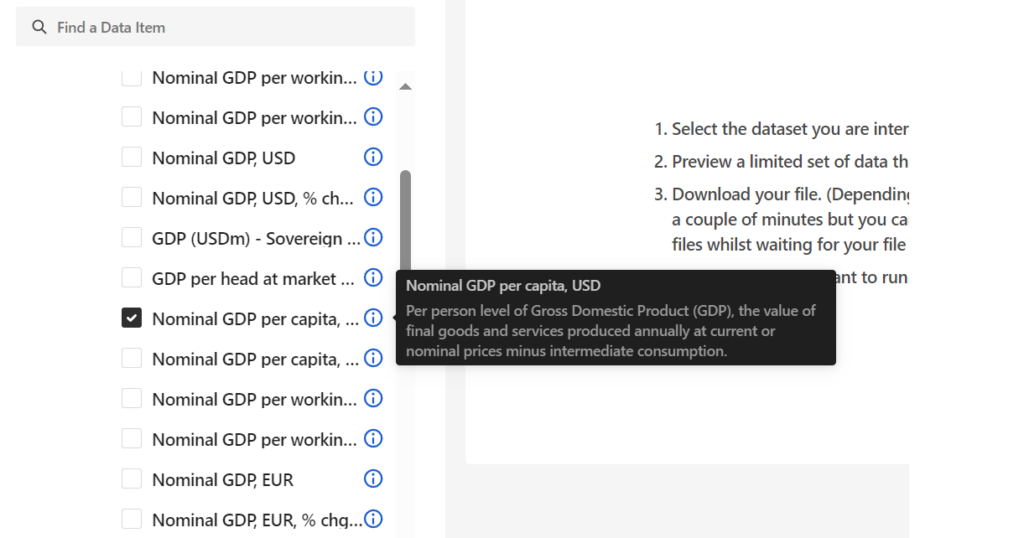
Select your dataset option(s) then scroll down to open the date range menu.
Step 3: Select Date Range:
Select your data range and frequency. Data may be reported monthly, quarterly or annually so you may have to select your preferred option. Be aware that most data is only reported on an annual basis. Depending on the datasets you have selected, your options here may vary. Where forecasts are available, BMI will allow you to select future dates.

From here, you can preview your dataset or download data directly to Excel via the options at the top right.
If you are interested in downloading and charting data, you may also want to read our post on Finding economic data in Passport.
If you have any questions about downloading data or charting within our resources, feel free to contact the SOM Library
Categories & Tags:
Leave a comment on this post:
You might also like…
Developing the CRIS – now you can do more!
Our new CRIS (research information system) was launched in December 2023 and the team have been working hard behind the scenes to make it even better. We have just introduced three new improvements that we ...
All about standards
What are standards? Standards are documents outlining in detail the rules, guidelines or characteristics for specific products or processes. Standards may be a legal requirement or voluntary. Standards cover many sectors from engineering and business ...
Sourcing information on company shareholder meetings
Would access to transcripts of company meetings (AGMs, EGMs, etc.) be useful in your research? If you are not a shareholder or don’t have inside contacts, this kind of information can be hard to come ...
Automotive Engineering MSc alumnus Christos Patrinos on his journey from Cranfield to Aston Martin
Christos Patrinos is a Chassis Simulation Engineer at Aston Martin. He graduated from Cranfield University with an MSc in Automotive Engineering in 2020. Here, Christos talks about his lifelong interest in ...
UKREiiF: Unlocking the potential of UK universities to drive economic growth through research and innovation
As Pro-Vice Chancellor of Research and Innovation at Cranfield University, I am reminded every day that the research we carry out is truly world changing. Since our foundation, we have encouraged a research culture ...
Sourcing industry and economic data in BMI
BMI (formerly FitchConnect) users, have you tried out the data export function? In case you don't know... in addition to its country and industry reports, BMI Research includes a huge data bank of macroeconomic and ...





