Adding documents to your Mendeley account
23/07/2018

Once you have created your Mendeley account you will want to add documents to it. There are three main ways of doing this:
- Drag and Drop – drag files or folders from your desktop directly into your Mendeley account. This is as easy as it gets! Citation information will be automatically extracted from the files. The information is then organised by author, title, publication year, etc.
- Import references saved from other bibliographic packages e.g. Refworks (.RIS file), Zotero, Jabref, EndNote (XML file).
- The Mendeley web importer – download this from Mendeley. If using Google Chrome you can install Mendeley’s browser extension which allows you to save articles from supported sites. For other browsers, you can install the bookmarklet. Simply click and drag it onto the toolbar of your web browser then, whenever you’re viewing an article or list of references on the internet, click on the button to import the reference(s) directly into your Mendeley library.
You can access a video explaining these three options of importing documents into your library.
In addition to these, there are three further ways that you can add records:
- Manually – Choose ‘Add entry manually’ from the File menu and choose the type of document you wish to add…
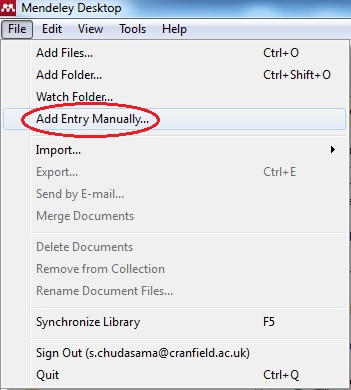
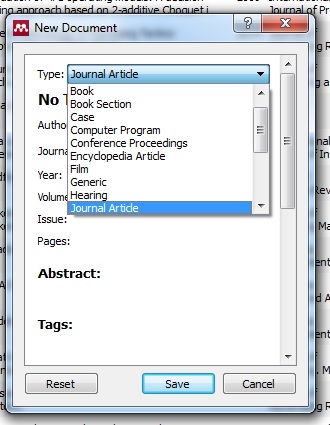
- Watched Folders – Set up folder/s for Mendeley to keep an eye on. Every time a new document is added to it, it will automatically be uploaded to your Mendeley account.
- Add specific files or folders – Use ‘Add Files’ or ‘Add Folder’ from the File menu (pictured above) to either add a specific paper or the contents of a folder from your computer.
As always, if you have any questions on Mendeley or on referencing in general, please contact MIRC with your questions.
Categories & Tags:
Leave a comment on this post:
You might also like…
Borrow fiction online – for free!
Everybody needs a break from work, and if you fancy reading or listening to some fiction or non-academic books, we have the app for you! Use the Libby app to borrow a host of online books ...
Researching IPOs in Bloomberg
Are you researching IPOs? Do you want to find IPOs on a specific index (eg S&P 500, or UK AIM Index) for specific dates? Then Bloomberg is where you should be looking. If you haven’t ...
Meet the Cranfield alumna named among sustainability’s brightest rising stars
For Julia Anukam, working in sustainability is about being part of the solution. A conscious consumer and long-time vegan, she found her true calling after a re-evaluation of her career priorities during the Covid-19 ...
We need a million engineers who understand accessibility
…and we are, mostly, starting from zero. This arresting, attention-grabbing line was said to me only last month, in a busy London canteen. Who said it, where we were, are and what they said - ...
Cranfield apprentices named among sustainability’s brightest rising stars
Two Cranfield University apprentices have been recognised for their drive, determination and potential to lead the UK towards a more sustainable future. Julia Anukam and Lucie Rowley feature in the prestigious edie 30 Under ...
A Global Perspective: My Cranfield experience in air transport management
Hello, I’m Sudheshna Satya Prakash, an Indian student studying an MSc in Air Transport Management. After meeting Dame Karen Holford, the Chief Executive and Vice-Chancellor of Cranfield in India, my family ...






