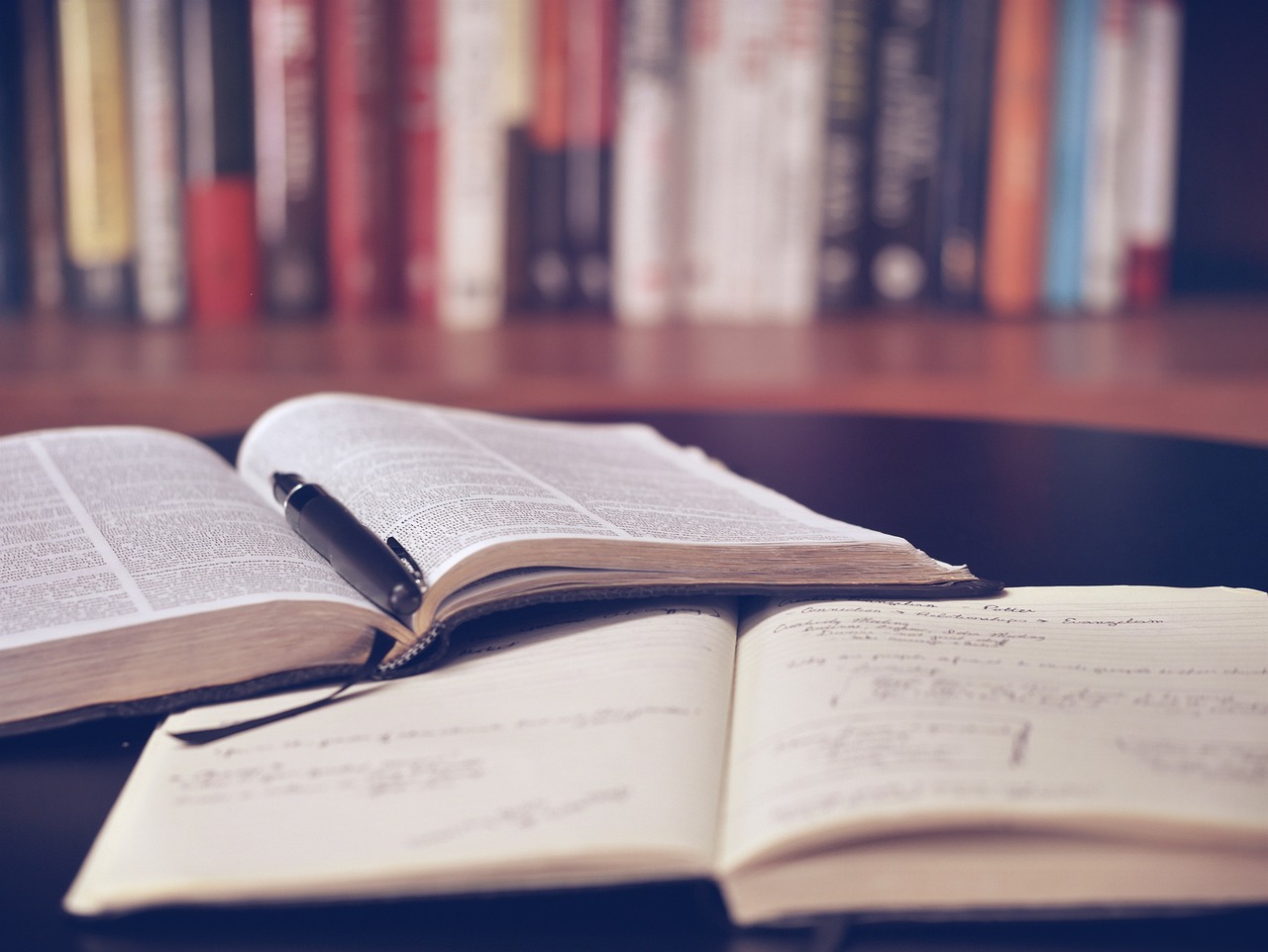How to install the Bloomberg Excel Add-In
25/09/2025

The Bloomberg Excel Add-In allows you to download Bloomberg data straight into your Excel spreadsheets so that you can customise them to your liking.
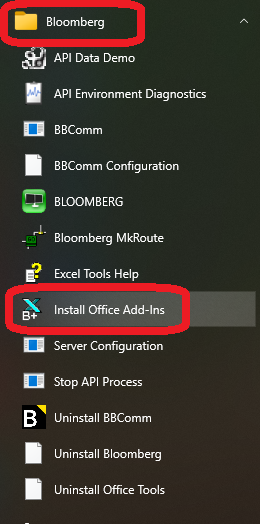
Before you install the Add-In, make sure you have shut down any open Excel spreadsheets.
Click on the Windows button / Start to open the programmes menu.
Select the Bloomberg folder and click on the option ‘Install Office Add-ins’.
An ‘Installing Bloomberg Office Add-Ins’ dialog box will appear. Click on the ‘Install’ option to add the Add-In to your user profile.
To check that it has been installed, open up Excel. You should see Bloomberg appearing as an Excel ribbon heading.
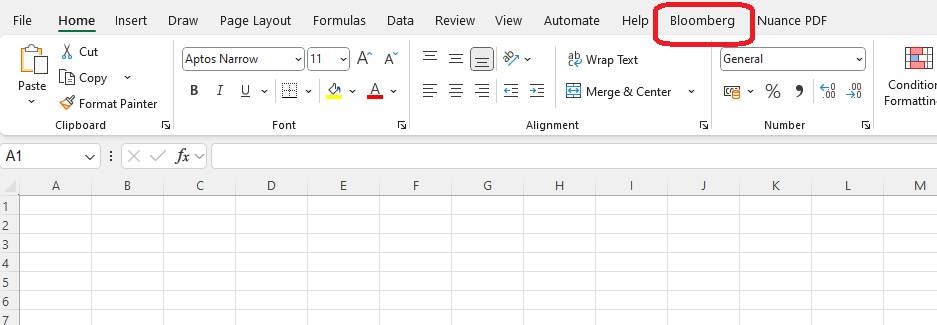
The Bloomberg Add-In is PC-specific, so each time you use a different PC, you need to install it to your profile. Once this is done, Excel transfers should be seamless.
Please bear in mind however that should you have any problems downloading data into Excel, it may be worth running through the installation process again.
If you have any questions about this, or encounter any issues, please ask a member of Library staff.
As always if you encounter any problems or have any questions, please contact us.
Categories & Tags:
Leave a comment on this post:
You might also like…
Preparing your work for Turnitin submission
Before submitting your work into Turnitin for similarity checking, if you have used referencing software then you may need to take some important steps first. Mendeley and Zotero integrate with MS Word by embedding field ...
The fast track to supercar engineering: My Cranfield journey
It’s been a dream come true to work on some of the world’s most prestigious supercars – the Aston Martin Valhalla, McLaren 750 & Artura, the GMA T.33. But every successful ...
Automotive Engineering: From student to hypercar innovation at Rimac
We sat down with recent graduate Thomas Perrin, to discuss how his year on the MSc in Automotive Engineering at Cranfield University propelled him from the lecture hall directly into the ...
What this year at Cranfield really meant to me
Every Cranfield journey is unique. In this alumni reflection, Zachea Scicluna shares what her year at Cranfield truly meant, from facing uncertainty to gaining hands-on experience in industry-backed projects. I’ve been reflecting (and delaying) ...
Preparing for assignments and exams?
Sorry! We know it seems a bit mean to mention the exams in January rather than looking forward to the break before it! However, we know many of you will be thinking about your forthcoming ...
Screening for FTSE 100 companies on Bloomberg
So you’re researching an index and need some data on its constituent companies? Bloomberg’s Equity Screening tool makes light work of this, not just for the FTSE, but for indices, exchanges and sectors worldwide. Type EQS ...