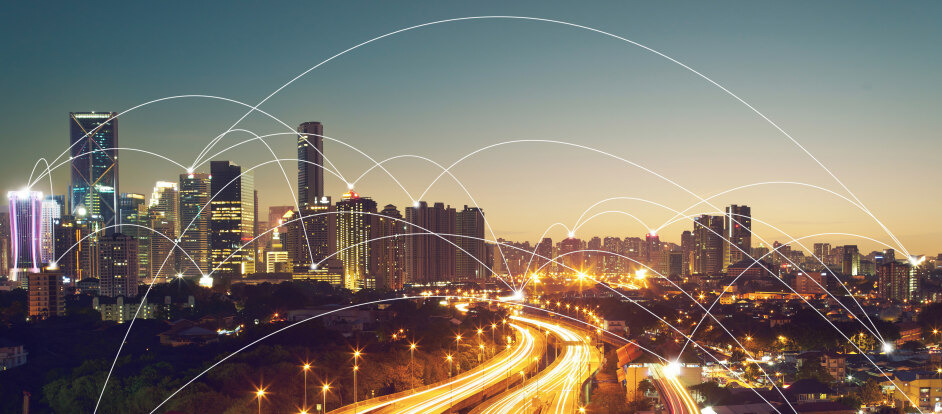Using the Datastream List Wizard
19/10/2016

Datastream offers many pre-defined constituent lists for market indices, allowing you to extract data such as share price, market value, etc. for a number of companies at the same time. In a previous post, on Creating and Using Datastream Constituent Lists, we outlined one way you can create your own bespoke list of companies.
Here we introduce you to the List Wizard, a useful tool within Datastream, allowing you to create a new list from scratch, or edit existing lists that you have created previously.
To get started, select ‘List Wizard’ from the Datastream AFO Menu in Excel.
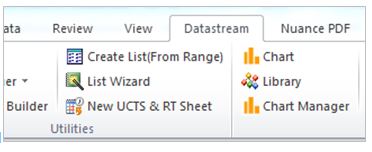
In the List Wizard dialogue box, select the option to either ‘Create a new list’ from scratch, or ‘Edit an existing list’. You can also choose to download a pre-defined constituent list from Datastream here. When ready, click on Next.
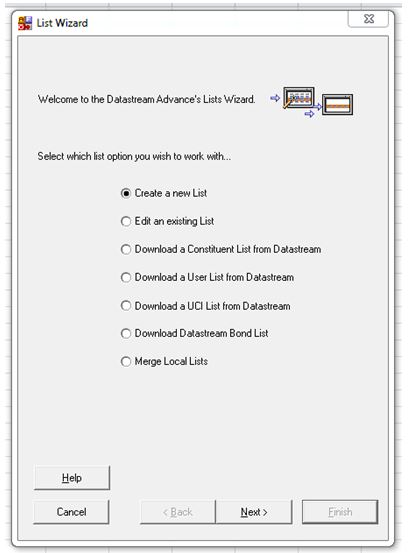
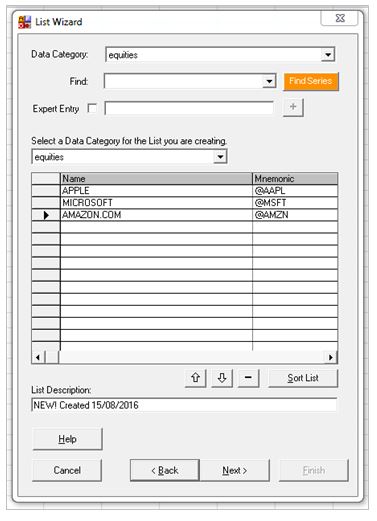
If you have chosen to create a new list, the ‘Find Series’ button allows you to look up individual companies and create your own defined list. Alternatively, it’s here you can add/delete companies from an existing list.
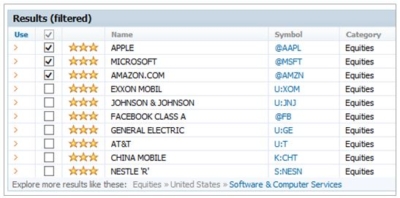
Clicking on the ‘Find Series’ button opens up the ‘Datastream Navigator’ where you can select your companies.
Once you have added your companies, make sure to give your list a name in the ‘List Description’ box, and then click on Next. On the next screen, ensure you give the ‘List File’ a name you will remember (it must end in .LLT), and click on Finish.
Next time you run your Time Series or Static Request, you’ll be able to find your list of companies by clicking on ‘List Picker’ button.
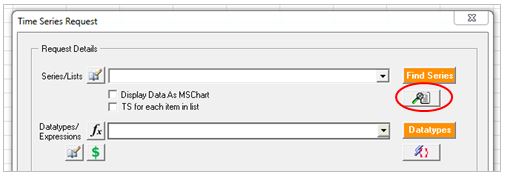
As always, if you have any questions about using Datastream, please contact MIRC.
Feature image from Pixabay. Available at: https://pixabay.com/photos/business-stock-finance-market-1730089/
Categories & Tags:
Leave a comment on this post:
You might also like…
Sustainability by royal request: Managing an event fit for a King
The Coronation of King Charles III on May 6th 2023, was watched by millions of people around the world with tens of thousands of people travelling to Central London to witness the pageantry firsthand. ...
Getting started on your Master’s thesis
Please note: This post is intended to provide advice to all students undertaking a thesis in the Schools of Aerospace, Transport and Manufacturing; Water, Energy and Environment, and Defence and Security. There is separate advice ...
Finding your tribe: “Joining the sustainability community was the best decision”
For students on Cranfield’s Sustainability Business Specialist Apprenticeship, community and camaraderie is a vital component for success. Designed in consultation with industry, the part-time Level 7 apprenticeship aims to deepen participants’ knowledge of the ...
“My sustainability studies gave me the confidence to take on Amazon”
Not everyone would have the confidence to challenge a big global power like Amazon but, for Colin Featherstone, Senior Technology Manager and Tech Sustainability Lead at Morrisons, his Cranfield studies equipped him with the ...
My Apprenticeship Journey – Broadening Horizons
Laura, Senior Systems Engineer at a leading aircraft manufacturing company, joined Cranfield on the Systems Engineering Master’s Apprenticeship after initially considering taking a year off from her role to complete an MSc. Apprenticeship over MSc? ...
The Library app is back!
The Library app is back! It's exactly the same as before (although it will get a fresh look in a few months) and if you hadn't removed it from an existing device it should just ...